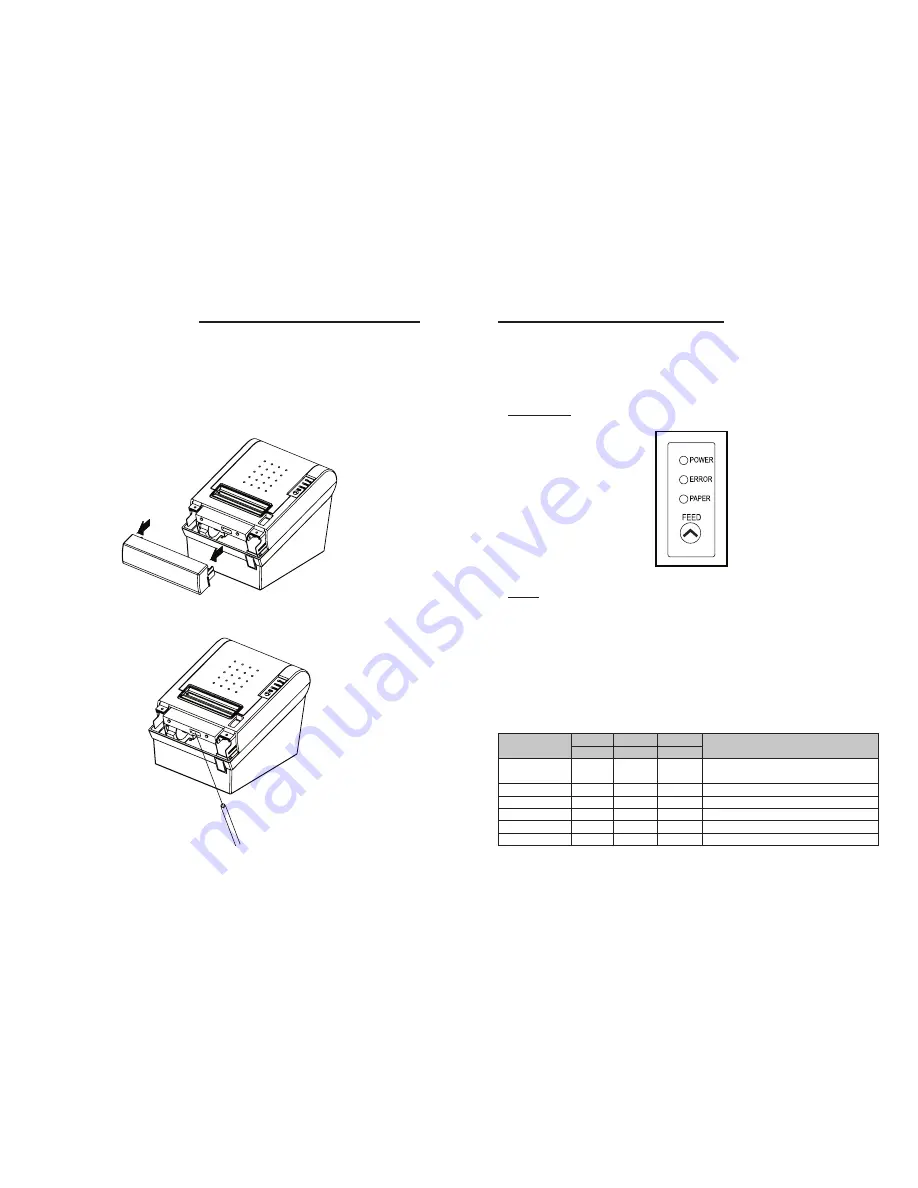
TRP-100 User’s Manual
16
TRP-100 User’s Manual
17
3. Control panel and other functions.
3-1. Control panel
You can control the basic paper feeding operations of the printer with the button on the control
panel. The indicator lights help you to monitor the printer’s status.
Control Panel
Button
The button can be disabled by the ESC c 5 command.
Press the FEED button once to advance paper one line. You can also hold down the FEED button
to feed paper continuously.
3-2. Error indicators
This section explains the different patterns signaled by the three LED indicators located on the
top cover of the printer.
STATUS
PAPER ERROR POWER
REMARKS
RED
RED
GREEN
Power off
OFF
OFF
OFF
Normal power is not supplied to the
printer
Power on
OFF
OFF
ON
Normal power is supplied to the printer
On line
OFF
OFF
ON
Normal error-free mode
Cover open
OFF
ON
ON
Close cover
Paper empty
OFF
ON
ON
Insert new paper roll
Test mode
OFF
OFF
ON
Ignored error led
♣CAUTION:
When the paper is jammed with cutter, the top cover might be stuck. In this case, repeat power
on and off several times.
If the top cover is still stuck, please follow the steps to release the papers from jamming.
1. Make sure the printer is turned off.
2. Take out cutter cover as shown.
3. Turn screw with drivers to a direction until paper is released from the cutter.
















