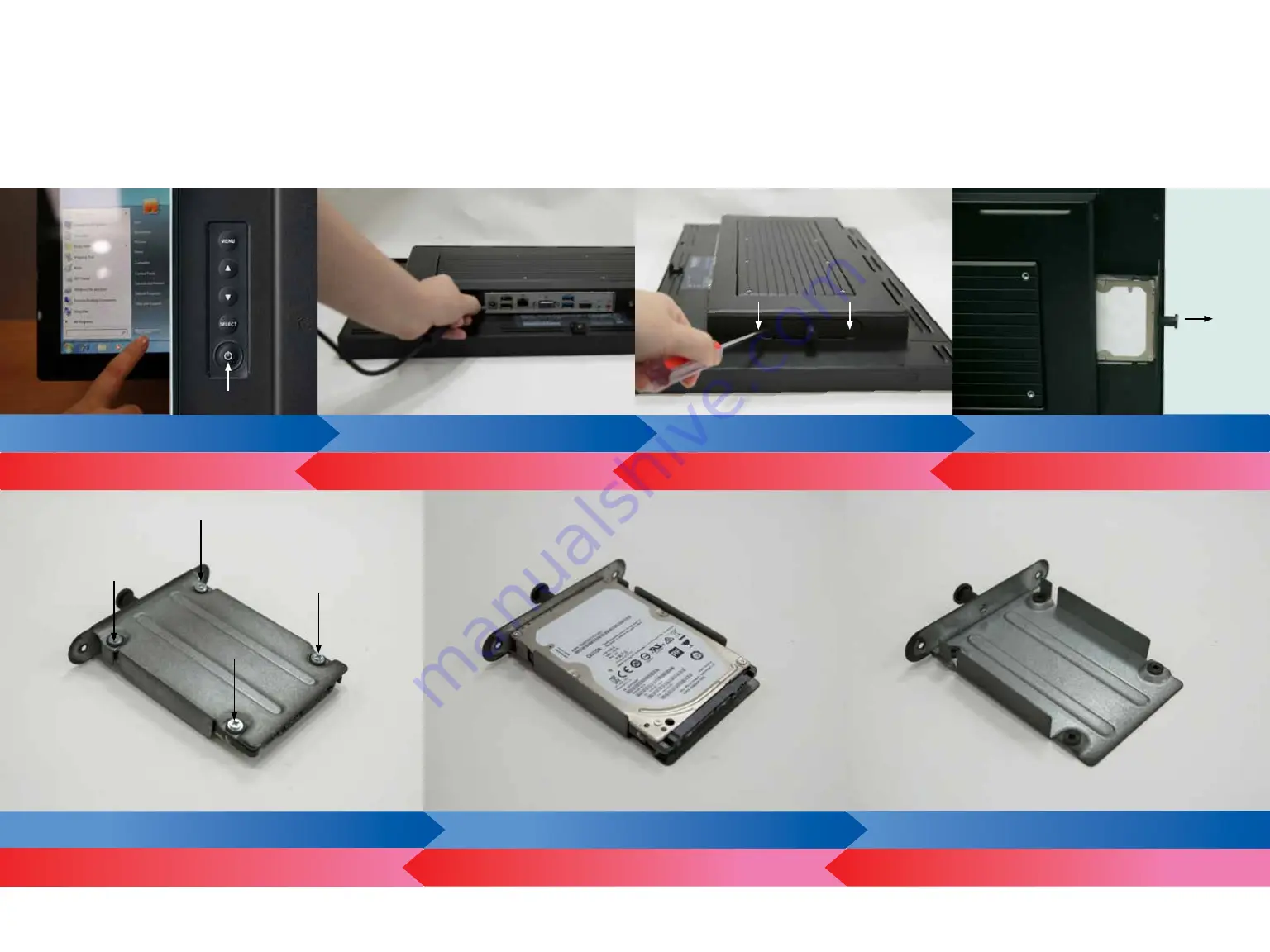
2.3 How to Install and Access Storage Device
1. Shut down the system (left)
2. Unplug the power adaptor
3. Remove the two screws
4. Pull out your storage device holder
5. Remove the 4 screw on the back side of the storage device
6. Remove the storage device
Complete
3. Turn the holder around and tighten the screws in the indicated area
2. Add the storage device on the holder
1. If storage device was not puchased through TES, the holder will be found
in accessory box
7. Start up the system by pressing the power icon
(right)
6.Plug in the power adaptor
5. Screw in the two screws
4. Push in your storage device holder
BLUE: IF SYSTEM IS ALREADY ON AND YOU NEED TO MAINTAIN STORAGE DEVICE
RED: NEW HDD INSTALL (START FROM BOTTOM RIGHT)
Summary of Contents for TEOSWIDE 22BJ
Page 1: ...TEOSWIDE 22BJ User Manual...
















