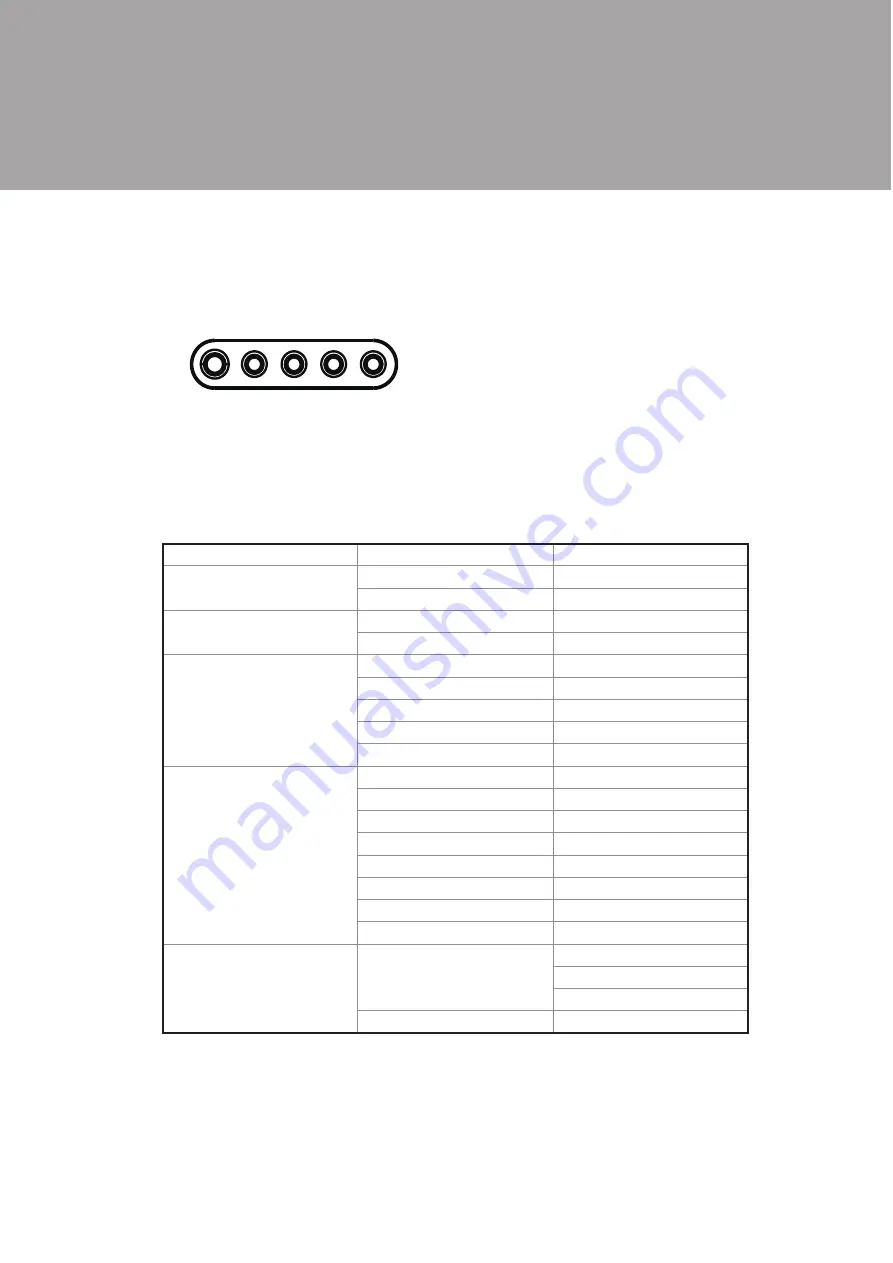
4
The OSD keypad locates in the rear cover of the monitor. Detail OSD funtion
menu described as follows.
OSD Menu
Auto Tune
Video
Brightness
Contrast
Color
Color Temperature
Auto Color
Image
Auto Tune
Clock
Phase
H. Position
V. Position
Language
English
French
Spanish
German
Italian
Japanese
Traditional Chinese
Simplified Chinese
Tools
OSD Control
OSD Timer
OSD H. Position
OSD V. Position
Recall
Note:
Press the “Menu” button to make adjustments, then press the “Menu” button to
exit the menu, if you press the “Menu” button to exit the OSD window, the system
will automatically save the adjustments. If you do not use or change any value of
the control function, the OSD will exit in 16 seconds.
On Screen Display
3.
OSD Keypad (front left to right):
Power button for LCD monitor on / off
•
Left button for function adjustment
•
purpose
Right button for function adjustment
•
purpose
Select(Enter) button
•
Menu/Exit Menu button to get into
•
function setup mode











