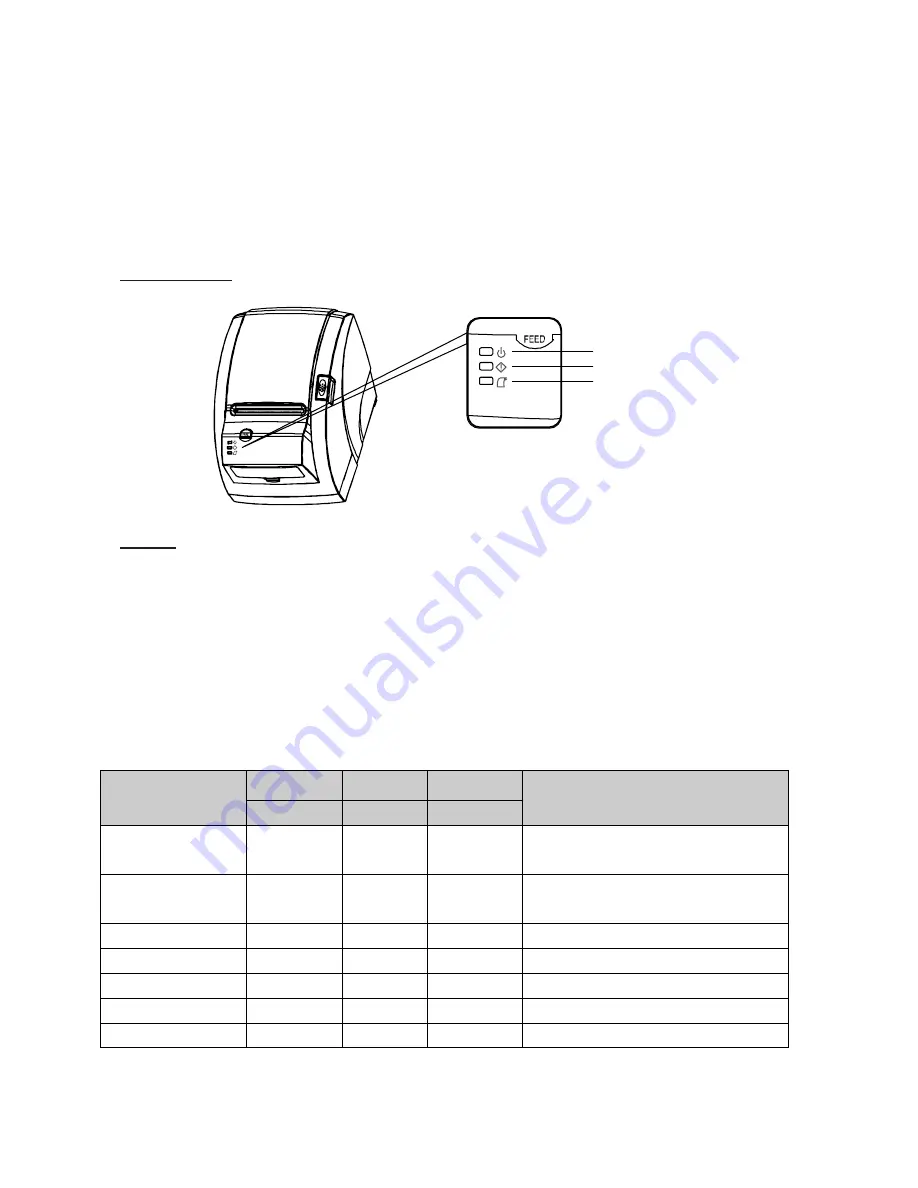
14
3. Control panel and other functions.
3-1. Control panel
You can control the basic paper feeding operations of the printer with the button on the
control panel. The indicator lights help you to monitor the printer’s status.
Control Panel
Button
The button can be disabled by the ESC c 5 command.
Press the FEED button once to advance paper one line. You can also hold down the FEED
button to feed paper continuously.
3-2. Error indicators
This section explains the different patterns signaled by the three LED indicators located on
the top cover of the printer.
STATUS
PAPER
ERROR POWER
REMARKS
RED
RED
GREEN
Power off
OFF
OFF
OFF
Normal power is not supplied to
the printer
Power on
OFF
OFF
ON
Normal power is supplied to the
printer
On line
OFF
OFF
ON
Normal error-free mode
Cover open
OFF
ON
ON
Close cover
Paper empty
OFF
ON
ON
Insert new paper roll
Paper near end
ON
OFF
ON
Paper is low
Test mode
OFF
OFF
ON
Ignored error led
PAPER
ERROR
POWER
Summary of Contents for ODP-200H-III
Page 1: ...3 Thermal Printer ODP 200H III All specifications are subject to change without notice...
Page 3: ...3...
Page 5: ...5 1 Parts Identifications...
Page 18: ...18 8 Overall dimension...
Page 24: ...Rev 1 0...










































