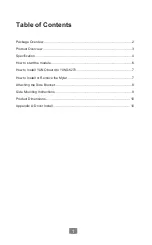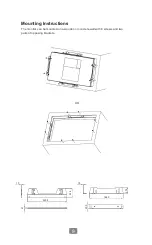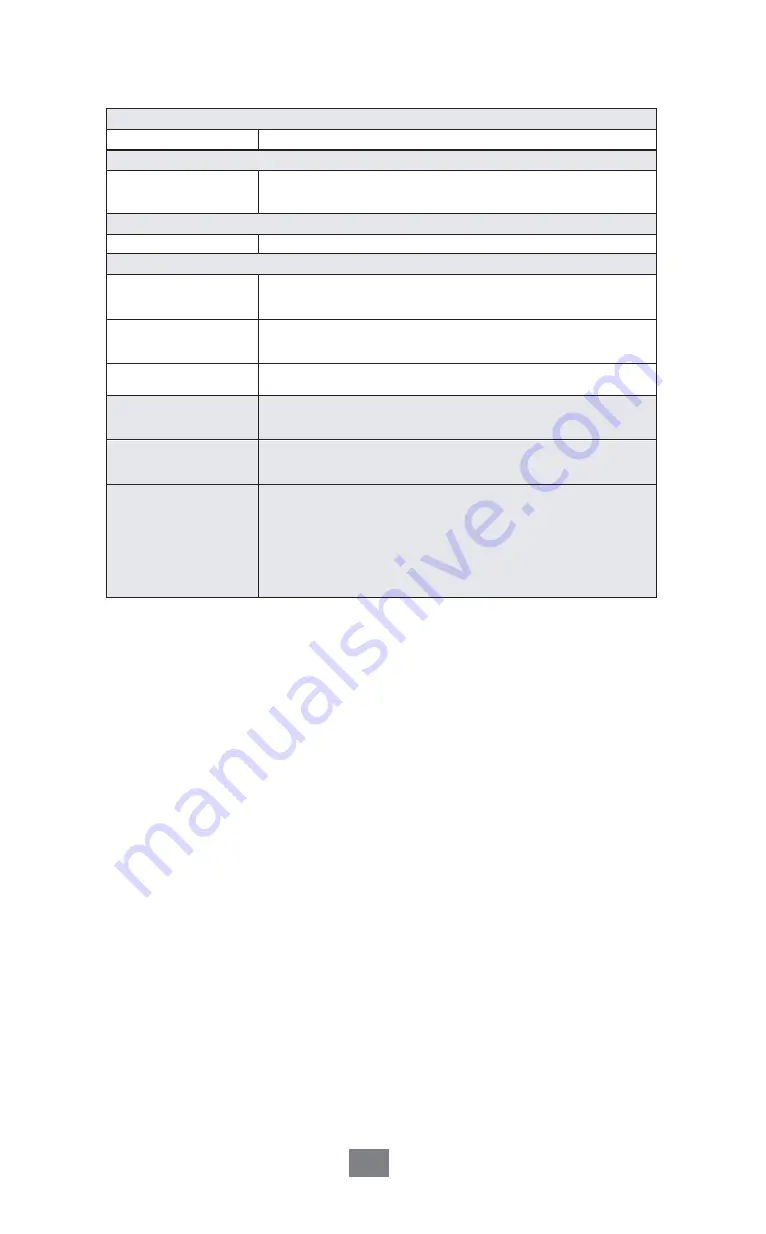
5
5
10
Power
Power Adapter
External 19V / 4.74A 90Watt Adapter
Communication
Wireless LAN
2.4/5 GHz, 802.11ac, a/b/g, n
Wi-Fi Bluetooth Module (YUNO-WBM option)
Certifications
EMI
FCC Class A / CE / LVD / UL
Environment
Operating
Temperature
0-35°C (32°F-95°F)
Storage
Temperature
-20°C-60°C (-4°F-140°F)
Humidity
20%-80% non-condensing
Dimension
(W x D x H)
LCD 0 degree : 385.03 x 64.10 x 644.60mm
Weight
(N.W./G.W.)
8.04kg / 10.55kg
OS support
Windows® 7 Professional for Embedded Systems,
Windows® Embedded POS Ready 7
Windows® Embedded 8 Industry Retail
Windows®
10 IoT Enterprise
* This specification is subject to change without prior notice.