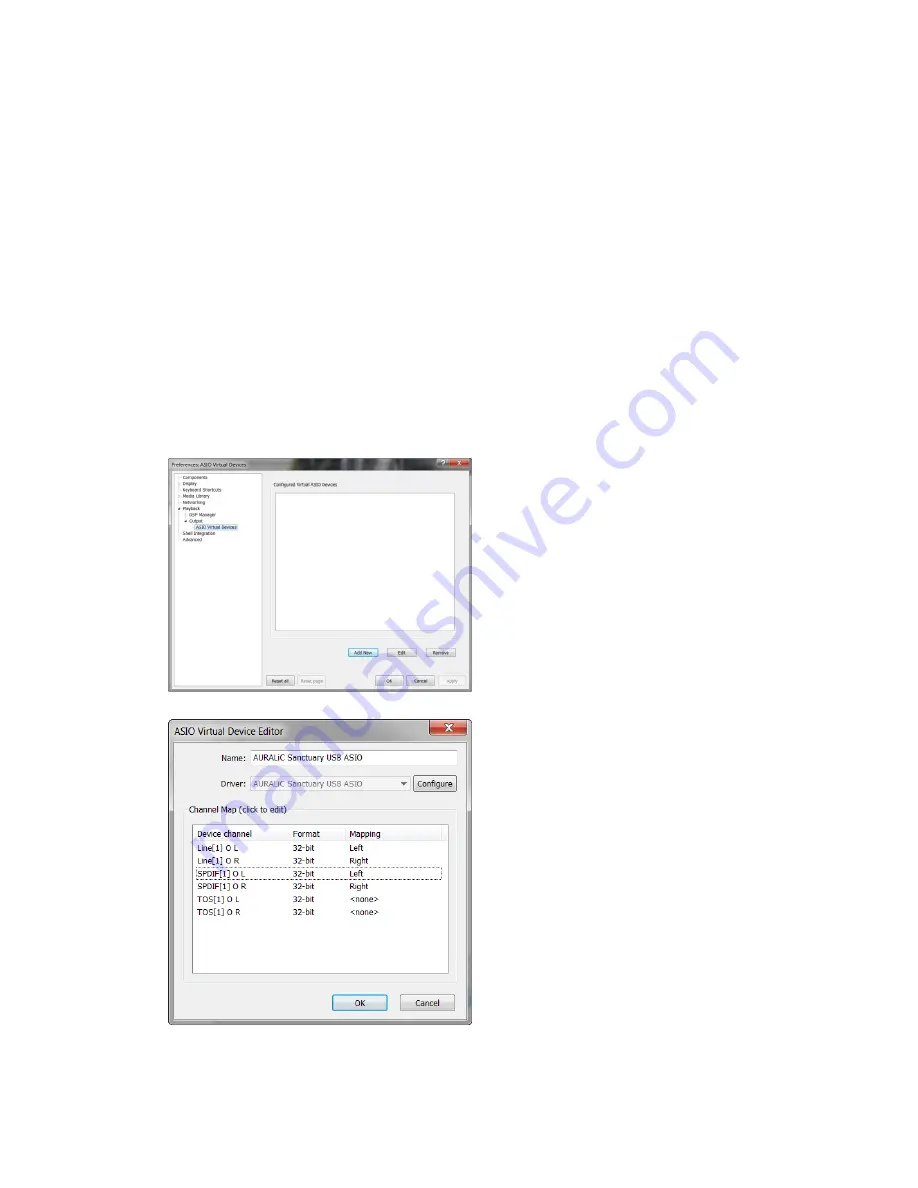
15
Foobar2000 is the most common used audiophile grade software under Windows system.
We will explain the setting procedure in the next following paragraphs.
z
Download and install foobar2000 program at official website:
http://www.foobar2000.org/
z
Download ‘ASIO support 1.2.7’ plug-in from official website:
http://www.foobar2000.org/components/view/foo_out_asio
z
Extract the ‘foo_out_asio.zip’ you just downloaded and put ‘foo_out_asio.dll’ file to
the ‘components’ folder under foobar2000 folder, for example: ‘C:\Program
Files\foobar2000\components’
z
Start foobar2000 program, click ‘File’ on menu and select ‘Preferences’ to open
preferences window. Click ‘Playback>‘Output’ then select ‘ASIO Virtual Devices’:
Select ‘Add New’, open ‘ASIO Virtual
Device Editor’ window.
Map the ‘Line[1] O L’ as ‘Left’ and
‘Line[1] O R’ as ‘Right’ to active the
analog outputs of ARK MX+.
If you are about to use the AES/EBU
digital output, you should also map the
‘SPDIF [1] O L’ and ‘SPDIF [1 ] O R’ as
left and right channels.
z
Click ‘OK’ to close ‘ASIO Virtual Device Editor’ window, then click ‘OK’ on ‘Prefe-
























