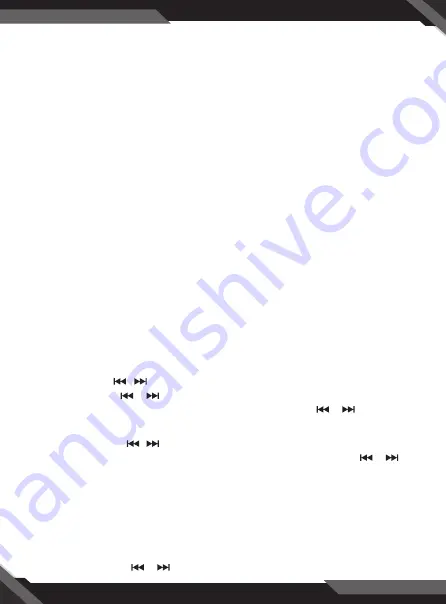
9
GENERAL OPERATION
Preset Equalizer (EQ)
Press the
EQ
button on the front panel or on the remote control to switch between
EQ, OFF, CLASS, ROCK, POP, FLAT.
USB port
The
USB
port on this stereo device is designed for playing media from USB memory
devices.
Integrated Microphone
For voice reception when making a call using the hands-free system.
Auxiliary Input Connector
3.5mm auxiliary input stereo is designed for devices with line output 3.5 mm or
hearing aids.
Reset System
The
RESET
button is used to reset all factory settings parameters, this function can
be used when the LCD screen does not work properly or if the sound is distorted, or
when some of the controls are disable. Press the
RELEASE
button to release the
front panel and remove it, use a thin object with a small tip to press the
RESET
button over 6 second.
RADIO OPERATION
Change Bands (BAND)
Press the BAND button to switch between the FM1, FM2, FM3 bands.
Each band stores up to six preset stations.
Manual Tuning ( / )
Press and hold the or button on the front panel or on the remote control to
enter manual tuning mode. In manual tuning mode, press the or button to
move the radio frequency number up or down one step.
Auto Seek Tuning ( / )
In standby mode or while not in manual tuning mode, quickly press the or
button to move to the next/previous available station automatically.
To Store/Recall Preset Stations
The radio can store 6 pre-set stations for each band (FM1, FM2 and FM3) for a total
of 18 preset stations.
Memorize a station:
•
Turn the radio on and select the desired band and station.
•
Select a station by or button.















