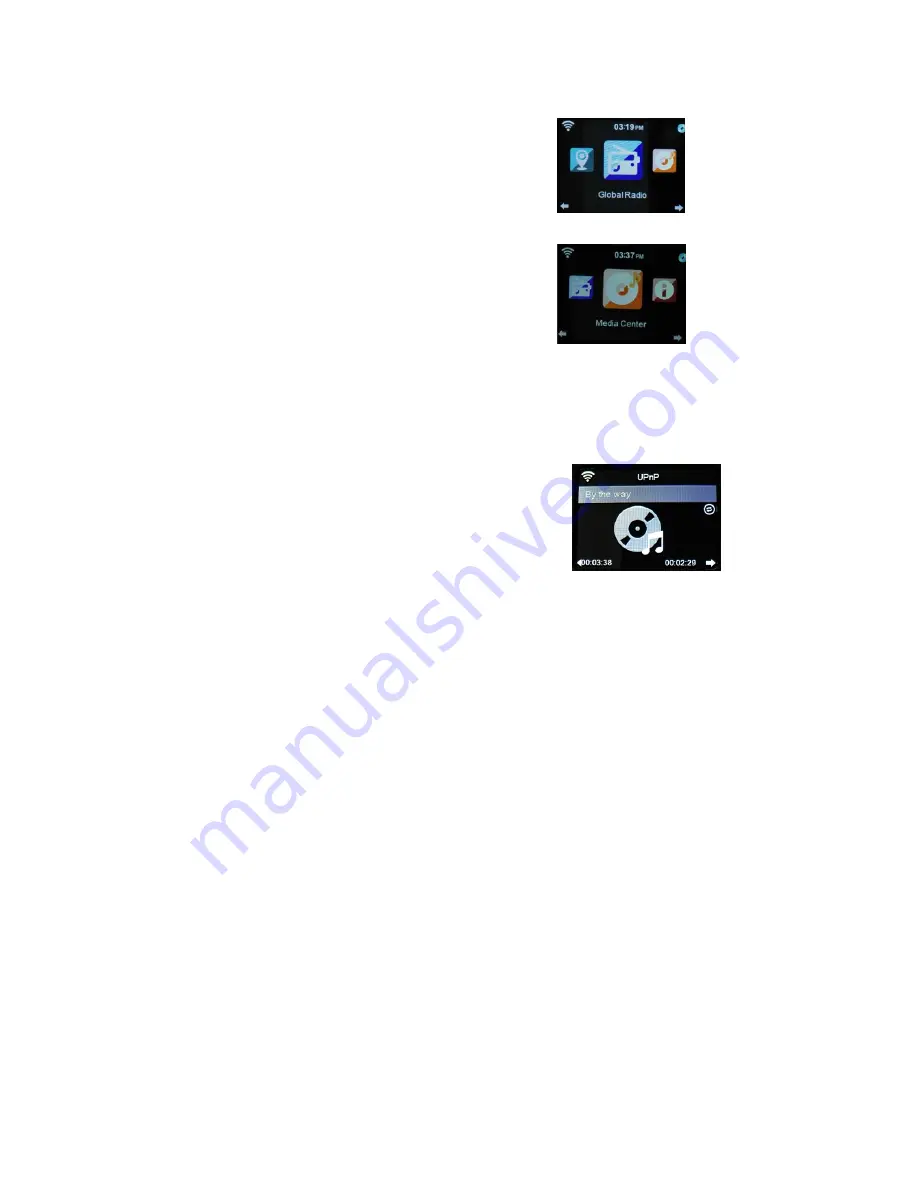
7
radio
→
Press
OK
button
to
enter
the
interface,
then
below
choices
will
be
shown
on
the
screen:
1.
My
Favorite
2.
Radio
Station/Music
3.
Local
Radio
4.
History
5.
Service
3).
Media
Center
3.1
USB
Functions
:
Play
the
audio
medium
by
USB,which
is
compatible
with
the
files
of
WMA/MP3/AAC/AAC+/FLAC/WAV.
Steps
:
Press
Menu
→
Rotate
Navigate
button
to
choose
“Media
Center”
→
Press
OK
to
enter
the
interface.
→
Choose
“USB”
by
rotate
Navigate
button
→
Enter
it
by
OK
button.
Compatible
with
USB3.0
and
lower
versions.
For
the
setup
of
play,
please
refer
to
the
Playback
setup
in
Configuration.
3.2
UPNP
FUNCTIONS:
Play
the
media
in
computer.
Steps:
Press
Menu
→
Rotate
Navigate
button
to
choose“
Media
Center”
→
press
OK
button
to
enter
the
interface
→
Choose“UPNP”by
rotate
Navigate
button
→
Enter
it
by
press
OK
Button.
Note
:
You
must
install
the
software
of“Windows
Media
Play
11”(
or
upgrade
versions)
or
Twonky
Media
in
Your
computer,
which
is
necessary
for
the
UPNP
operation.
In“Windows
Media
Play”,you
should
get
the
media
to
share
in
your
playlist.
Your
computer
must
be
available
to
the
internet.
The
media
must
be
put
in
your
playlist.
Your
computer
must
be
allowed
to
be
linked
with
others.(You
can
set
up
it
in
“Windows
Media
Play”
by
hand
or
automatically)

















