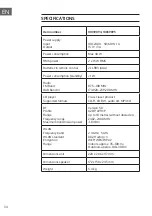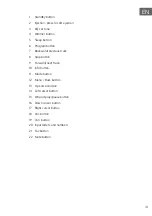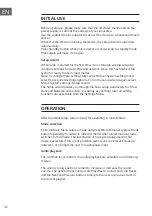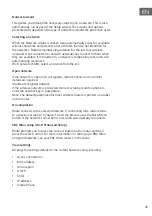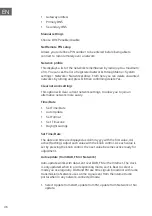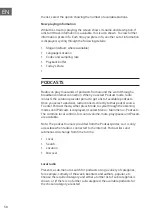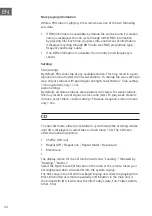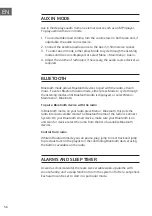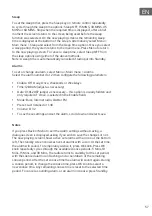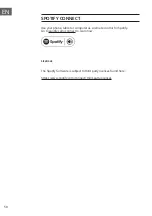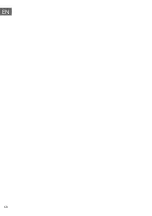45
EN
Network wizard
This guides you through the necessary steps to join a network. This is also
automatically run as part of the Setup wizard. The screens and options
presented will depend on the type of network and network protection used.
Selecting a network
When the Network wizard is chosen radio automatically scans for available
wireless networks and presents a list of SSID’s (Service Set Identifier) for
the networks. Radio remembers login details for the last four wireless
networks it has connected to and will automatically connect to them when
they are available. If connection to a network is temporarily lost, radio will
automatically reconnect.
Wi-Fi network (SSID), select a network from the list.
Open network
If the network is open (non-encrypted), radio connects and no further
details are required.
Standard encrypted network
If the wireless network is protected the next screen presents options to
enter the network key or passphrase.
Note: The default passphrase for most wireless routers is printed on a label
on the router.
On completion
Radio connects to the selected network. If connecting fails, radio returns
to a previous screen to try again. To exit the process uses the Back/Menu
button. If the network connection is lost, radio automatically reconnects.
PBC Wlan setup (Wi-Fi Protected Setup)
Radio prompts you to press the connect button on the router and then
press the select control. For more information on setting up a PBC Wlan
encrypted network, see your PBC Wlan router’s instructions.
View settings
Displays the settings details for the current network setup, including:
• Active connections
• MAC address
• Wlan region
• DHCP
• SSID
• IP Address
• Subnet mask
Summary of Contents for 10039894
Page 2: ......
Page 8: ...8 DE GERÄTEÜBERSICHT ...
Page 10: ...10 DE Remote Control ...
Page 38: ...38 EN PRODUCT DESCRIPTION ...
Page 40: ...40 EN Remote Control ...
Page 60: ...60 EN ...
Page 61: ......
Page 62: ......