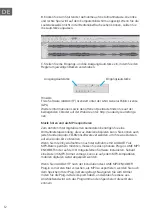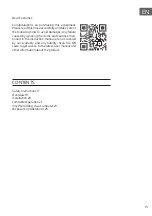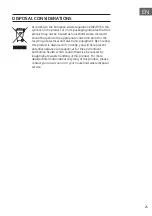23
EN
VINYL RECORDING VIA A COMPUTER
For example with Audacity
Before getting start, please install the “ AUDACITY ” recording software to
your computer. Below is an example using a computer with Microsoft XP
and the Audacity software installed. For other Windows OS or Mac OS,
please visit Audacity website for details.http://audacity.sourceforge.net/
1.
Turn on your computer and allow it to boot fully. Turn the unit power
ON, connect the USB port (10) from the unit to your computer via the
USB cable provided. The unit connected to your PC will be recognised
as a USB device.
2.
Open the “ AUDACITY ” program. Under the “ EDIT ” tab, select “
PREFERENCES ”.
3.
3) Click the “DEVICE” tab and then choose the “2-USBPnP Audio
Device” at Recording and Playback device section
4. Select Channels “2 (STEREO)” and then click “OK”to close preference
setting window.
5.
Playback the phono to be recorded into the computer.
6.
Click the red Record button on the software control panel. You will
see a waveform moving and can listen to the record playing through
computer speakers.
7.
When you have finished the recording, click the yellowStop button on
the software control panel.
8.
Now click “FILE ” and choose to save your recording file.
9.
Click the greenPlay button to playback your finished recording or refer
below simple explanation for operate Audacity.
10.
A. Use the Audacity control panel to record or listen the music you have
recorded
- Click
button to start recording.
- Click
the button to skip to start;
- Click
the button to skip to end;
- Click
the button to play;
- Click
the button to pause;
- Click
the button to stop.