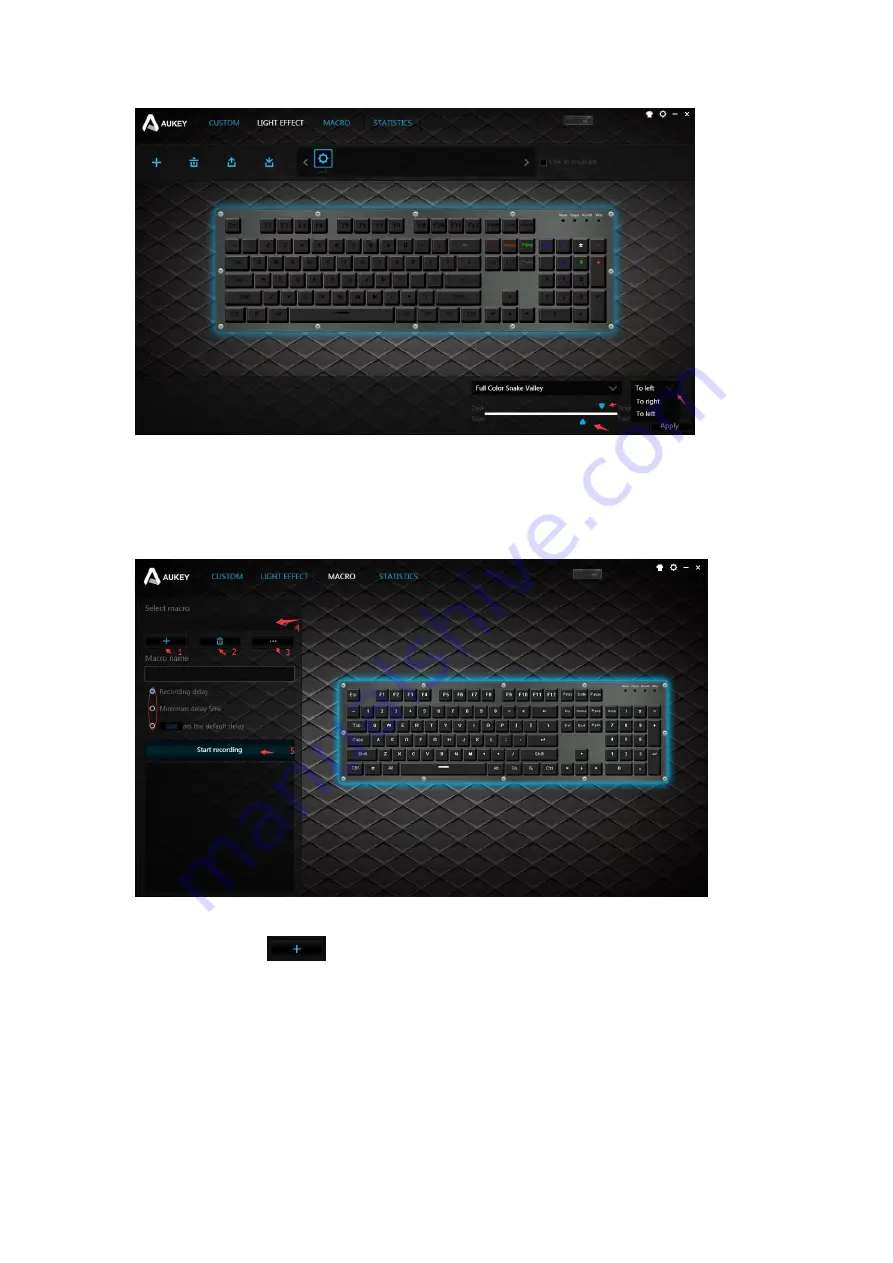
You can change the lighting effect speed, brightness and direction for some of the preset lighting
modes. For the customizable lighting mode, you need to use your keyboard to customize. Click the
apply button when the customization is done.
Macro Recording
Click “MACRO” on the menu bar to enter the macro page.
Click the plus button
to add a macro “Macro1”. You can rename the macro in the name bar
to avoid confusion. Choose from three recording delays: the realtime recording delay, the 5ms delay
or the customizable delay. Click “Starting recording” button to record the key combinations you
frequently use when gaming. Click the same button to stop recording.






