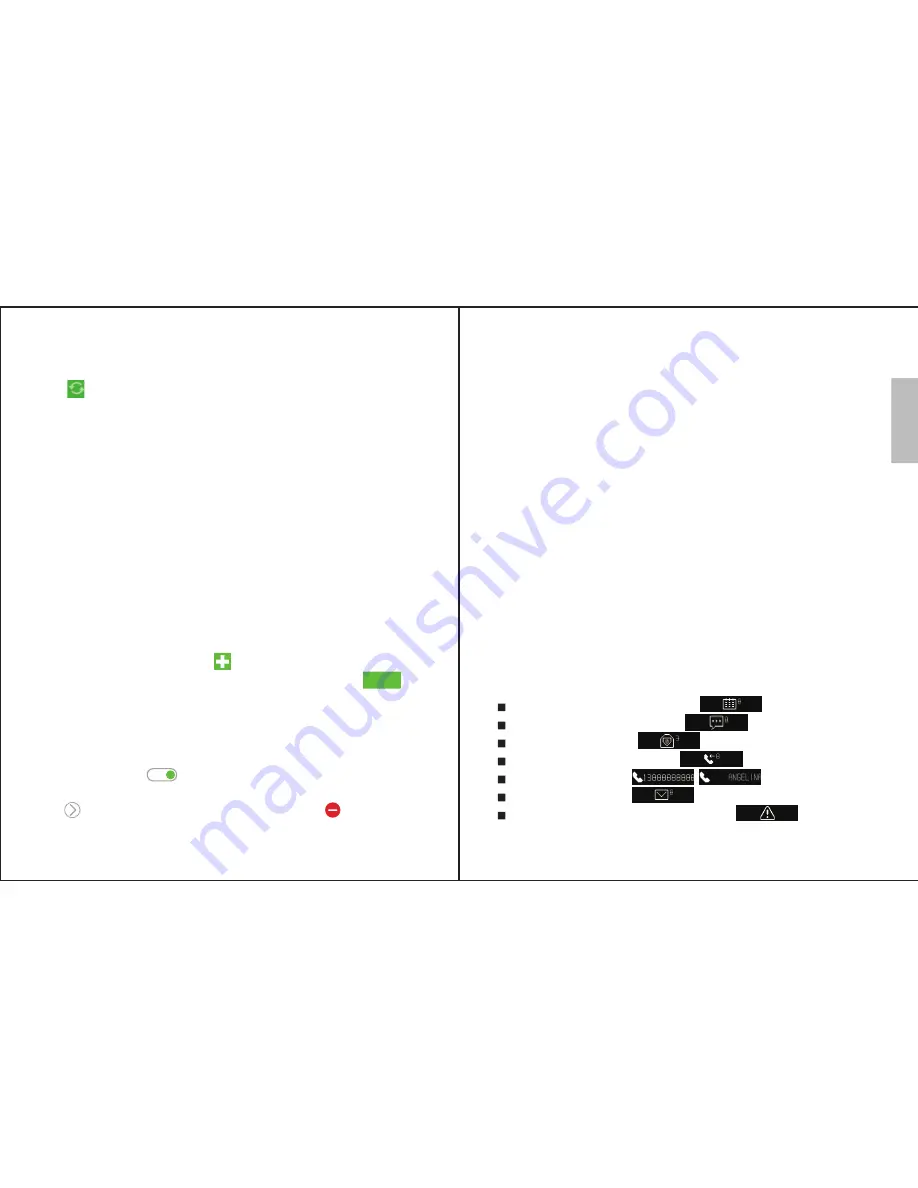
EnglishEnglish
-3-
To sync your data manually, connect the SWB100 to your
phone by Bluetooth, connect your phone to the internet and
click on the Activity page.
You can enable Automatic syncing in the settings page, this
will sync all data from the SWB100 to your phone
continuously.
Note:
this will impact the battery life of the SWB100.
3.2 Viewing Activity
The August fit app can show your activity data for steps
taken, calories burnt, distance walked and hours slept. Use
the Activity screen to view this data on a daily, weekly or
monthly basis and to view your progress towards your
targets.
3.3 Reminders
To set up a reminder, press on the reminder screen.
Adjust the date time and reminder type, then press to
sync the reminder to the SWB100.
NOTE:
A maximum of 20 reminders can be created.
To turn a reminder on and off, toggle its switch on the
reminder screen:
To edit a reminder, press edit on the reminder screen then
use to select the reminder to edit or use to delete a
reminder.
Save
-4-
3.4 Settings
3.4.1 Always-on Sync
Turn on to continuosly sync data from your SWB100 to
your phone.
3.4.2 My Profile
Use My Profile to change your personal details and
select between metric and imperial measurement.
3.4.3 Goals
Use goals to set your daily targets for steps taken,
calories burnt and hours of sleep.
3.4.4 Pre-set Sleep
Set your planned sleep times in here.
3.4.5 Time Format
Select between 12 and 24 hour time display.
3.5 Notifications
The SWB100 can display notifications from your phone,
enable notifications through the settings menu and select
which notifications you would like displayed.
Calendar event notification:
;
Social media notification: ;
Email notification: ;
Missed calls notification: ;
Calls notification: , ;
SMS notification: ;
Bluetooth disconnection warning: .






