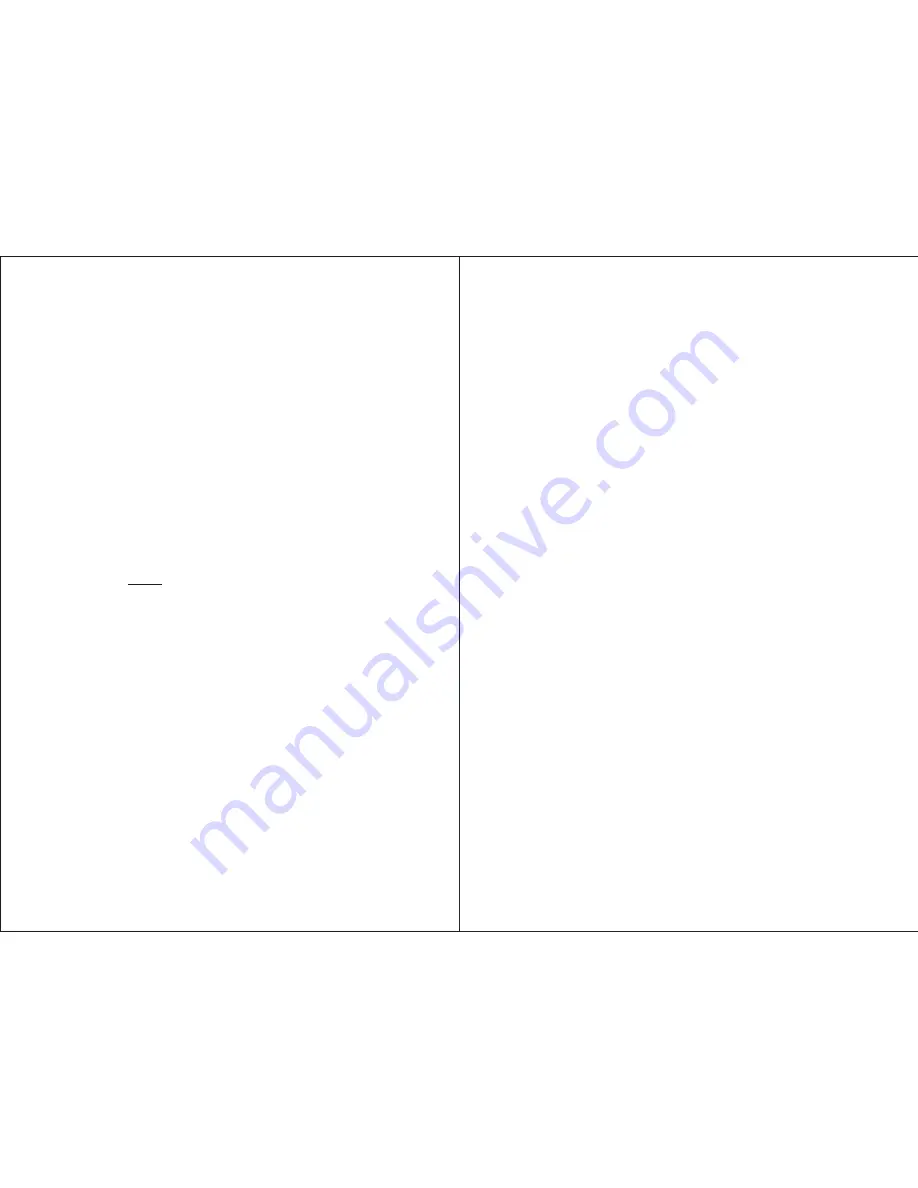
Thank you for buying our August TV. You may already be familiar with using
a similar product but please take time to read these instructions carefully. It is
designed to familiarise you with the product’s many features and to ensure
that you get the very best from your purchase.
To ensure your safety and the safety of others, please ensure you read the
Safety Instructions
you use this product.
Please ensure the product and its accessories are disposed in compliance with
WEEE (Waste Electrical and Electronic Equipment) Directive and other
regulations. Please check with your local authority for disposal regulations.
If you need help, please contact our Customer Service:
Telephone:
+44 (0) 870 850 3525
Email:
Safety
Disposal
Customer Service:
before
User Manual
Quick Start Guide
1. It is suggested that you use a roof top aerial when scanning for TV channels
for the first time, if any signal is detected, the channel information will be
saved on the TV, you may then switch back to the portable antenna supplied
and change your location to find the best place to receive the signal.
2. When turning on the device for the first time, it will ask you to do the
“First Time Installation”, if it doesn't, press DVD/DVB to switch to DVB
(Freeview TV) mode. Follow the instructions to select “Country” and start
the “Auto Scan”. Once the scan has finished, press CH+, CH- or EPG to
select channels.
3. To search for Analogue TV, press TV on the remote and you should see
either “AUTO”, “PAL” or “SECAM” at the top right corner of the screen.
Press MENU once to enter the first menu to change “Bright”, “Contrast”,
“Colour” and “Language”. Press MENU again to enter the second menu to
search for channels, change the video system (S-COLOR) between AUTO,
PAL and SECAM, and change the sound system (S-SYS) between I (UK),
L (France), BG (other European countries) and DK (Russia and Asia
countries). Press DOWN on the second menu to select “AUTO-SEARCH”,
then press RIGHT to start searching for channels.
4. If you have done the first time installation before, and would like to search
for Digital Freeview channels again, or if you have moved to a different
region and need to scan channels again, press DVD/DVB to switch to DVB
(Freeview TV) mode, then press SETUP, press DOWN to select
“Installation”, press RIGHT to move to “Auto Scan”, press ENTER, press
LEFT or RIGHT to select the correct “Country”, press DOWN to select
“Start Scan”, then press ENTER to start. Once the scan has finished, press
CH+, CH- or EPG to select channels.
DA104PF












