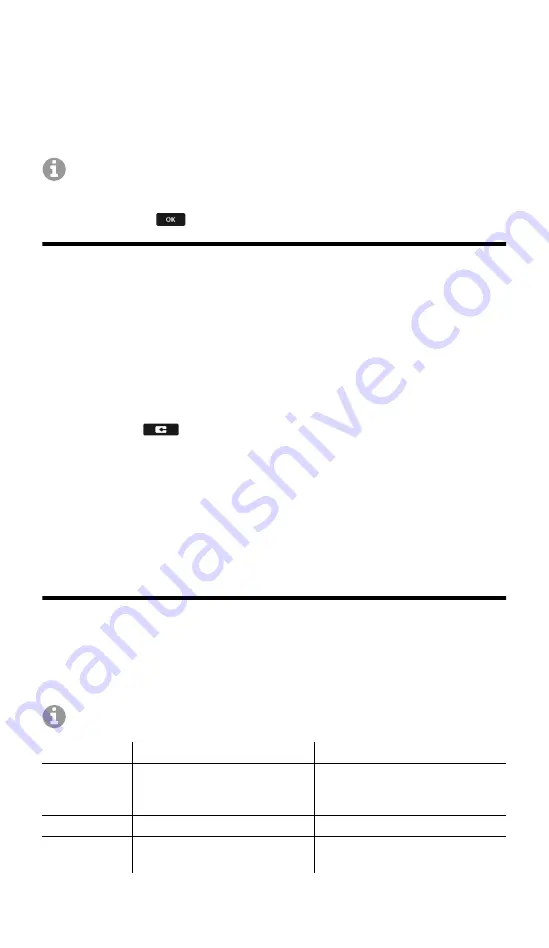
The company logo is displayed for 1 minute.
The system displays a message that it is searching for provisioning files.
The telephone's IP address is shown on the display at the same time.
3. Write down the IP address.
4. Press the
Cancel
soft key.
You access the
First setup
menu.
Note:
Then make these settings:
•
Use the
▲▼ direction keys
to navigate in lists.
•
Use the keypad to enter numbers and characters.
•
Press
OK
to confirm your selection or entry.
Configuring language and location
1. Press the
Country
soft key.
2. Open
Phone language
.
3. Configure the language for the telephone (here: English).
The menu language changes.
4. Select
Location
.
5. Set the telephone's location.
6. Select
Language web interface
.
7. Configure the language for the web interface.
8. Press
Back
.
You return to the
First setup
menu.
9. The following alternatives are available for further configuration:
•
Press the
OK
soft key to configure additional settings on the telephone.
See
Configuring identity on the telephone
.
•
Press the
WebUI
soft key to enable
Access > Web administration
(https)
. You can now conveniently configure additional settings in the
web interface. See
Opening the web interface
.
The First setup menu closes.
Configuring identity on the telephone
1. Open
Menu
>
Settings
>
Identities
.
You access a list of unconfigured identities.
2. Open an unconfigured identity.
3. Then enter the data that is listed, depending on the operating mode.
Note:
Hold down the digit keys to enter numbers.
PBX
VoIP provider
SIP
Username
The internal number
configured for the telephone
Example: 557
The username configured for
the account
Example: [email protected]
Password
The associated password
The associated password
SIP
Registrar
the PBX's IP address
Example: 192.168.196.37
the VoIP provider's URL
Example: Providername.co.uk


























