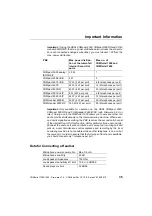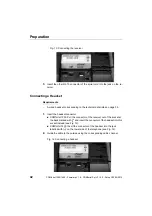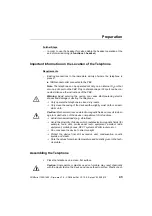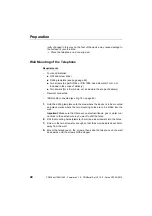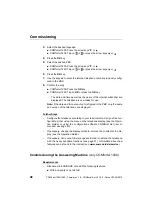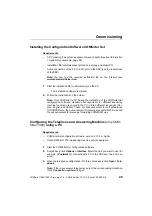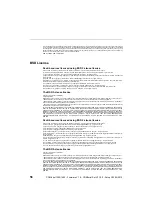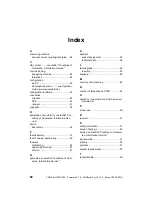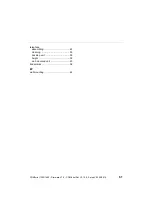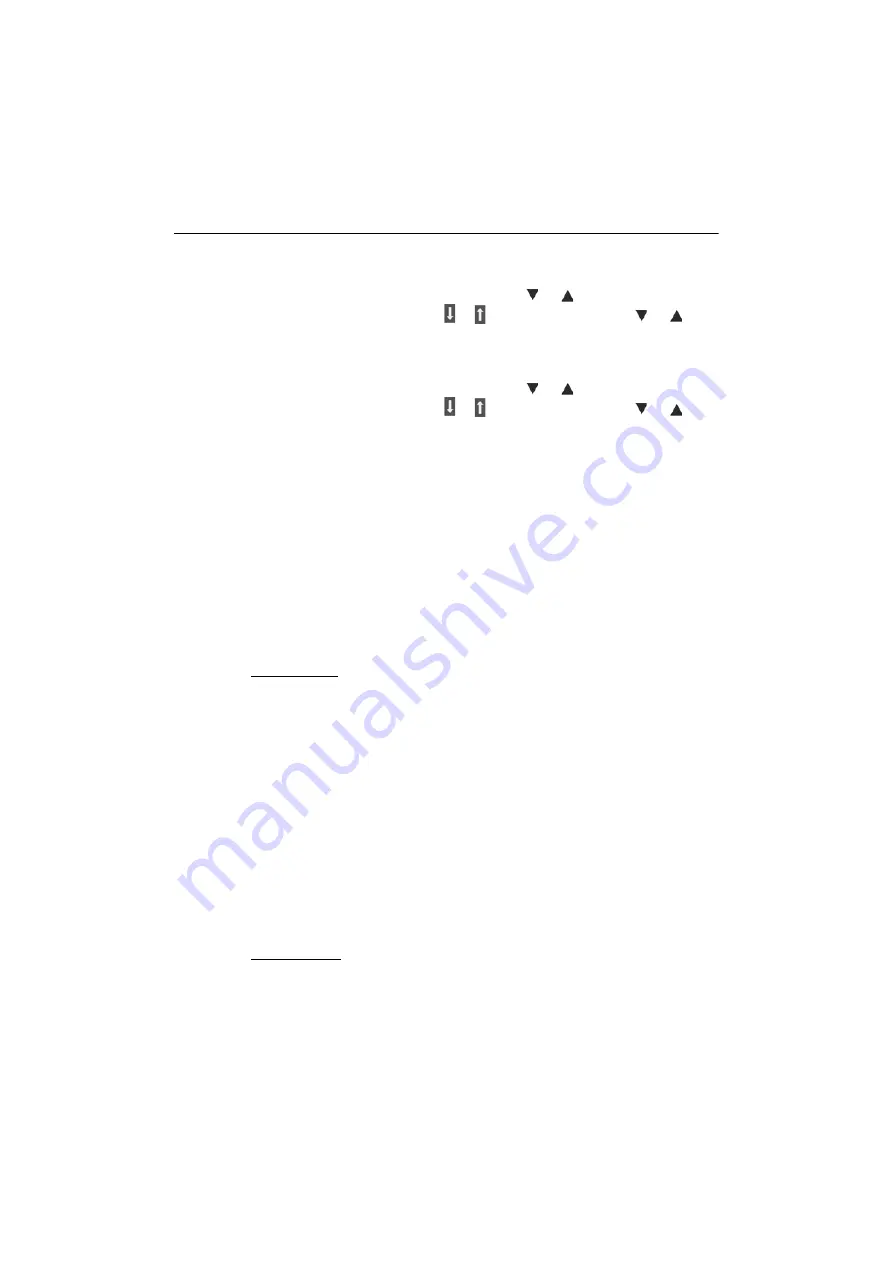
Commissioning
46
COMfortel 1200/1400 - Firmware V1.8 - COMfortel Set V3.10.0 - Setup V02 05/2015
3.
Select the desired language:
COMfortel 1200: Press the arrow keys or
.
COMfortel 1400: Tap on or
or press the arrow keys or
.
4.
Press the
OK
key.
5.
Select the desired PBX:
COMfortel 1200: Press the arrow keys or
.
COMfortel 1400: Tap on or
or press the arrow keys or
.
6.
Press the
OK
key.
7.
Use the keypad to enter the internal telephone number previously config-
ured in the PBX.
8.
Confirm the entry:
COMfortel 1200: Press the
OK
key.
COMfortel 1400: Tap on
OK
or press the
OK
key.
The date and time as well as the name of the internal subscriber are
displayed. The telephone is now ready for use.
Note:
If the date and time are not yet configured in the PBX, only the name
and version of the telephone are displayed.
Further Steps
–
Configure the telephone according to your requirements. Carry out the con-
figuration either using the menu on the telephone display (see the Opera-
tion Guide) or using the configuration software COMfortel Set (recom-
mended; see page 49).
–
If necessary, change the display profile to improve the contrast of the dis-
play (see the Operation Guide).
–
If necessary, carry out a firmware update in order to extend the telephone
with the newly available functions (see page 51). Information about new
features can be found in the internet (see
Commissioning the Answering Machine
(only COMfortel 1400)
Requirements
–
Standard microSD/SDHC card with the following features:
With a capacity of up to 8 GB
Summary of Contents for COMfortel 1200
Page 2: ......
Page 62: ...62 COMfortel 1200 1400 Firmware V1 8 COMfortel Set V3 10 0 Setup V02 05 2015 ...
Page 64: ...64 COMfortel 1200 1400 Firmware V1 8 COMfortel Set V3 10 0 Setup V02 05 2015 ...
Page 66: ...66 COMfortel 1200 1400 Firmware V1 8 COMfortel Set V3 10 0 Setup V02 05 2015 ...
Page 67: ......
Page 68: ...884351 V02 05 2015 ...