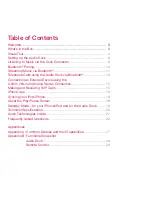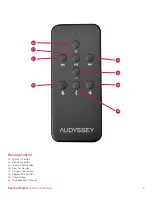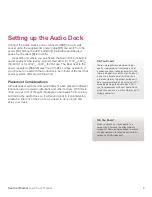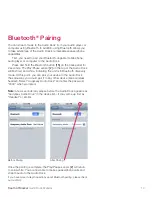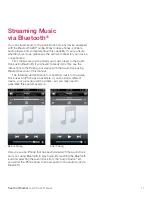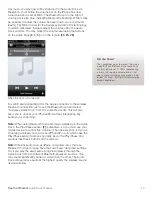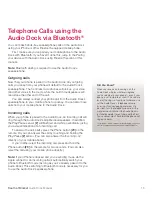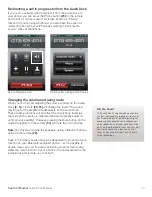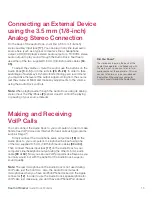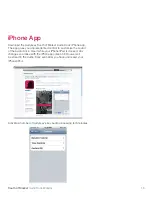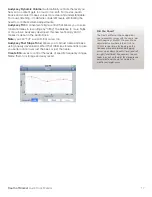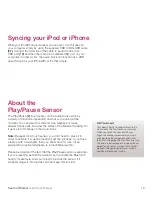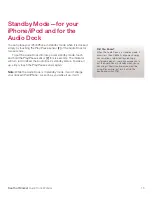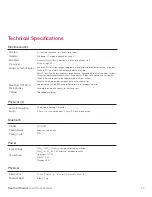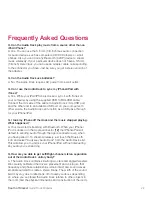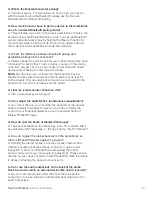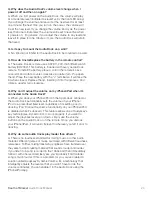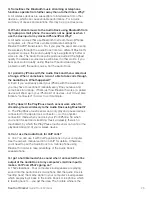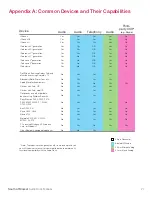South of Market
Audio Dock Manual
15
On the back of the Audio Dock, you’ll find a 3.5 mm (1/8-inch)
stereo auxiliary input jack
[17]
. You can plug in any line-level audio
source here (such as a typical computer‘s line or headphone
output, a CD/DVD player’s stereo audio output or a TV/DVR’s stereo
audio output) to play sound through the Audio Dock. Feel free to
use either of the two supplied 3.5 mm (1/8-inch) audio cables
[34,
35]
.
To adjust the volume or mute the sound, use the buttons on the
Audio Dock
[3, 4, 5]
or on the remote
[23, 25, 28]
. In order to take
advantage of Audyssey’s Dynamic EQ technology, we recommend
you maximize the level of the output signal coming from the source
(set the volume at MAX) and make any adjustments to the volume
using the Audio Dock controls.
Note:
When playing audio through the Audio Dock using its analog
stereo input, the Play/Pause
[2]
sensor doesn’t control the playing
or pausing of your source material.
Connecting an External Device
using the 3.5 mm (1/8-inch)
Analog Stereo Connection
The stereo aux input on the back of the
Audio Dock operates simultaneously with
the main input, so you can listen to two
audio sources at the same time. This way
you can listen to music on your docked
iPod while still hearing your computer
system sounds through the Audio Dock.
Did You Know?
You can connect the Audio Dock to your computer in order to make
hands-free VoIP (Voice over Internet Protocol) calls using programs
such as Skype
TM
.
Simply connect the microphone audio output jack
[18]
on the
Audio Dock to your computer’s microphone/line input using one
of the two supplied 3.5 mm (1/8th inch) audio cables
[33 or 34]
.
Then connect the aux input jack
[17]
on the Audio Dock to your
computer’s line/headphone output using the other 3.5 mm audio
cable
[33 or 34]
. Now you can use VoIP programs like Skype as you
normally would, but with the benefit of the Audio Dock’s superior
sound quality.
Note:
The rear microphone on the Audio Dock is not used during
VoIP calls, just the front mic. Also, the Audio Dock mutes its
microphones when you have an iPod/iPhone docked on the Apple
connector
[12]
. In order to use the Audio Dock’s speakerphone for
VoIP calls, just make sure you don’t have an iPhone/iPod docked.
Making and Receiving
VoIP Calls