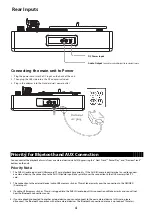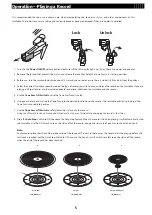You can control the playback of music from an external device(via AUX) by pressing the " Next Track", " Pause/Play", and "Previous Track"
buttons on the unit
Priority
for Bluetooth and AUX Conenction
Priority Note:
1. The AUX-IN (audio input) and USB memory/TF card playback have priority. If the AUX-IN (audio input) terminal is used to connect
an external device, the connection to the AUX-IN (audio input) takes priority over the connection to the USB memory stick/TF
card.
2. The connection to the external device (cable, USB memory stick, or TF card) takes priority over the connection to the DEFINED
(Audio Input).
3. If a cable, USB memory stick, or TF card is plugged into the AUX-IN (audio input), this connection will take priority and you will not
hear the Bluetooth connection sound.
4. If you are already connected to another external device, you cannot connect to the new external device. In this case, please
disconnect the Bluetooth connection with other external devices. The Bluetooth connection distance is up to about 10 meters.
DC Power Input
Audio Output
Connect
to send audio signal to an external source.
5
Rear Inputs
Connecting the main unit to Power
1.
Plug the power cord into the DC Input on the back of the unit.
2.
Then plug the USB
side into a the DC adapter included.
3.
Plug in the adapter into the Standard wall power outlet.
5
Dedicated
AC plug
4