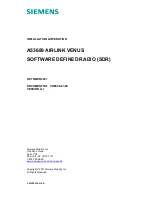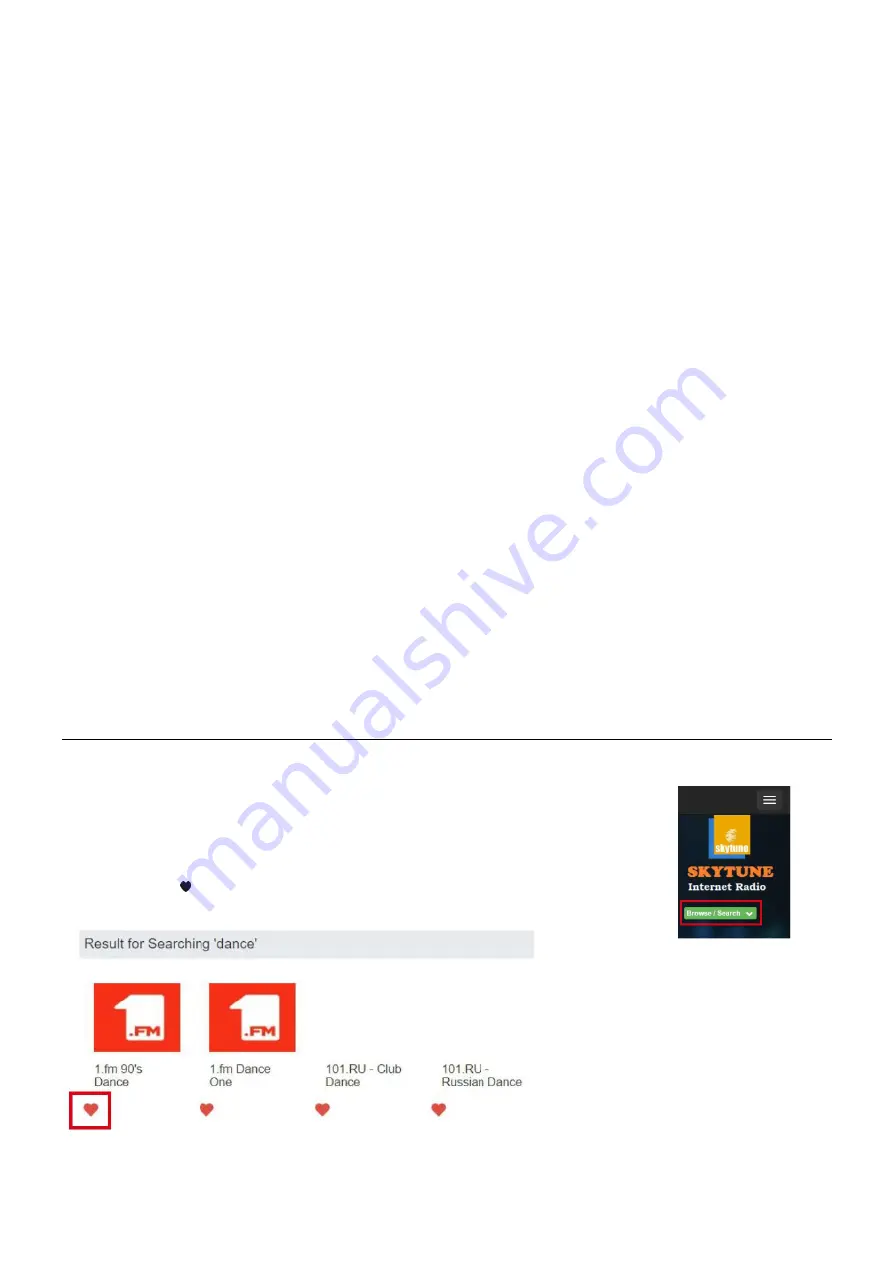
13
Resume Play Options
•
Resume once ready
This is set by default. The radio will resume playing the last played station when it is power on the next time.
•
Stay at home
Choose this option if you want the radio to stay on the Home screen without playing anything when it is power on
the next time.
Power-On Options
This is to select the state of the radio after a power reset or power cut, whether to return to the Standby mode or return to the
state of the setting selected from the above "Resume play options".
Dimmer
You can set the backlight level for the display as you prefer. There are two settings: Mode and Level
•
Mode - Normal or Power Saving
Normal - the display will stay with the same level of brightness all the time without dim down.
Dim - the display will dim down after 20 seconds if no operation is made on the radio.
•
Level - Bright and Dim
Bright - This is to adjust the level of brightness in Normal mode.
Dim - This is to adjust the level of brightness in Dim mode.
•
Dimmer in Standby
When the radio is in Standby, press the
[
▲
/
▼]
button to adjust the backlight level at your preference which you
feel comfortable especially during night time.
EQ(Equaliser)
Various music genres can be set.
Buffer Time
Sometimes you may experience uneven playback of the internet radio. This can happen if the internet connection is slow or
network congestion occurs. To help improving the situation, you can choose longer buffer time to get a few seconds of radio
stream before beginning to play.
The default value is 2 seconds. You can choose 5 seconds if you prefer to have a longer buffering time.
Information
View the Network and System Information of your radio. To access quickly to this information, press the
[Info]
button on the
remote control. When you use your PC to manage the My favorite stations, you have to use the IP address and you can view
this info from here. Then type in the IP address Configuration > Info > Network > IP ) to your PC's browser input window.
Reset to Default
You can do the reset to clear all the settings and return to default settings.
** Please note all the Station presets, Settings and configuration will be erased after you have performed the Reset.
REMOTE CONTROL VIA PC / SMART PHONE
Experience an easy way to control tuning internet radio channels and manage your favourite list via PC or Smart phone's web
browser. The supported browsers are Internet Explorer and Chrome.
•
Connect your PC or Smart phone to the same Wi-Fi network as your radio.
•
Visit www.skytune.net
•
On the home page, click “Br
owse/Searc
h”
•
Browse or enter the name to search the radio channel, a list of internet radio channels
will be displayed.
•
Click the
“ ”
symbol
Summary of Contents for TURIN 102.237
Page 2: ...2 ...