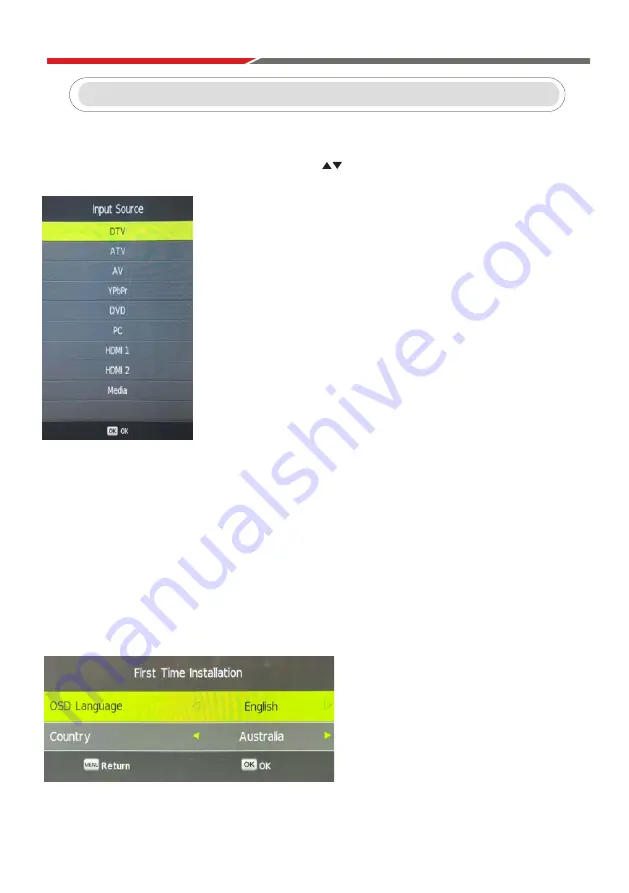
3
2
CONTENTS
TV Operation
Select Input Source ............................................................................................3
Initial Installation .................................................................................................3
Main Menu Operation .........................................................................................4
Picture Menu ......................................................................................................6
Channel Menu
......................................................................................................4
Sound Menu .......................................................................................................7
Time Menu ..........................................................................................................8
Option Menu
........................................................................................................9
Lock Menu ..........................................................................................................11
PVR
....................................................................................................................12
Media Operation
Media Operation ..................................................................................................13
Photo Menu .........................................................................................................14
Music Menu .........................................................................................................15
Movie Menu .........................................................................................................16
Text Menu ............................................................................................................17
DVD .........................................................................................................................18
Notes.......................................................................................................................28
Warranty Card ........................................................................................................31
Android OS
Install Wizard
.........................................................................................................20
Main Launcher
.........................................................................................................23
Press Source on the remote, then use the arrow keys to select your desired source. Press ENTER
on the remote to select the source.
Firstly connect an RF Antenna cable from the TV’s RF output to the TV Antenna socket.
presented with a number of dialogue
When you Reset the TV from the Setup menu, you will be
boxes that will
guide
you through the TV tuning process.
First Time Installation Menu
Selection 1:
Language - English - select ENTER on the remote. Note this is the menu language
setting.
Selection 2:
Country: Australia. Please select a different country if applicable.
Selection 3:
Environment: On. There is no need to adjust this setting.
3
TV Operation
Select Input Source
Initial Installation


















