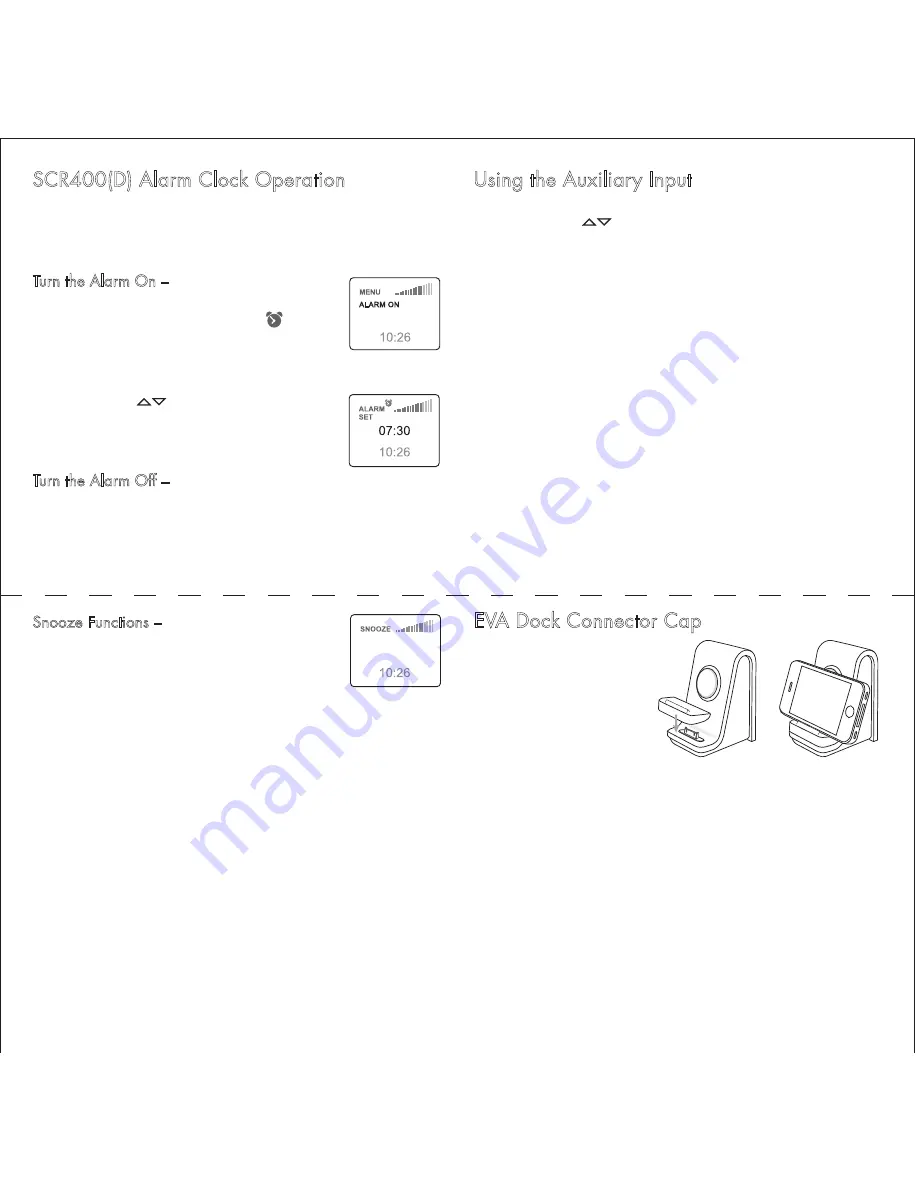
Using the Auxiliary Input
Press
source
on the remote control or the front panel of the
SCR400(D). Use
to highlight the Aux input, then press
auto
/
enter
on the remote, or
enter
on the SCR400(D) front panel.
On the SPS300 you may use the front panel
aux
button. Connect
a standard 3.5mm stereo cable between the Aux input on the
EVA system and the output of the device being connected.
Note that the output of some devices can be fairly high. Espe-
cially when the headphone output of the device is the source.
Keep the volume setting of the device fairly low to prevent
overloading the EVA inputs.
EVA Dock Connector Cap
If you want to use your
EVA system with a phone
or MP3 player that is not
an iOS device, or if you
want to use your iOS de-
vice horizontally, use the
supplied connector cap as
shown. Connect the de-
vice to the EVA system via
Bluetooth or a USB cable.
SCR400(D) Alarm Clock Operation
The alarm can be either a radio station or one of two alarm
sounds. See the “Adjusting the Settings” section for more
information.
Turn the Alarm On –
Press
menu
to display the
Menu screen. Alarm On is highlighted. Press
menu
again to turn the alarm on. The symbol
appears in the display and the Alarm Time Set
screen is displayed.
If necessary use
to adjust the alarm time.
The press
menu
to set the alarm time and return
to the main screen.
Turn the Alarm Off –
Press
menu
to display the
Menu screen. Alarm Off is highlighted. Press
menu
again to turn the alarm off. The alarm can also be turned
off by touching the Snooze bar on the top of the unit twice with-
in 10 seconds of the alarm sounding.
ALARM ON
TIME DATE
SETTINGS
Snooze Functions –
When the alarm sounds,
touch the Snooze bar to delay the alarm for a
period of time. The display shows the remain-
ing snooze time. The default snooze time is
5 minutes. See the “Adjusting the Settings”
section for information on how to adjust the snooze time.
If the Snooze bar is touched again before the snooze time has
ended, the snooze time is reset and starts counting down again.
4:55 MINUTES











