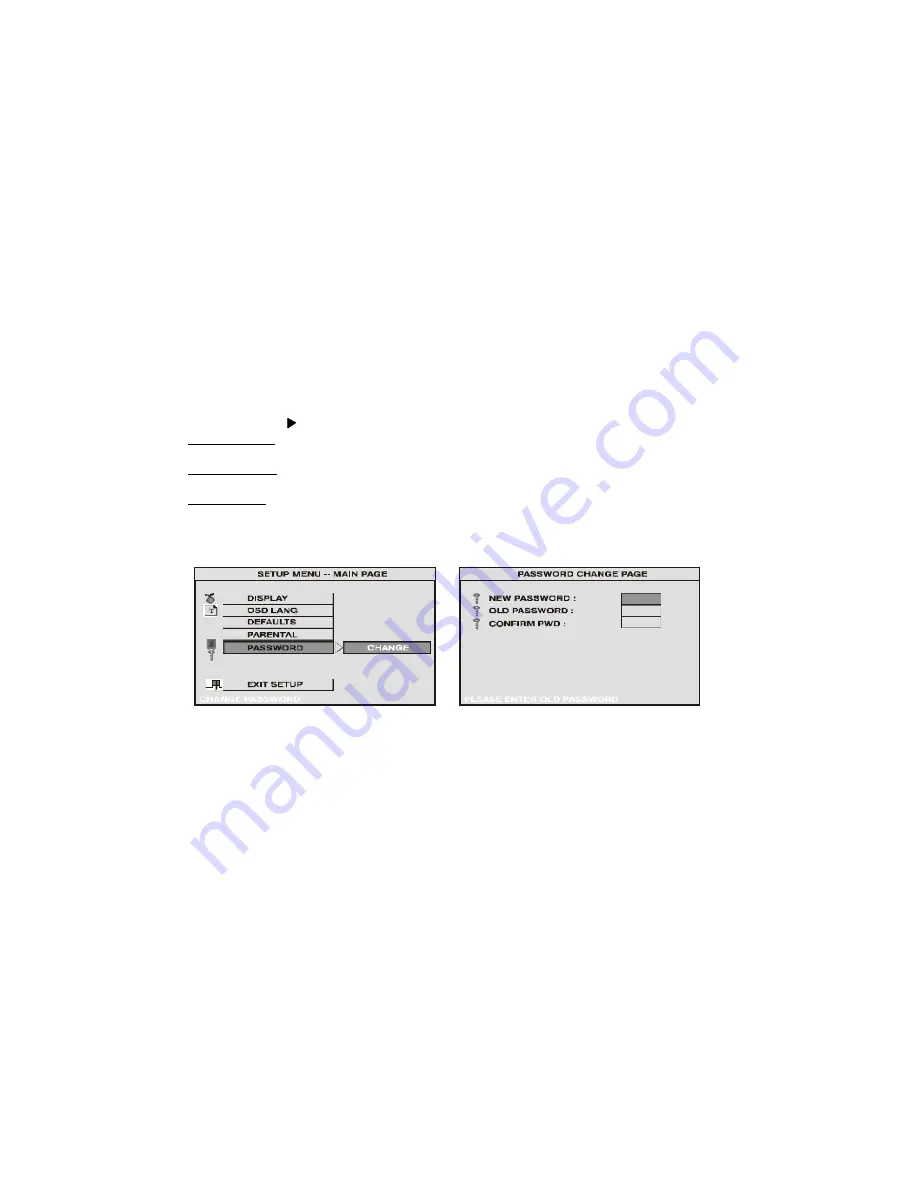
-
21
-
Settings for Password (Parental Control Password)
Press the SETUP button and select PASSWORD. The PASSWORD SETUP allows you to change the parental
control password. Press
and then press Enter..
OLD PASSWORD
Input the old password or the default password (4 digits)
NEW PASSWORD
Input a new password (4 digits) using numeric buttons
CONFIRM PWD
Confirm the new password by entering the same new password again.
Then press Enter to implement it.











































