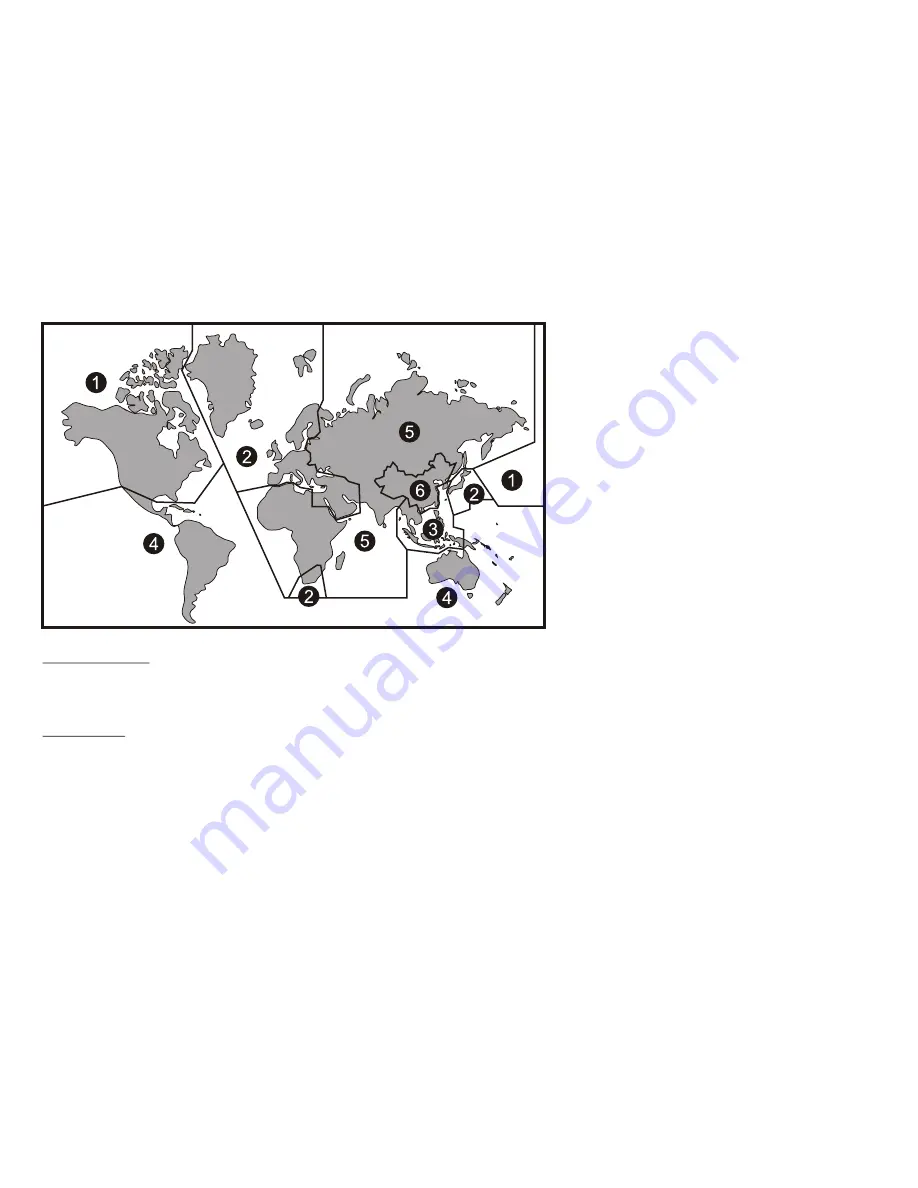
20
Region 1- USA, Canada
Region 2- Japan, Europe, South Africa, Middle East,
Greenland
Region 3- S. Korea, Taiwan, Hong Kong, Parts of
South East Asia
Region 4- Australia, New Zealand, Latin America
(including Mexico)
Region 5- Eastern Europe, Russia, India, Africa
Region 6- China
DVD Area Code
The DVD player is preset to a region code at the factory depending on where the DVD player is sold. DVDs from a different region cannot be
played in this unit and the unit will display "WRONG REGION”
DVD Basics
To get the optimum use out of the DVD section, make sure you read this section completely.
Summary of Contents for VOD129
Page 1: ...OPERATION MANUAL VOD129 12 1 OVERHEAD LCD MONITOR WITH DVD PLAYER XXX XXXX ...
Page 29: ...29 ...
Page 30: ......
Page 31: ......
Page 32: ...XXX XXXX 2009 Audiovox Electronics Corp Hauppauge NY 11788 WWW ...



























