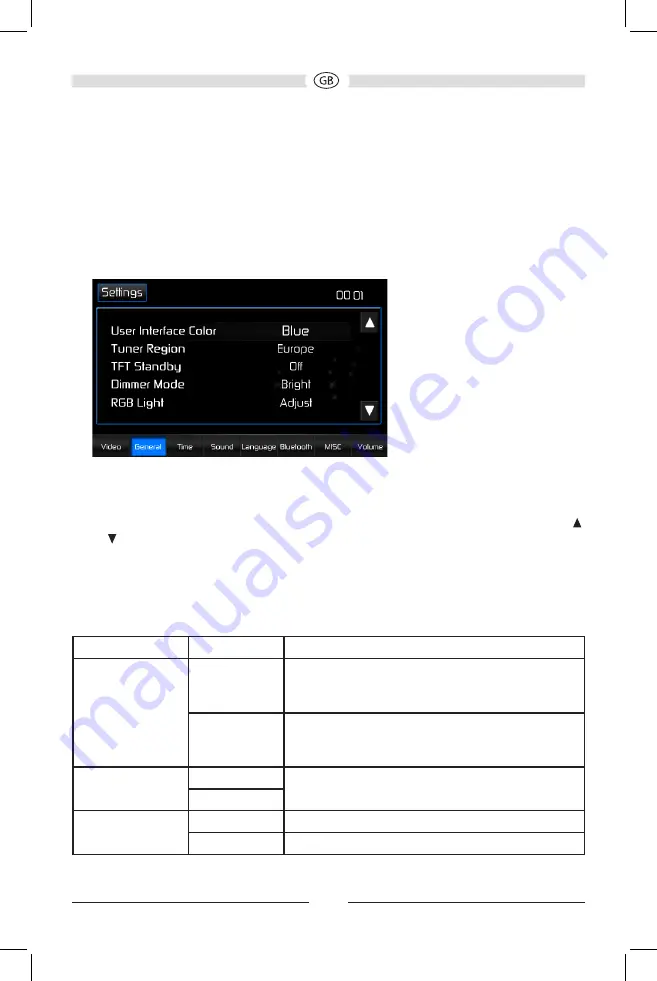
96
SETTINGS MENU
When using the VME 9725 NAV for the first time, it is recommended that you
customize the system settings to suit your preferences. You may also change the
settings at any time.
To access system settings:
1. Touch the
Settings
button on the Source Menu screen to enter the SETTINGS
MENU. The General Sub-menu appears highlighted in blue.
2. Touch a sub-menu name icon (Video, General, Time, etc.) to select a sub-menu.
The settings available for adjustment under the highlighted sub-menu option will
appear in the left of the screen.
3. Touch an item on the touchscreen to select the setting to be adjusted. Touch the
or icon to scroll up or down the settings list page, if applicable. An options field,
showing the current selected option, appears on the right.
4. Touch the option field to change the setting you want to adjust. The setting option
is updated.
Video Sub-menu Settings
Setting
Options
Function
Aspect Ratio
Full
The entire screen is extended horizontally to the
aspect ratio of 16 to 9. The extension ratio is the
same at any point.
Normal
The conventional display image has a 4 to 3
ratio of horizontal to vertical, leaving a blank
area on the right and left sides of the display.
Rear Camera
Mirror
Reverse the camera image as if looking through
a rear-view mirror.
Normal
Rear Camera
Audio
On
Enable rear camera audio function.
Off
Disable rear camera audio function.
Summary of Contents for VME 9725 NAV
Page 3: ...4 76 148...
Page 8: ...8 BEDIENELEMENTE UND ANZEIGEN NAV SRC EJECT VME 9725 NAV 14 13 1 2 3 4 7 11 10 12 5 OPEN 8 9 6...
Page 75: ......
Page 80: ...80 CONTROLS AND INDICATORS NAV SRC EJECT VME 9725 NAV 14 13 1 2 3 4 7 11 10 12 5 OPEN 8 9 6...
Page 147: ......
Page 152: ...152 COMMANDES ET T MOINS NAV SRC EJECT VME 9725 NAV 14 13 1 2 3 4 7 11 10 12 5 OPEN 8 9 6...






























