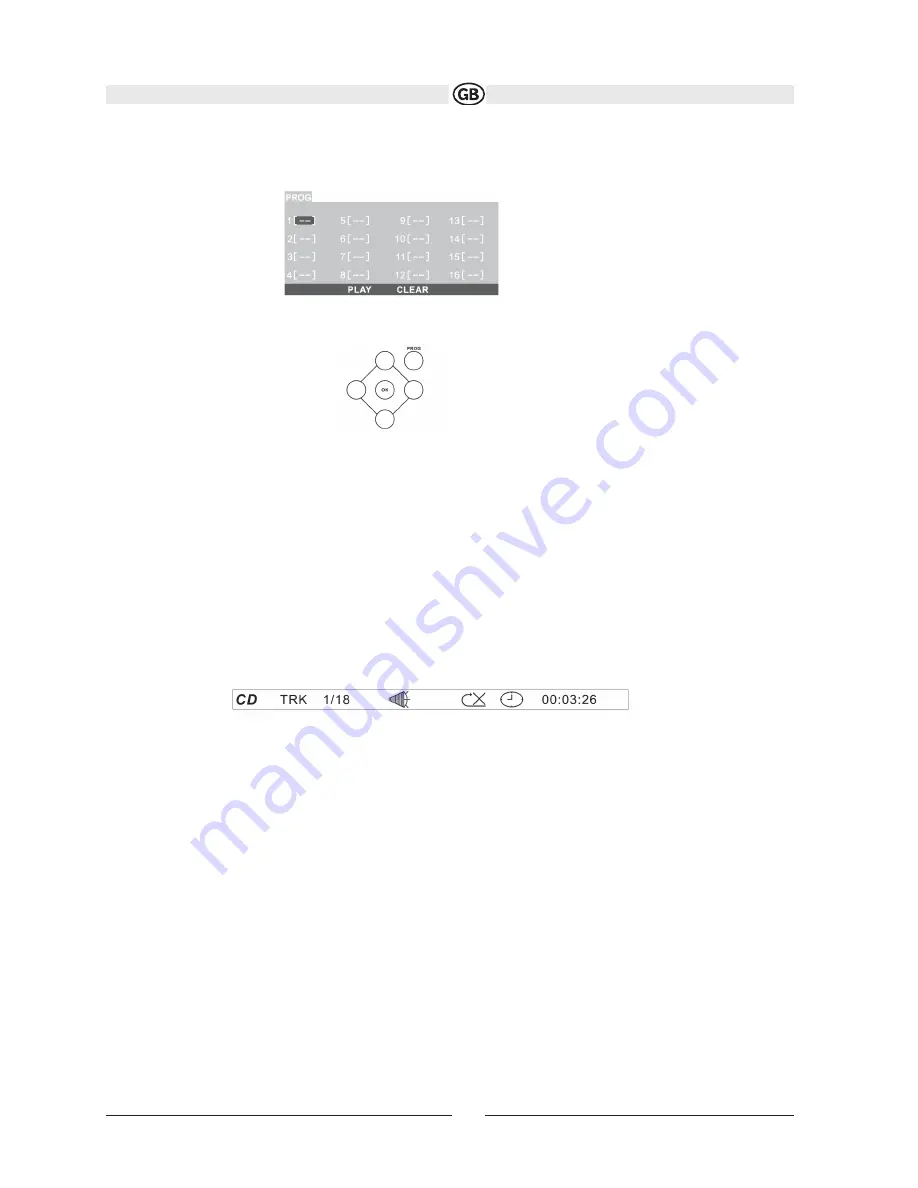
Programmed Playback
1. Press the PROG button (34) on the remote control to access the programmed playback screen:
2. Use the
or cursor buttons to access the fields on the “PROG” screen.
3. Use the number buttons on the remote control to enter a track number in each field.
4. Press the || button (19) on the remote control or highlight “PLAY” on screen and then press OK to begin playback in the numbered order indica-
ted. To delete the list, highlight “CLEAR” and then press OK. Press PROG to exit the programmed playback screen.
Remote Control Direct Track Entry
To select a track directly, use the number pad on the remote control (27). For single digit entries, press the corresponding number. For two digit
entries, press the 10+ button followed by the last digit (i.e., for track 16, press 10+ and then 6).
GOTO Direct Track/Chapter Access
Use the GOTO function to access a track (chapter) directly.
1. Press the GOTO button (20) on the remote control. The On Screen Display information will appear with the track number highlighted.
2. Use the number keys on the remote control to enter the 3-digit track number directly (i.e. for track 10, enter “010”) .
3. Press the OK button (26) to confirm and begin playback.
CD Playback Information
The following information is displayed at the top of the screen during CD playback:
• TRK ##/## – “1/18” indicates the first of 18 tracks on the CD is currently playing.
• – “X” indicates repeat play is OFF, “1” indicates repeat track, and “A” indicates repeat disc.
• Press OSD repeatedly to view the following information: for elapsed/remaining playing time:
• 00:02:18 – total elapsed playing time for disc
• C –00 :34 :37 – remaining playing time
• T 00:02:18 – total elapsed playing time for current track
• C –00 :34 :37 – remaining playing time for current track
23
Subject to technical changes
























