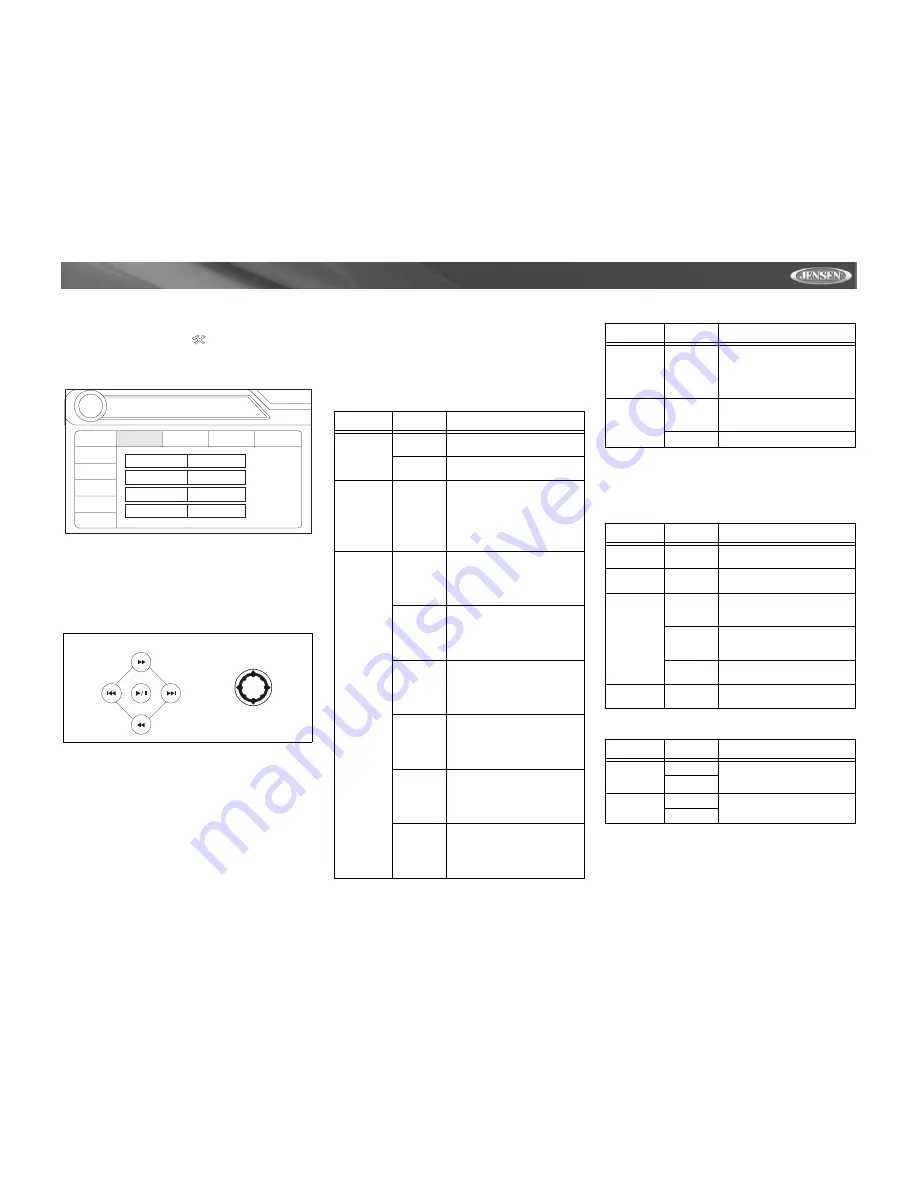
13
VM9312
SETUP MENU
To access system settings, press the
SETUP
button (31) on
the remote control or touch the
button on the screen to
enter the “SETUP” menu. The “GENERAL” sub-menu
appears highlighted in blue.
Accessing Menu Items
Touch the sub-menu name, press the
<<
,
>>
,
|<<
, or
>>|
direction buttons (22,14, 17, 19) on the remote control, or use
the joystick to select a sub-menu (Language, Audio, RDS,
etc.).
The features available for adjustment under the highlighted
sub-menu option will appear in the center of the screen.
Adjusting a Feature
1.
Use the touchscreen or press the
/\
or
V
buttons (18, 19)
on the joystick to select the feature to be adjusted.
2.
Enter the option field for the feature you want to adjust
by using the touchscreen or pressing the
>/||
button (18)
on the remote or the
ENTER
(joystick) button (13) on
the unit. A submenu appears in a second row with the
selected option highlighted in blue.
3.
Select a new value by using the touchscreen or pressing
the
>>
or
<<
buttons (14, 22) on the remote control or
the
/\
or
V
buttons (18, 19) on the joystick.
4.
Use the touchscreen or press the
>/||
button (18) on the
remote control or press the joystick button (13) to
confirm setup.
General Sub-menu Features
Language Sub-menu Features
If a DVD supports more than 1 Subtitle or Audio language, all
the languages are available for selection during playback. If
the selected language is not supported by the DVD, then the
default language is used.
Audio Sub-menu Features
RADIO
RADIO
SETUP
RDS
Rating
Hardware
P.VOL
TS Cal
General
Language
Audio
BACK
Clock Mode
12Hr
Clock
04 : 31 AM
Tuner Region
USA
Beep
On
DIRECTION BUTTONS
Setting
Options
Function
Clock Mode
12Hr
Clock displays 12 hour time
using AM and PM.
24Hr
Clock displays 24 hour time up
to 23:59.
Clock
(HH:MM)
Clock appears in the top right
corner of the screen and on the
LCD screen during certain
operations. NOTE: The AM/PM
indication will change as you
continue to adjust the hour past
12.
Tuner
Region
USA
• AM Frequency Spacing - 10kHz
• AM Frequency Band -
530kHz~1720kHz
• FM Frequency Spacing - 200kHz
• FM Frequency Band -
87.5MHz~107.9MHz
S.Amer1
• AM Frequency Spacing - 10kHz
• AM Frequency Band -
530kHz~1720kHz
• FM Frequency Spacing - 100kHz
• FM Frequency Band -
87.5MHz~108.0MHz
Arabia
• AM Frequency Spacing - 9kHz
• AM Frequency Band -
531kHz~1620kHz
• FM Frequency Spacing - 100kHz
• FM Frequency Band -
87.5MHz~108.0MHz
China
• AM Frequency Spacing - 9kHz
• AM Frequency Band -
522kHz~1620kHz
• FM Frequency Spacing - 100kHz
• FM Frequency Band -
87.5MHz~108.0MHz
S. Amer2
• AM Frequency Spacing - 5kHz
• AM Frequency Band -
520kHz~1600kHz
• FM Frequency Spacing - 100kHz
• FM Frequency Band -
87.5MHz~108.0MHz
Europe
• AM Frequency Spacing - 9kHz
• AM Frequency Band -
522kHz~1620kHz
• FM Frequency Spacing - 50kHz
• FM Frequency Band -
87.5MHz~108.0MHz
Korea
• AM Frequency Spacing - 9kHz
• AM Frequency Band -
531kHz~1602kHz
• FM Frequency Spacing - 200kHz
• FM Frequency Band -
88.1MHz~107.9MHz
Beep
On
When turned on, an audible
beep tone confirms each func-
tion selection.
Off
No beep sounds.
Setting
Options
Function
OSD
English
On Screen Display appears in
English.
DVD Audio
English
DVD Audio is heard in English
when the option is available.
DVD Subti-
tle
English
DVD subtitles automatically
appear in English when avail-
able.
Auto
DVD subtitles appear accord-
ing to the default subtitle lan-
guage specified on the disc.
Off
DVD subtitles do not appear
automatically.
Disc Menu
English
DVD menu (if applicable) is
displayed in English.
Setting
Options
Function
DRC
Off
Employ the Dynamic Range
Control for better playback for
low volumes.
On
Subwoofer
Off
Turn the subwoofer on/off.
On
Setting
Options
Function
















































