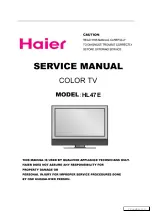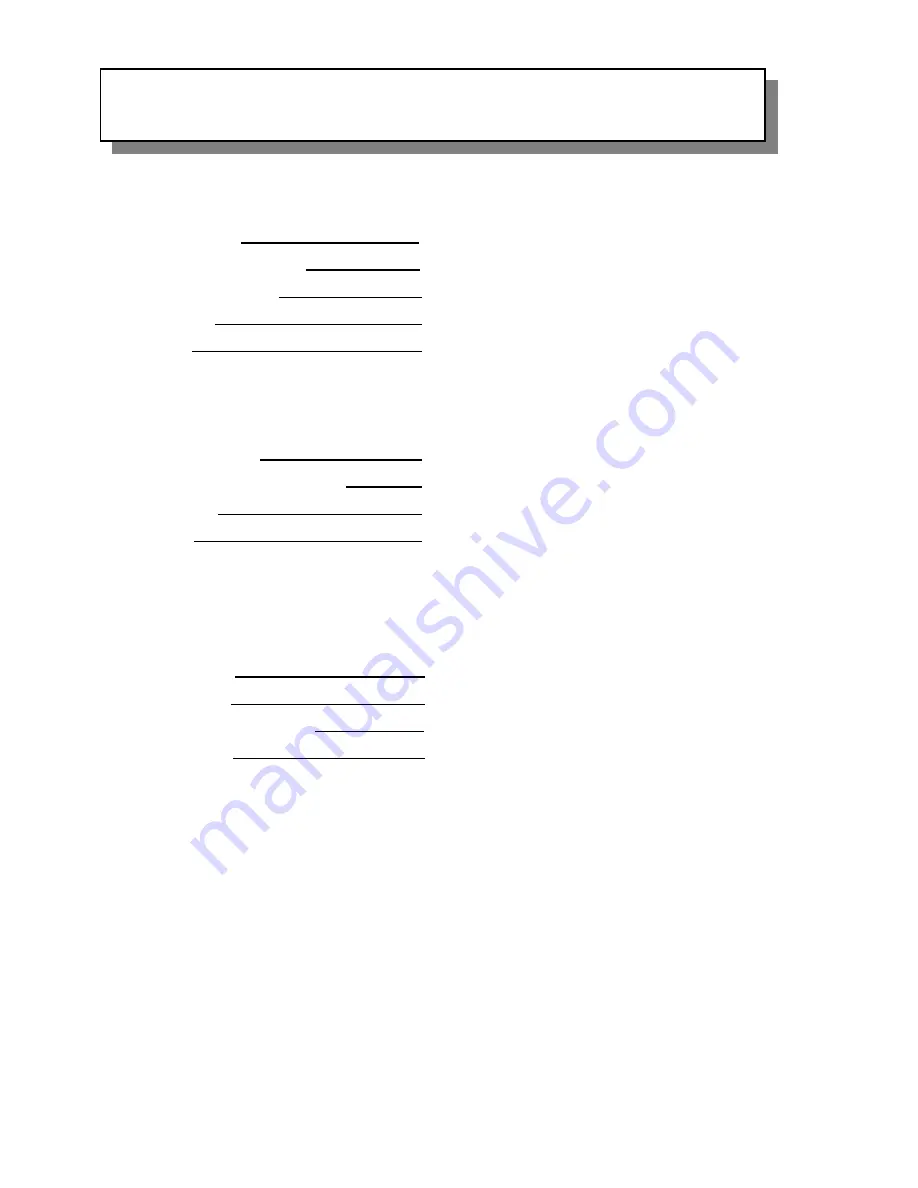
TECHNICAL SPECIFICATIONS
GENERAL
Power Supply
: AC100-240V ~50/60Hz 40watts
Operating Temperature
: 0
°
~40
°
C / 32
°
~104
°
F
Operating Humidity
: 10% ~ 75%
Body Size
: 400 X 280 X 56mm / 15.8” x 11.0” x 3.25” Inches
Weight
: 3.4 Kg / 7.50Lbs
DISPLAY
LCD Illumination
: CCFL Edge Lit Tube
Backlighting Life Expectancy
: 10,000Hrs
Resolution
: 1440(W) X 234(H)
Screen
: TFT LCD (16:9)
MISC
TV Channels
: VHF/UHF (2-69), CABLE TV (STD,IRC,HRC) 1 - 125
TV Standard
: NTSC
Radio Frequency Range
: AM 530KHz – 1710KHz, FM 87.5MHz – 107.9MHz
Audio output
: 1.2W / 8ohm (2 Speakers)
30