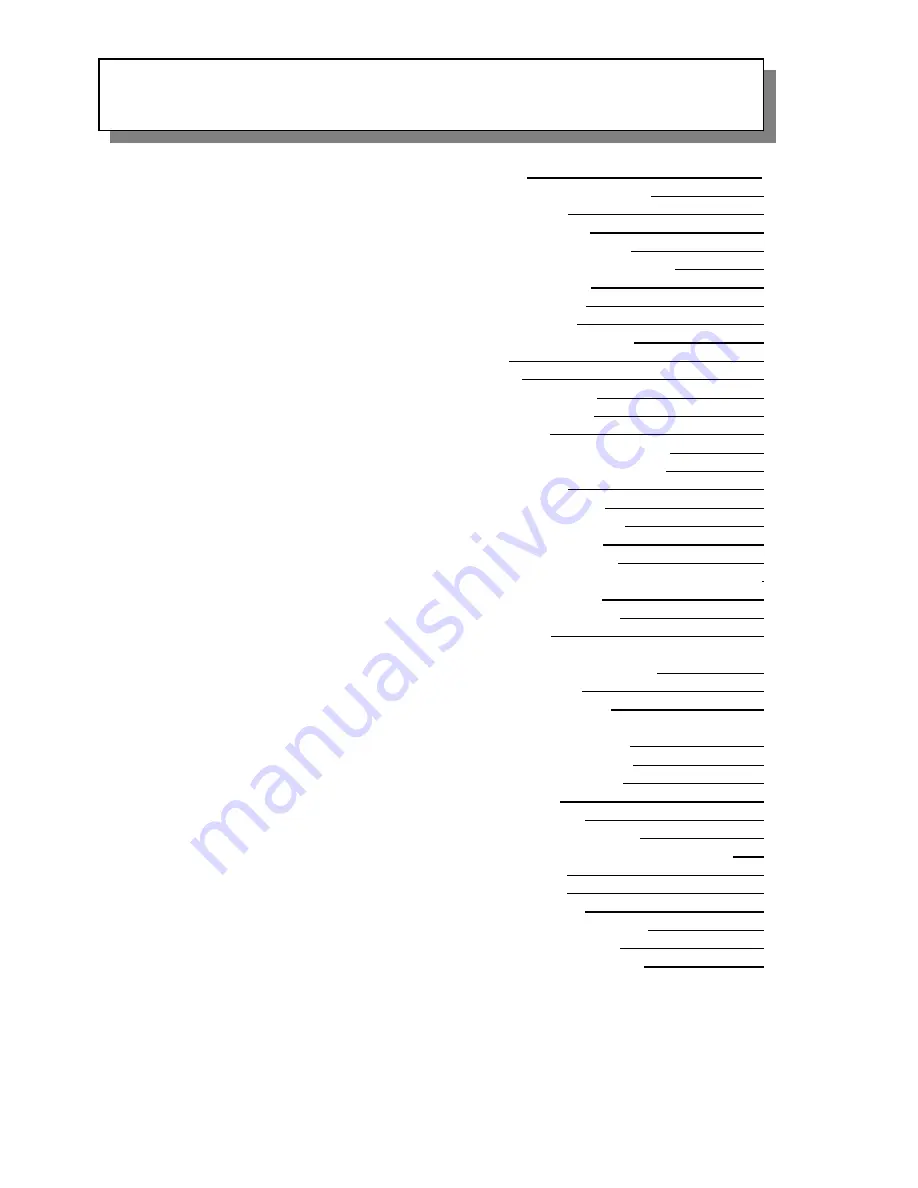
TABLE OF CONTENTS
Before You Begin
Installation
Remote Control Functions
Modes of Operation
Using the DVD Loader
Technical Specifications
Troubleshooting Check List
Introduction
1
Important Safety Information
3
Table of Contents
6
Contents of package
7
Under Cabinet Installation
8
Countertop/Desktop Installation
9
Front Panel Controls
10
Rear Panel Controls
11
Battery Installation
12
Remote Control Functions
13
Operation
16
Initial Set up
16
Channel Tuning Set up
16
Positioning the Screen
16
Setting the Time
16
SETTING THE ALARM VOLUME
16
Setting and Activating The Alarm
16
Deactivating Alarm
17
Setting the Alarm Tones
17
Setting the Cable TV Mode
17
Setting the Air TV Mode
18
Setting the Speaker Mode
18
Setting the Presets (FM and AM or TV Modes) 18
Using the DVD Loader
19
Inserting and Ejecting the Disc
19
Playback and Stop
19
Searching for a Specific Scene/Song
by Selecting the Chapter Number
19
by Using the Chapter
19
by Using Playback Speed
20
Repetitive Playback
To Repeat a Specific Section
20
Changing the Subtitle Language
20
Changing the Vocal Language
20
To Enlarge a Picture
21
Viewing Different Angles
21
Viewing a Menu Installed in Discs
21
Viewing the Playback Time, Title, Chapter Status
21
Playing Audio CDs
23
Playing MP3 Discs
23
Playing A JPEG FILE
25
SETUP (Language, Video, Rating)
25
Technical Specifications
29
Troubleshooting Check List
30
6






















