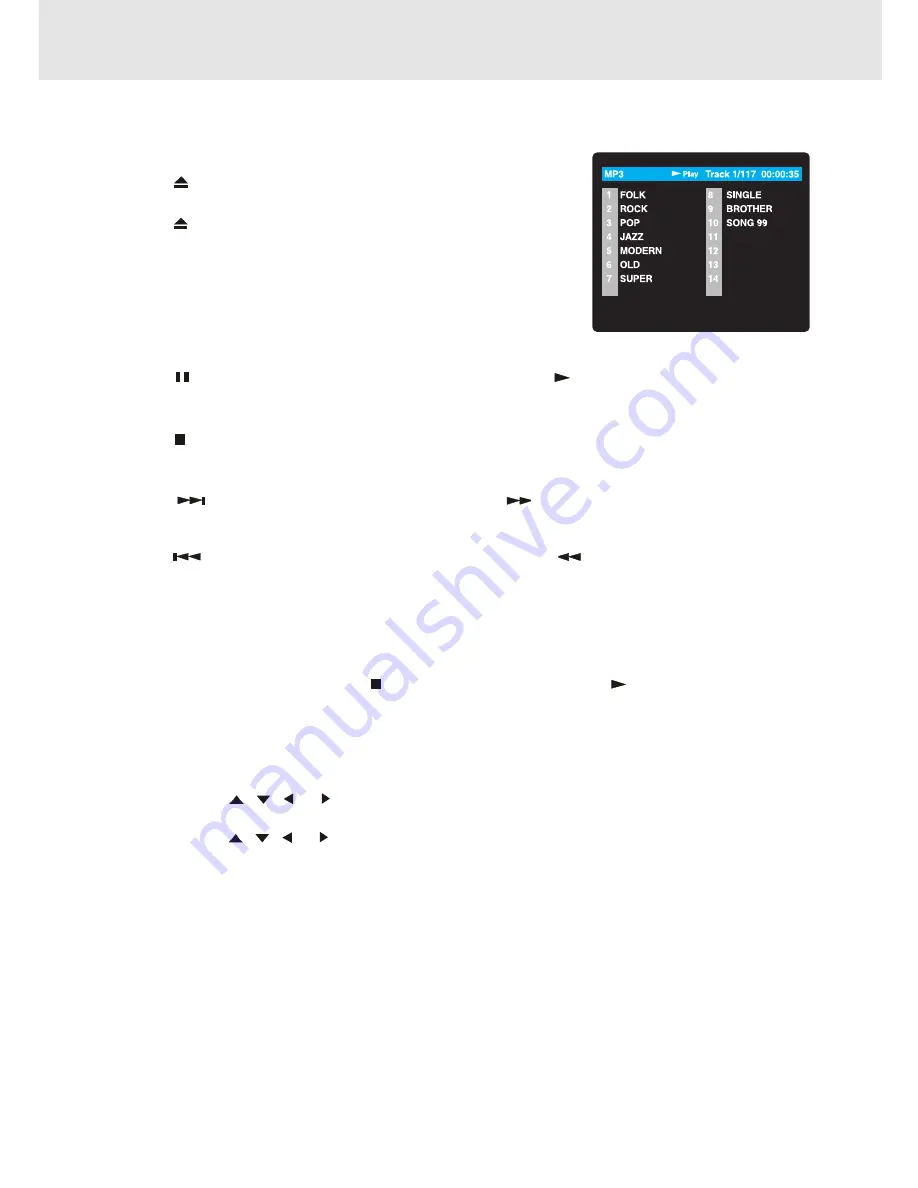
- 31 -
This Unit will play MP3 and Picture files recorded on CD-R and CD-RW discs
.
Playing a MP3 file disc
1.
Press the
OPEN /CLOSE button, the disc tray opens.
2.
Insert a MP3 file disc on the disc tray with the label side up.
3.
Press the
OPEN/CLOSE button, the disc tray closes.
4.
The Unit will take a short while to load the disc and automatically
begin playback.
To pause playback
•
Press the
PAUSE button. To resume playback again, press the
PLAY button.
To stop playback
•
Press the
STOP button.
To skip to the next or previous file
•
Press the
NEXT button on the remote control or the
F.FWD button on the front panel briefly while
playing, to skip ahead to the beginning of the next file. Each time you press the button consecutively, the beginning
of the next file is located and played back.
•
Press the
PREV (Previous) button on the remote control or the
REW button on the front panel briefly
while playing, to skip back to the beginning of the previous file. Each time you press the button consecutively,the
beginning of the previous files is located and played back.
• You also can press the GOTO button, set the track number you want and then press the ENTER button.
Notes:
1. You can not play in Fast reverse or Fast forward during MP3 playback.
2. During MP3 playback, if you press the
STOP button and then press the
PLAY button again, it will start
to play from the beginning of the file which you stopped.
On-screen display
Turn on your TV to view the on-screen display of MP3 files.
1. Press the MENU button on the remote control to view the DIR (directory) folder.
2. Press the cursor
,
,
or button on the remote control to select the folder, then press the ENTER
button to confirm.
3. Press the cursor
,
,
or button on the remote control to select the file you want to listen to, then
press the ENTER button and this selected file is located and played back.
Notes:
The ability of this Unit to read MP3 discs is dependent on the following:
•
The Bit Rate must be within 64 - 256 kbps.
•
The total number of files on the disc should not exceed 254.
•
The maximum number of directories should not exceed 32.
•
The maximum depth level of directories should not exceed 4.
•
File names should be named using 8 or fewer letters and/or numbers, and must incorporate the “MP3” file
extension. EXAMPLE: ********.MP3 where each * is a letter or number.
•
Use only letters and / or numbers in file names. If you use special characters, the file and/or folder names
may not be displayed correctly on the on-screen display.
•
When recording on CD-R discs, use 74-minute (650Mb) discs.
•
The CD-R or CD-RW discs should be “finalized” in computer by “single session format”.
•
See your CD/MP3 creation software for details.
Playing MP3 and Picture File Disc
(continued to next page)
(continued to next page)
(continued to next page)
(continued to next page)
(continued to next page)
Summary of Contents for VD1400HT
Page 1: ......
Page 34: ......
Page 35: ......
Page 36: ......
Page 37: ......
Page 38: ......
Page 39: ......
Page 40: ......
Page 41: ......
Page 42: ......
Page 43: ......
Page 44: ......
Page 45: ......
Page 46: ......
Page 47: ......
Page 48: ......
Page 49: ......
Page 50: ......
Page 51: ......
Page 52: ......
Page 53: ......
Page 54: ......
Page 55: ......
Page 56: ......
Page 57: ......
Page 58: ......
Page 59: ......
Page 60: ......
Page 61: ......
Page 62: ......
Page 63: ......
Page 64: ......
Page 65: ......
Page 66: ......
Page 67: ......






























