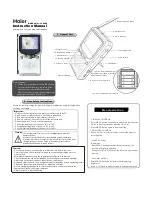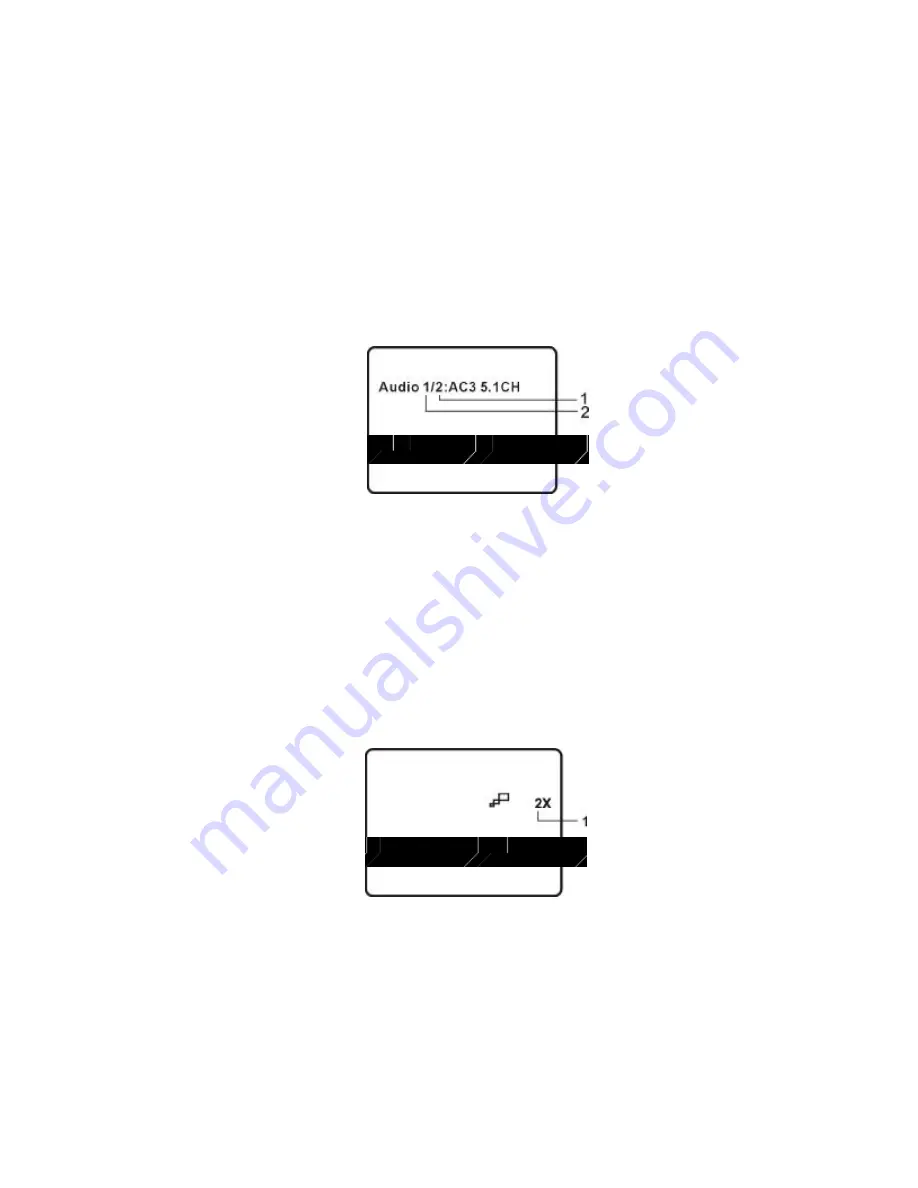
24
4. AUDIO
During playback press
#
AUDIO
"
to select the audio language you
desire*, with the current audio channel number (1) and the total num-
ber of audio channels (2) displayed. Press
#
AUDIO
"
again to select
another audio language. The audio display will disappear automati-
cally if the
#
AUDIO
"
button is not pressed within for 3 seconds.
Audio Language Screen Display
* Some DVDs only allow access to this function through the DVD
menu.
5. ZOOM
During playback press
#
ZOOM
"
to enlarge the picture by 2x, 3x or 4X
with the current zoom multiple.(1)Press
ZOOM
!
one time, the pic-
ture will be enlarged 2X.(2)Press
ZOOM
!
a 2nd time, the picture will
be enlarged 3X.(3)Press
ZOOM
!
a 3rd time, the picture will be en-
larged 4X.(4)Press
ZOOM
!
a 4th time, the picture will return to nor-
mal size.
ZOOM Screen Display