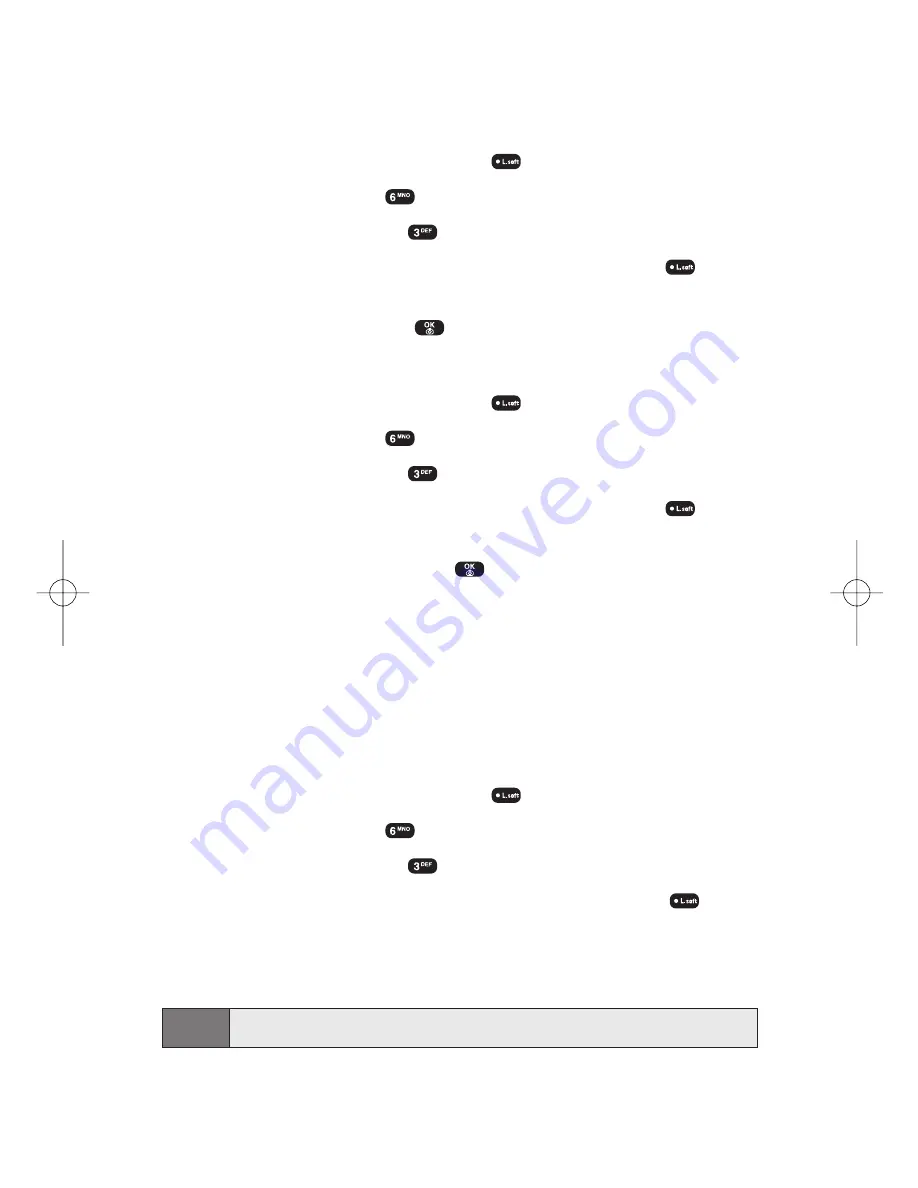
Section 3B: Sprint PCS Vision
136
Viewing Screen Savers
To view a downloaded Screen Savers on your Sprint PCS Vision
Phone:
1.
To access the main menu, press
(
Menu
).
2.
Select
Downloads
(
).
3.
Select
Screen Savers
(
).
4.
Select the Screen Savers you wish to view, then press
(
Options
).
5.
Select
View
then press
.
Viewing Screen Saver Properties
1.
To access the main menu, press
(
Menu
).
2.
Select
Downloads
(
).
3.
Select
Screen Savers
(
).
4.
Select the Screen Savers you wish to view, then press
(
Options
).
5.
Select
Properties
then press
.
Assigning Downloaded Screen Savers
Downloaded Screen Savers may be assigned directly from the
Downloads menu and are also available through the Settings menu.
To assign a downloaded Screen Saver through the Settings menu,
see “Display Settings”on page 34.
To assign a downloaded Screen Saver from the Downloads menu:
1.
To access the main menu, press
(
Menu
).
2.
Select
Downloads
(
).
3.
Select
Screen Savers
(
).
4.
Select the Screen Saver you wish to assign, then press
(
Options
).
5.
Press
Set As
then select the assignment for the Screen Saver:
Standby
.
Note:
You may assign a Screen Saver to more than one task.
SPRINT_TX115C041021_A 2004.10.25 8:59 PM Page 136






























