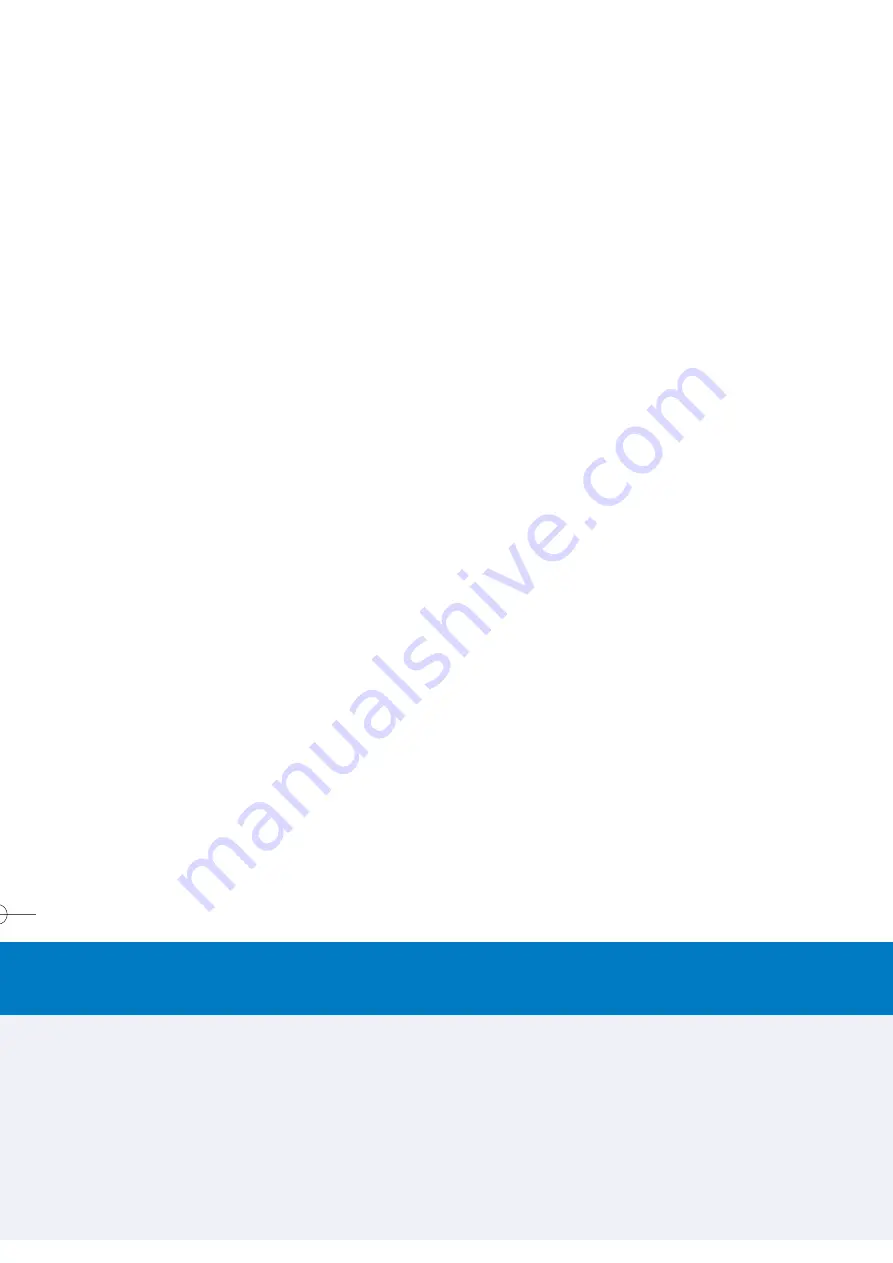
W
Wh
ha
att Y
Yo
ou
u N
Ne
ee
ed
d T
To
o K
Kn
no
ow
w
12
G
Ge
ettttiin
ng
g S
Stta
arrtte
ed
d
7
STEP 4:
STEP 4:
INSTALLING ACTIVESYNC
Before synchronization can begin, you must install ActiveSync 3.7
or above on your desktop or notebook PC. Use the Companion
CD that came with your device, or install ActiveSync for free
by downloading the software from Microsoft's web site at
http://www.microsoft.com/windowsmobile.
ActiveSync is already installed on your phone.
STEP 3:
STEP 3:
CHARGING THE BATTERY
Charge the new battery before using your smartphone for the
first time. When the low-battery indicator appears, save any
unsaved data you are working on by synchronizing your
phone with your PC or a Microsoft Exchange Server*. Do not
restart your smartphone until you have connected it to an
external power source.
NOTE: Do not leave your smartphone connected to a charger for
longer than a week because overcharging can shorten a battery’s
lifespan. Your battery will automatically discharge when the device is
not in use. Leaving the battery in extremely hot or cold places may
also reduce its capacity or shorten its lifespan.
TO CHARGE YOUR BATTERY:
Your smartphone can be charged while powered on or off.
Charge your battery by plugging the AC charger into the
mini
USB connector
at the base of the phone.
If your smartphone is turned off, charging is indicated by an
amber light. If it is turned on, charging is indicated by the
solid amber light on the LED indicator and the charging icon.
The completed charge is indicated by either a green light or a
charged icon. You can also charge your phone using the USB
Sync cable while connected to the PC’s USB port.
*Wireless access to Outlook or Microsoft Exchange requires the
assistance of your IT administrator. Additional software, hardware
and/or charges may be required. For more information on wireless
access to business email visit attwireless.com/workware.
BROWSE THE INTERNET
Your Audiovox SMT 5600 smartphone has the Pocket Internet
Explorer browser that will allow you to access Internet sites.
You will be directed to the default home page. Type in a specific
URL, select a URL that is currently in Favorites or choose one
of the banners on the home page to start browsing.
If your address bar is not visible, click
View
in the bottom
toolbar and select
Address Bar
.
USING POCKET INTERNET EXPLORER
Use Pocket Internet Explorer to view internet or intranet sites
from your device. During synchronization with your computer,
download your favorite links and mobile favorites that are
stored in the Mobile Favorites subfolder of Internet Explorer
on your computer. Pocket IE includes support for XHTML
Basic, Cascading Style Sheets, WML2.0, and JScript 5.5 IPv6.
TO OPEN POCKET INTERNET EXPLORER
•
When in the Home Screen, select Internet Explorer from the
start menu.
LOCKING THE SIM CARD
Locking your SIM (Subscriber Identity Module) card prevents
you from using the phone, but you can still turn it on and make
USING THE SPEAKERPHONE
Your device’s speakerphone function allows you to talk
hands-free and/or let other people listen to the caller.
TO ENABLE THE SPEAKERPHONE MODE
While (or within) a call, press and hold the
Talk
button until
the speakerphone comes on.
TO DISABLE SPEAKERPHONE MODE
Press and hold the
Talk
button again.
MUTING A CALL
During a call you can mute the microphone so that the person
with whom you are speaking cannot hear you, but you can still
hear him or her. This is useful if, for example, you do not want
the other person to hear a conversation or background noise
on your side of the call.
TO MUTE A CALL
During a call, press the softkey under
Menu
, then scroll to
Mute
. Press the
Action
button to select.
RETRIEVING A VOICEMAIL MESSAGE
When in the Home screen, press and hold
1
to call your voice
mailbox.
NOTE: This is actually a Speed Dial. Speed Dial
1
is reserved for
voicemail access and the number is configured in your settings.
SMT5600 QSG 9/7/04 11:52 AM Page 15
All manuals and user guides at all-guides.com




















