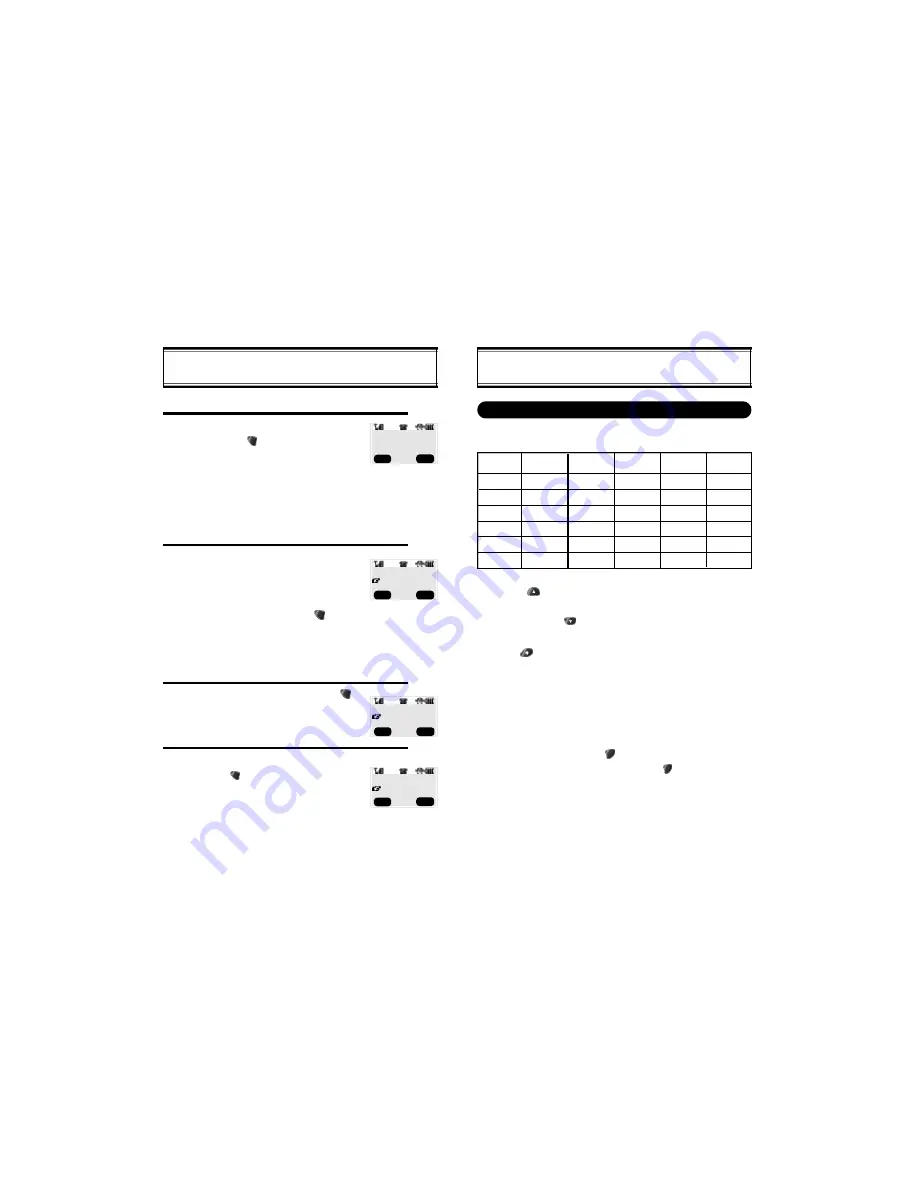
[24]
[25]
HOW TO STORE A PHONE NUMBER
How to Enter Letters and Characters Using the Dial Buttons
Key Pad
1
2ABC
3DEF
4GHI
:
9WXYZ
1 Repetition
1
A
D
G
:
W
2 Repetition
B
E
H
:
X
3 Repetition
C
F
I
:
Y
4 Repetition
2
3
4
:
Z
5 Repetition
:
9
1. Select characters you wish to enter using the key pad.
HOW TO STORE A PHONE NUMBER
1
4
3
2
You can store up to 100 frequently used phone numbers in memory.
LOCATION:XX
XXX-XXXX-XXXX
Enter the phone number you want to store
and press [ ], then[1] “Store”
l
The first available Initial empty mem-
ory location number is displayed. If
there is no empty location, “MEMO-
RY SPACE IS FULL!” is displayed
with a warning sound.
l
If there is a desired memory location
number, enter the number.
If the “OVERWRITE?” message appears
after entering the memory location num-
b e r, it means there is another stored
phone number in that location already.
Select “YES/NO” and press [ ] “SEL”.
l
Yes: Deletes the previously stored
number and stores the new one.
l
No: Keeps the previously stored
number.
Enter the person’s name and press[ ].
l
To make secret, select Yes. It can
then be displayed only when the lock
code is entered.
Search mobile/office/home type and then
Press [ ].
l
Press [ ] to toggle between upper and lower case.
l
When entering special characters such as 0.,?!@_+-
=()*#:;%/, press [
] repeatedly. The special characters will
be displayed in order.
2. Press [
] to enter the next character.
l
Cuser moves to the next columm automatically in two sec-
onds after the next character.
3. Repeat untill all the characters you want are entered.
l
You can store up to 16 characters.
4. Erasing Entry.
l
To erase one letter, press [ ].
l
To erase the entire entry, press and hold [ ].
OVERWRITE?
YES
MAKE SECRET
YES
PHONE_NUM TYPE?
MOBILE
STO
CLR
SEL
PREV
SEL
PREV
SEL
PREV
















































