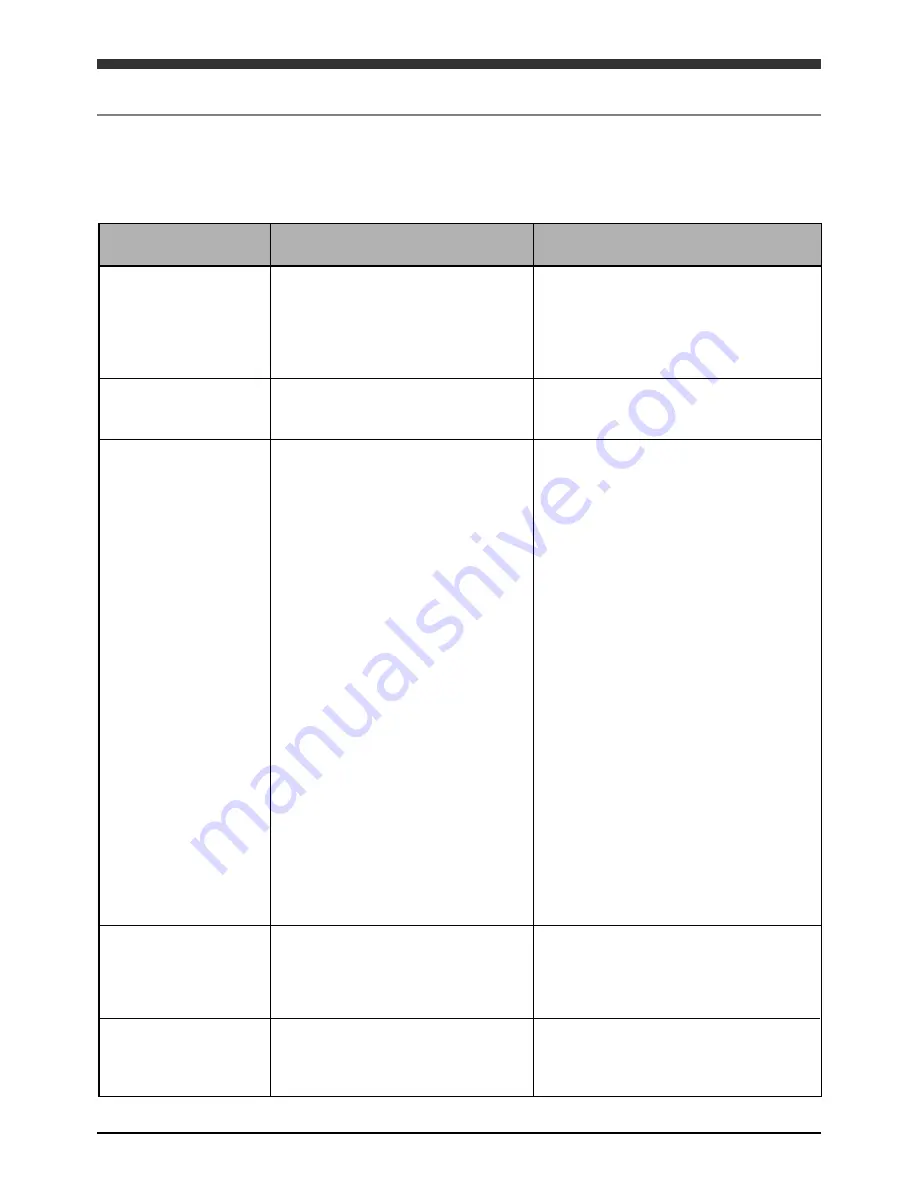
48
Trouble shooting 1(before returning DVD CHANGER to us)
Some troubles can be caused due to errors in the basic installation setup and
interconnections. Please review the troubleshooting guide prior to returning the changer for
service.
The power source
cannot be turned on.
The magazine cannot
be installed.
Disc cannot be played.
Trouble
Cause
Shooting
The fuse may be burnt.
Power wires not correctly
connected.
Inserting method may not be
correct.
The disc may not be inserted or it
may be inserted up-side-down.
The disc may be dirty.
The battery voltage of your
vehicle may be low.
A disc which cannot be played by
the device may be inserted.
A DVD whose local number
cannot be supported by the
device may be inserted.
An audio/video limiting functions
may be activated to disable DVD.
While TV format switch is set at
NTSC, a disc recorded with PAL
format may be inserted.
While TV format is set at PAL, a
disc recorded with NTSC format
may be inserted.
Replace the fuse. If the fuse is burnt
again, refer it to your supplier.
Check if the device is well connected.
Insert the magazine correctly.
Insert the disc with its labeled side
upwards.
Clean the disc, removing the dusts.
Charge the battery. If the device
does to work, please refer to your
supplier.
Make sure to use only disc with
contents that are supported by this
player.
The local number of the device is “1”.
Use the DVD with the local region
number of “1” or “ALL”.
Check the Parental levels at the
setup menu.
Check the TV signal format of the
disc.
Check the TV signal format of the
disc.
When pressing a
function button, a
hand icon is displayed
to disable the device.
Poor color or tone
quality of image
Brightness, tone or hue may not be
set correctly.
The disc being played may not
allows this function.
Only functions that are allowed by the
contents of the disc can be used.
Adjust brightness, color or hue on the
monitor connected to the device.
Summary of Contents for PAV6D
Page 1: ...ULTRA SLIM MULTIFUNCTION CAR 6 DISC DVD CHANGER PAV6D PAV6D PAV6D 128 6908 ...
Page 42: ...39 Names and functions of each unit ...
Page 50: ...47 Composition Punching Completion Note Refer to the accessories for parts ...
Page 55: ...52 Wiring diagram 1 Wiring 1 FM MODULATOR TYPE CONNECTION ...
Page 56: ...Wiring diagram 2 Wiring 2 HEAD UNIT TYPE CONNECTION 53 ...
Page 57: ...Wiring diagram 3 3 Wiring 3 NO COMMUNICATION WITH HEAD UNIT 54 ...
Page 58: ...PRINTED IN KOREA ...








































