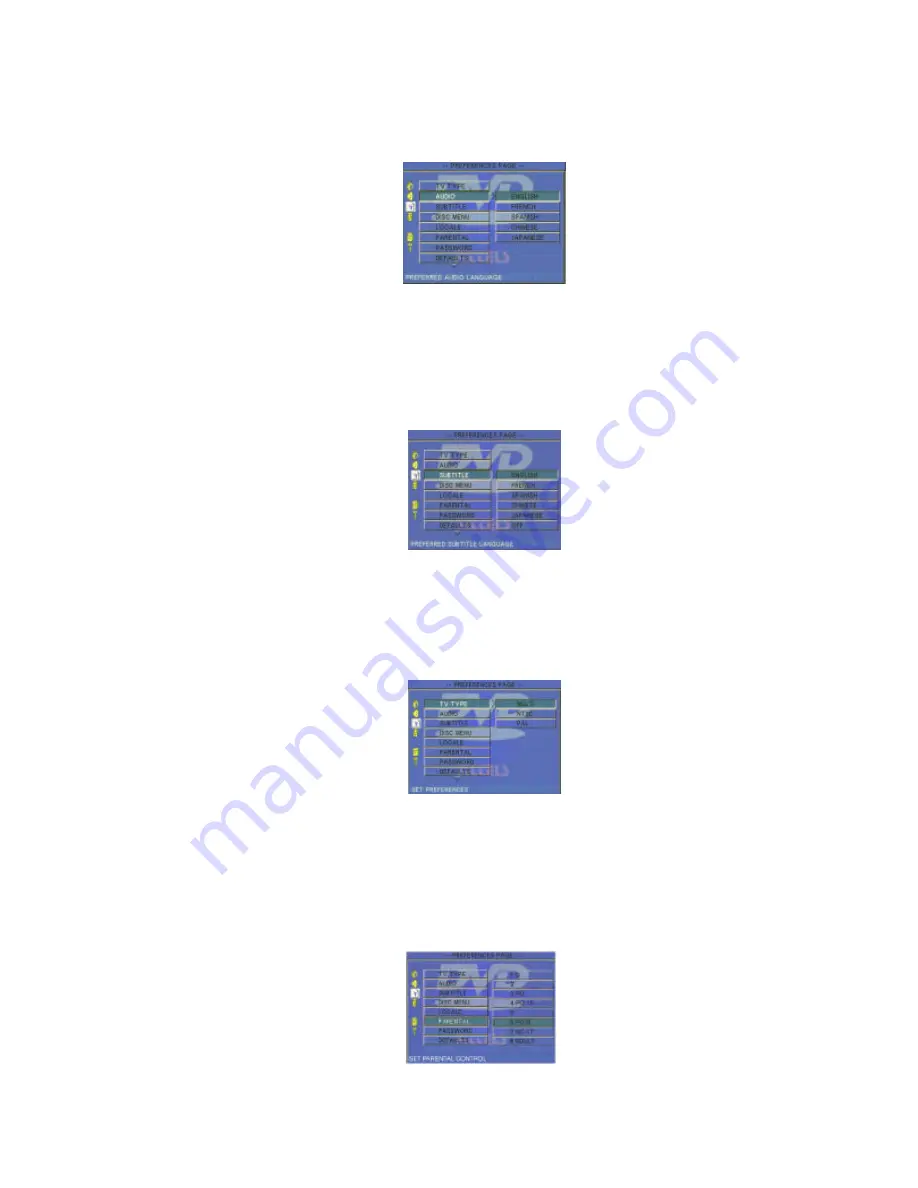
18
5.9.4. Selecting the Audio Language
Discs can support different audio languages. You can select the audio language by entering the “AUDIO ”
setting on the “PREFERENCE PAGE” on the Main Menu. Pressing the stop button 2X during the normal
playback of a disc will allow access to the “PREFERENCE PAGE”. During playback of a disc, press the
“AUDIO ” button on the Remote Control to choose from the available audio languages.
Figure 36. Menu Language Screen
5.9.5. Selecting a Subtitle Language
Setting the subtitle language is done through “SUBTITLE” on the “PREFERENCE PAGE” if the chosen disc
supports this operation. During playback, press the “SUBTITLE” to choose from the subtitle languages listed,
press the
[
p
] or [
q
]
direction buttons to highlight a selected subtitle language, then press “ENTER " to
confirm.
Figure 37. Preferred Subtitle Language Screen
5.9.6. Selecting a TV Type
Setting the Video system type is done through “TV TYPE” on the “PREFERENCE PAGE”. There are 3
options in “TV TYPE” (MULTI, NTSC and PAL). Select the Video system type according to the actual TV in
use and then press the “ENTER” button to confirm. The setting will be changed after exiting the setting mode.
Figure 38. Select TV Type Screen
5.9.7. Setting the PARENTAL Preference
Setting the Parental Preference
is done through “PARENTAL” on the “PREFERENCE PAGE”.
Select the parental level you desire using UP/DOWN for discs with lock-out function or multiple rating
levels. It is listed from the lowest level (1 Child) to the highest level (8 Adult). Press ‘ENTER’ to enter
the Password Verify Page.
Figure 39. PARENTAL Preference Screen Display


























