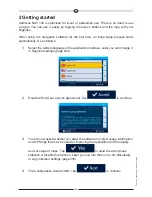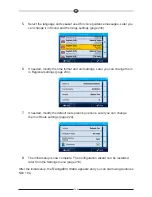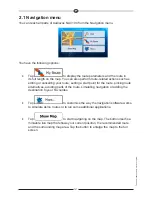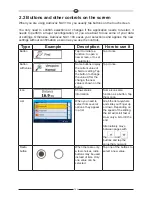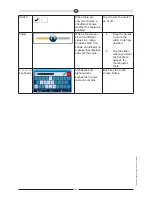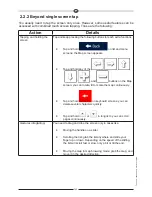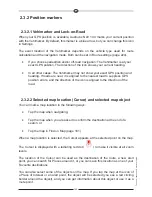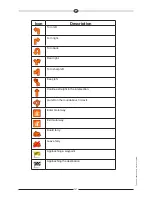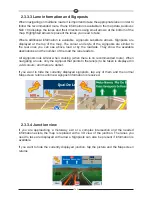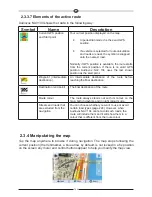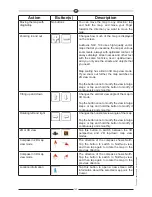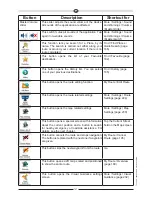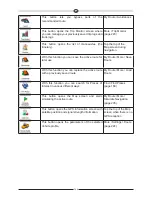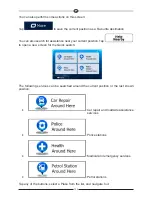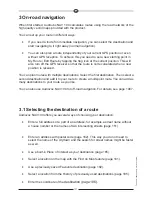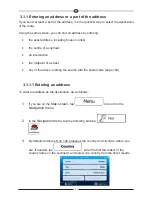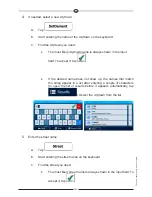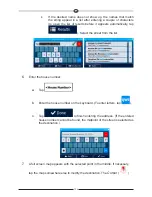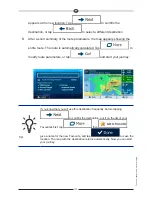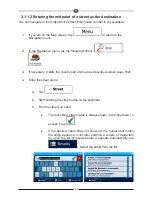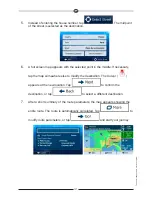GB
142
2.3.3.3 Lane information and Signposts
When navigating on multilane roads, it is important to take the appropriate lane in order to
follow the recommended route. If lane information is available in the map data, Audiovox
NAV 104 displays the lanes and their directions using small arrows at the bottom of the
map. Highlighted arrows represent the lanes you need to take.
Where additional information is available, signposts substitute arrows. Signposts are
displayed at the top of the map. The colour and style of the signposts are similar to
the real ones you can see above road or by the roadside. They show the available
destinations and the number of the road the lane leads to.
All signposts look similar when cruising (when there is no recommended route). When
navigating a route, only the signpost that points to the lane(s) to be taken is displayed in
vivid colours; all others are darker.
If you want to hide the currently displayed signposts, tap any of them and the normal
Map screen returns until new signpost information is received.
2.3.3.4 Junction view
If you are approaching a motorway exit or a complex intersection and the needed
information exists, the map is replaced with a 3D view of the junction. The lanes you
need to take are displayed with arrows. Signposts can also be present if information is
available.
If you want to hide the currently displayed junction, tap the picture and the Map screen
returns.
Summary of Contents for NAV 104
Page 1: ...NAV 104 Bedienungsanleitung...
Page 24: ...D 24 63 Seite 107 114 Seite 75 Seite 69 Seite 115 Seite 102...
Page 123: ...NAV 104 User Manual...
Page 240: ......
Page 241: ...NAV 104 Manuel de l utilisateur...