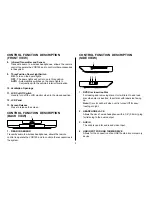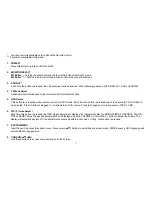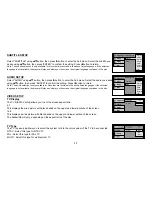8
9. ENTER
Used to implement a selected setting or menu option.
10. DISPLAY
Press to display the current disc information while the disc is playing. Press the cursor (
pq
) buttons to select the Title or Chapter. For
Title/Chapter selection use the numeric buttons to enter the desired Title Chapter selection.
11. SCAN BACKWARD (
7
)
Press to search in a backward direction. Press repeatedly to change the search speed from 2, 4, 8, 16 times the normal speed.
12. PLAY*
Press to activate the play mode while a disc is loaded in the disc compartment.
13. PREVIOUS (
9
)
Press to return to the previous chapter or track.
14. PAUSE (
II
)
Press to pause playback. Pressing the PAUSE button again or pressing the PLAY Button will resume normal playback.
15. NUMBERS
Allow the user to enter the numbers 0-9 for selection of the tracks, titles chapters or password setting.
16. FMM ON/OFF
Turns the FM Modulator on/off.
17. IRT ON/OFF (Optional)
Turns the Infrared Transmitter ON or OFF for IR Wireless Headphones.
18. NEXT (
:
)
Press to skip to the next chapter or track.