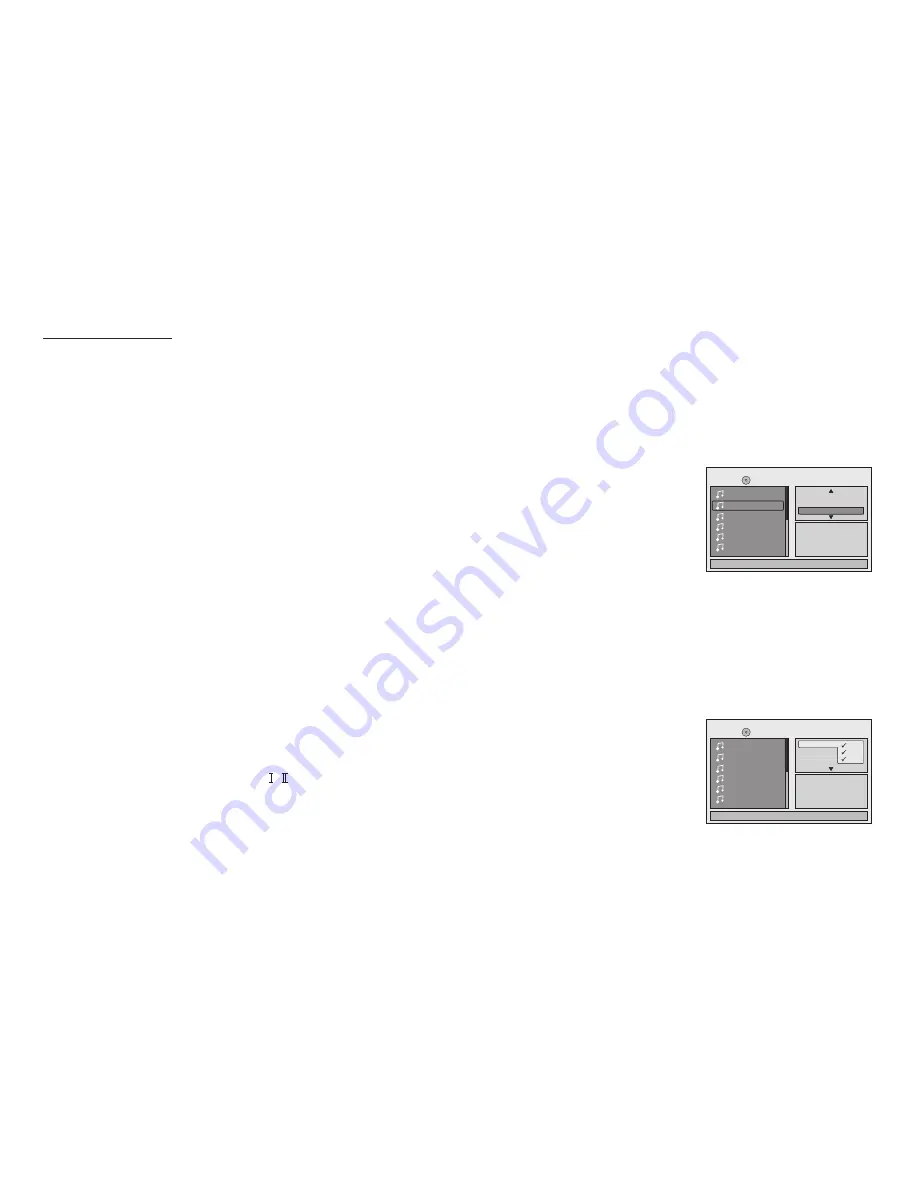
16
Playing MP3 Discs
MP3 is a format for storing digital audio. An audio CD-quality song can be compressed into the MP3 format with very little loss of quality, while
taking up much less space. CD-R discs that have been encoded in MP3 format can be played on your DVD player. The DVD player plays the
songs in the order they were burned on to the disc.
When playback is started the elapsed time of the track that is playing will be displayed.
Press the display button to turn the display off.
Selecting Folders and Songs
When an MP3 is loaded in the player, the navigation menu appears automatically.
1. Press
p
or
q
to move the highlight to the desired folder on the left side of the menu and press OK.
The songs in the folder will be displayed on the right side of the menu.
2. Press
p
or
q
to move the highlight to the desired song and press OK to begin playback of the highlighted song.
Skipping Songs
Use the Next (
:
) button on the remote control to move to the next song. Use the Previous (
9
) button to move to the previous song.
Album: genre Comment:-
:1
00:00:01
03/13
/TRACK 02.MP3
Music Playing
Repeat
Mode
: All
: Shuffle
Edit Mode
TRACK 02
TRACK 03
TRACK 04
TRACK 05
TRACK 06
TRACK 01
Filter function with below 3 condition:
Audio -
Audio data format (MP3, WMA)
Photo -
Photo data format (JPEG)
Video -
Video data format (MPEG , )
Selecting a Play Mode
Filter (For MP3 & JPEG only)
Filter Mode is a function to enable or disable the data format during the play disc has a difference data burn in one disc.
1/12
Repeat : off
TRACK 02
TRACK 03
TRACK 04
TRACK 05
TRACK 06
Flat Mode
Filter
Audio
Photo
Video
Music Playing
/
TRACK 01
00:00:01











































