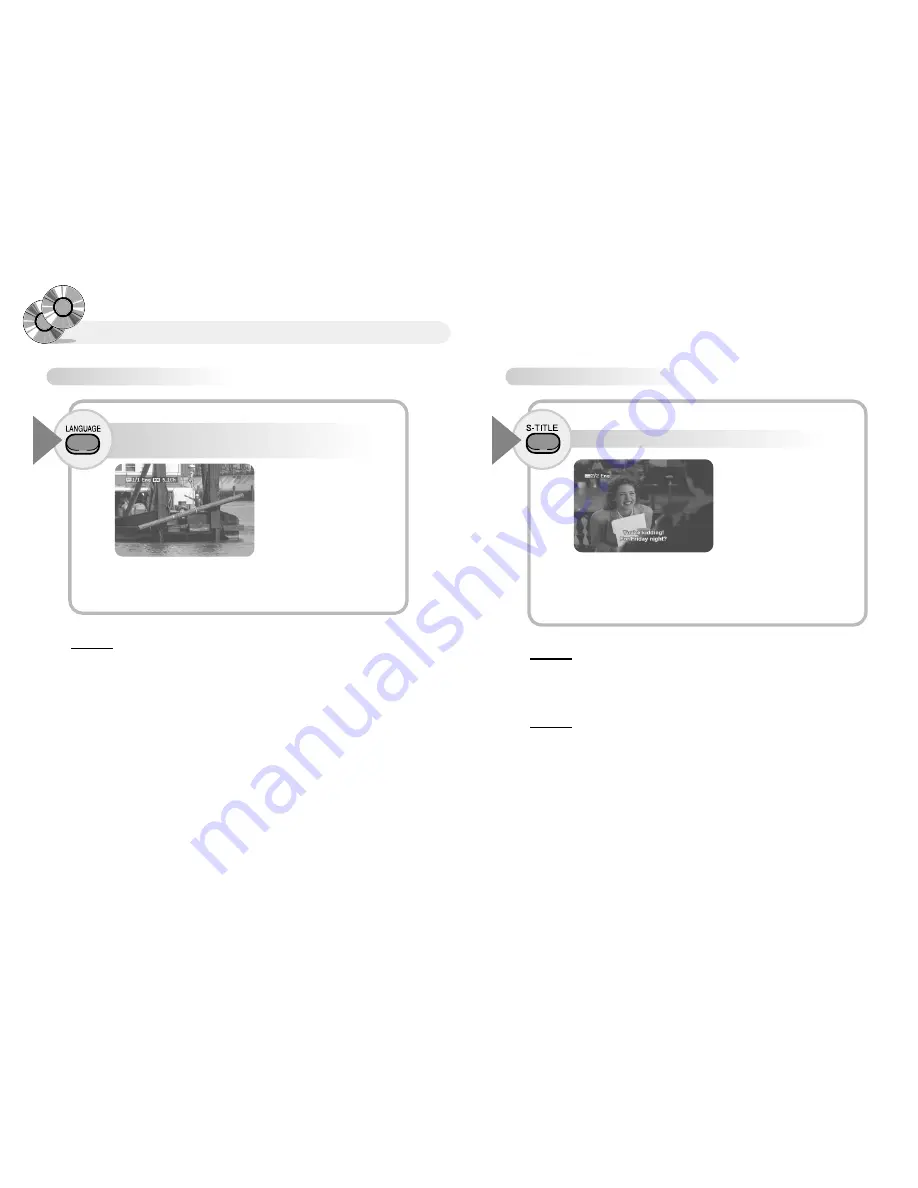
33
32
To select Subtitles Language
●
You can select various subtitles Kor, Eng, Jap- by pressing the S-TITLE
button (DVD), if disc has subtitle information.
●
Turn off subtitles by pressing the S-TITLE button, if you do not want
subtitles.
Press the S-TITLE button to change subtitles.
1
R
R
e
e
f
f
e
e
r
r
e
e
n
n
c
c
e
e
●
Subtitles indication may differ depending on disc.
●
One disc can record maximum 32 languages.
●
Set up subtitles in "SETTING DVD" chapter if you want a same subtitle
language whenever you replay DVD
R
R
e
e
f
f
e
e
r
r
e
e
n
n
c
c
e
e
●
Audio Languages/Subtitles may not operate depending on disc
●
This function does not operate with the unit in pause mode.
●
This function operates with the unit in play mode.
Selecting Audio languages
with the unit in play mode.
Selecting Audio languages with the unit in play mode.
To select Audio Language
●
You can select various language Kor, Eng by pressing the LANGUAGE
button (DVD), if disc has audio information.
Press the LANGUAGE button to change
Audio Language(DVD).
1
R
R
e
e
f
f
e
e
r
r
e
e
n
n
c
c
e
e
●
Audio Language index may differ depending on disc.
●
One disc can record maximum 8 languages.
●
Set up audio language in "SETTING DVD" chapter if you want a same
language each time you replay DVD
Summary of Contents for MMDV4
Page 25: ...48 MEMO ...























