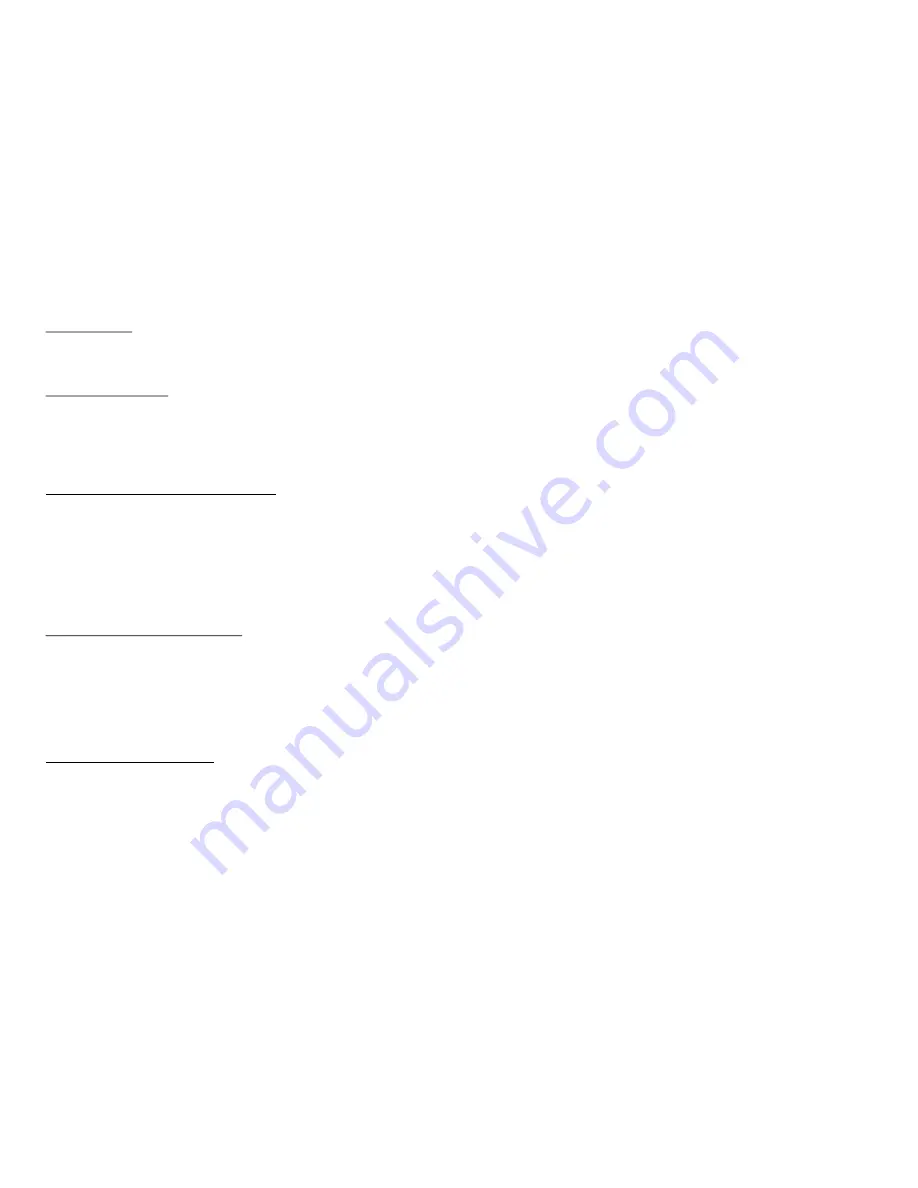
17
DVD Basics
To get the optimum use out of the DVD section, make sure you read this section completely.
Regional Coding
Both the DVD player and DVDs are coded by region. These regional codes must match in order for the disc to play. If the codes don’t
match, the disc won’t play. This unit’s code is region 1. Other regional codes cannot be played in this unit. The unit will display
“WRONG REGION”.
Types of Discs your DVD will play
•DVD* disc - DVD discs which contain video.
•Audio discs - Audio CDs contain musical or sound content only.
•MP3 discs - A disc that contains audio files (for example, a CD-R with downloaded MP3 files).
* This system is capable of playing most recordable DVD formats. However, due to the variety of disc manufacturers and software,
playback cannot be guaranteed.
Loading and Playing Discs
Before you load a disc, make sure that it is compatible with the player. Insert the disc with the label facing the driver.
Note: the following Discs CANNOT be used with this player :
•MiniDisc
•Laserdisc
•CD-1, CD-ROM, DVD-ROM, Super Audio CD (SACD), DVD Audio, JPEG (KODAK)
To load and Play a Disc
Press the Power button to turn the unit ON. Select DVD mode and insert the disc (Label towards driver) into the disc compartment.




















