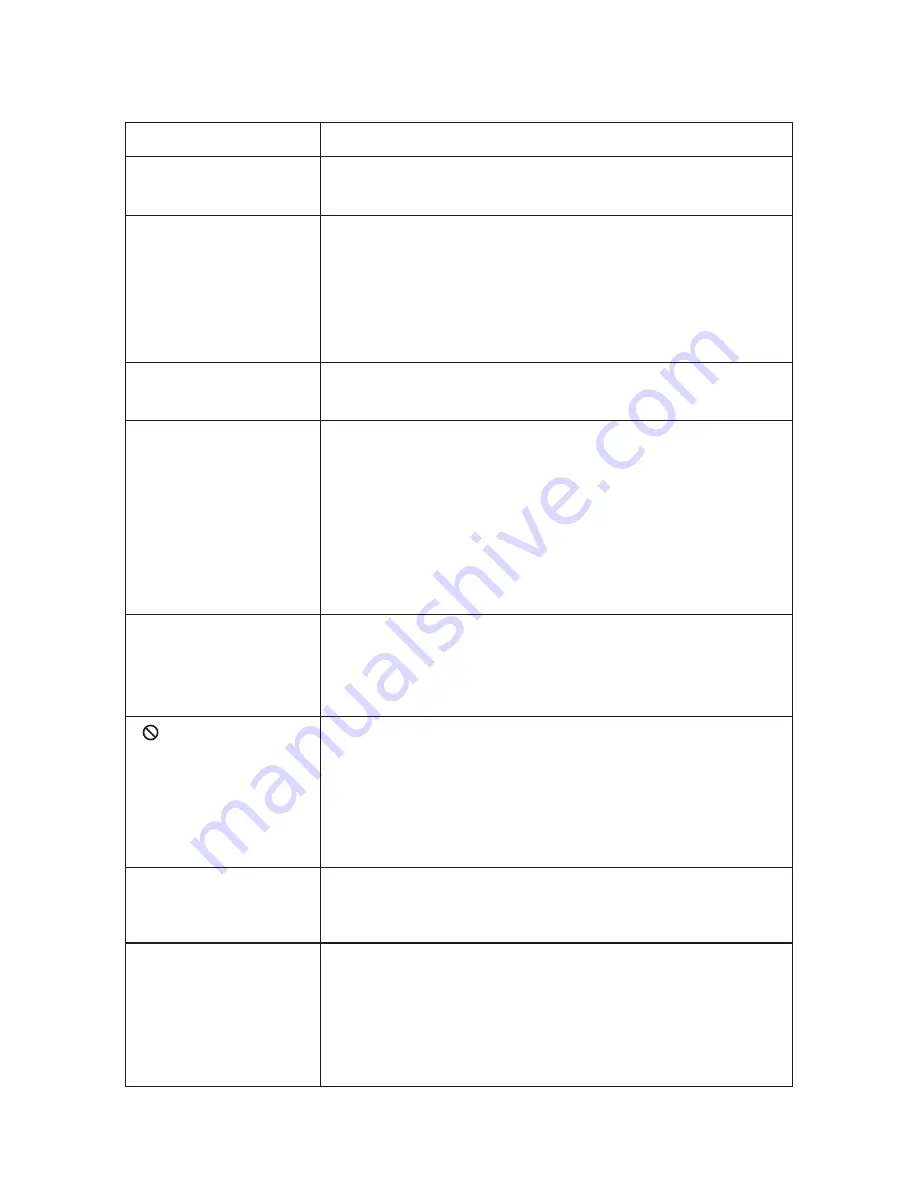
TROUBLESHOOTING
PROBLEM
IR remote inoperative
Verify that the batteries in the remote are fresh.
Verify that the remote sensor eye is not obstructed.
Disc won't play
No sound or
distorted sound
Play starts, but then
stops immediately
Can’t advance
through a movie
Insert a disc with the label side facing up.
Check the type of disc you put into disc tray. This DVD
only plays DVDs, audio CDs and MP3s.
Both the unit and the disc are coded by region. If the
regional codes don’t match, the disc can’t be played.
This DVD player is set to Region Number 1.
Make sure your DVD is connected properly. Make sure
all cables are securely inserted into the appropriate
jacks.
If you are using the 2-channel IR headphones, make
sure you turn on the IR headphone power, make sure
the correct channel (A-B) is selected.
Make sure the Modulator is ON and the proper
Frequency has been selected.
The disc is dirty. Clean it.
Condensation has formed. Allow player to dry out.
You can’t advance through the opening credits and
warning information that appears at the beginning of
movies because the disc is programmed to prohibit that
action.
SOLUTION
The feature or action cannot be completed at this time
because:
1. The disc’s software restricts it.
2. The disc’s software doesn’t support the feature (e.g.,
angles)
3. The feature is not available at the moment.
No forward or
reverse scan
Some discs have sections that prohibit rapid scanning
or title and chapter skip.
If you try to skip through the warning information and
credits at the beginning of a movie, you won’t be able to.
This part of the movie is often programmed to prohibit
skipping through it.
Not allowed at
the moment
Picture is distorted
The disc might be damaged. Try another disc.
It is normal for some distortion to appear during
forward or reverse scan.
21
MMD11 A


















