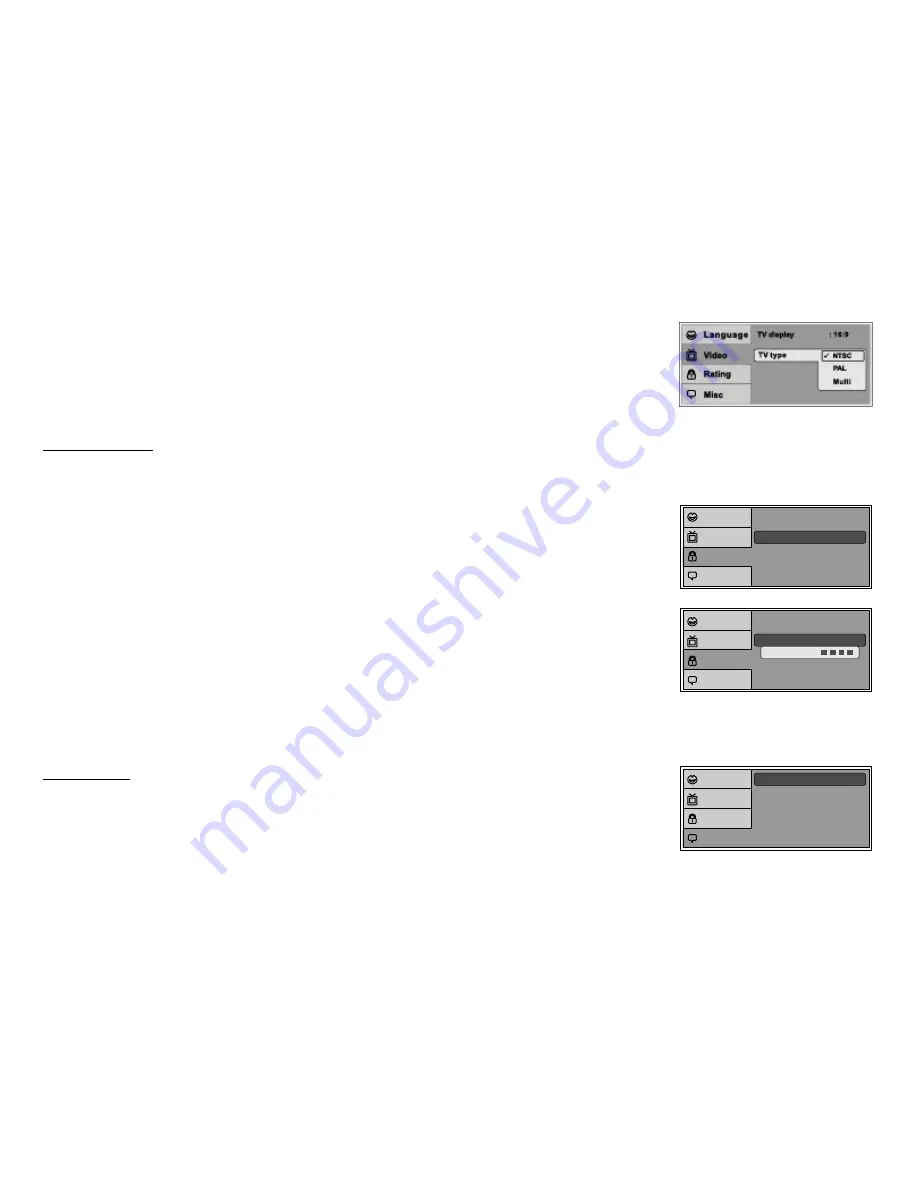
16
TV Type
The TV TYPE setup allows you to select the system to fit to the color system of the TV to be connected.
NTSC - Select this type for NTSC TV
PAL - Select this type for PAL TV
Multi - Select this type for multi-system TV
Screen Saver
: On
Load Factory
Language
Video
Rating
Misc
The rating level can only be changed when the displayed lock is open. For first time use, key in the
default password (3308) and press Enter. To set a new password, key in a new four-digit password and
press enter.
Misc SETUP
select "MISC” using
pq
button, then press
u
button to enter the Misc menu. Select the subtitle you
desire using
pq
button, then press "ENTER" to confirm the setting. Press
t
button to return.
RATING SETUP
Rating
This item allows you to limit the content of movie playback from G to Adult. The lower the value, the more strict the control.
G
PG
PG – 13
R
NC – 17
Adult
Parental
: 6.Adult
Password
Enter Password
Language
Video
Rating
Misc
Parental
: 6.Adult
Password
Language
Video
Rating
Misc
Note:
The Default Password is 3308. This password is always effective even after you have selected your own password and changed it. To avoid the possibility
of others using the default password to set the parental level and change the password, you can record this default password in another area and delete it from
this manual. Some discs can be limited depending on the age of users while some discs cannot.



























