Reviews:
No comments
Related manuals for In - Dash Navigation Radio

FT-891
Brand: Yaesu Pages: 2

ZEUS S
Brand: B&G Pages: 20

BMW-MINI XM Direct
Brand: Discount Car Stereo Pages: 7

GOLDWING GL1800
Brand: Honda Pages: 757

NTX54-Nissan
Brand: Garmin Pages: 14

XS-GTR1720
Brand: Sony Pages: 2

XT-XM1 - Xm Satellite Radio Tuner
Brand: Sony Pages: 6

XT-XM1 - Xm Satellite Radio Tuner
Brand: Sony Pages: 14

XVM-H65 - Monitor
Brand: Sony Pages: 36

XR-L500
Brand: Sony Pages: 40

XVM-R75
Brand: Sony Pages: 48

XVM-R70 - Monitor
Brand: Sony Pages: 64

XVM-R70 - Monitor
Brand: Sony Pages: 64

XVM-R75
Brand: Sony Pages: 104

XVM-H65 - Monitor
Brand: Sony Pages: 104
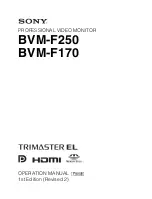
BVM-F250
Brand: Sony Pages: 146

XR-L500
Brand: Sony Pages: 172

COMAND MY08
Brand: Mercedes-Benz Pages: 186
















