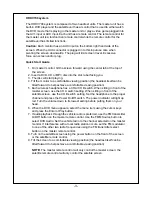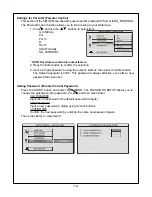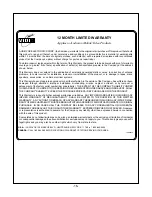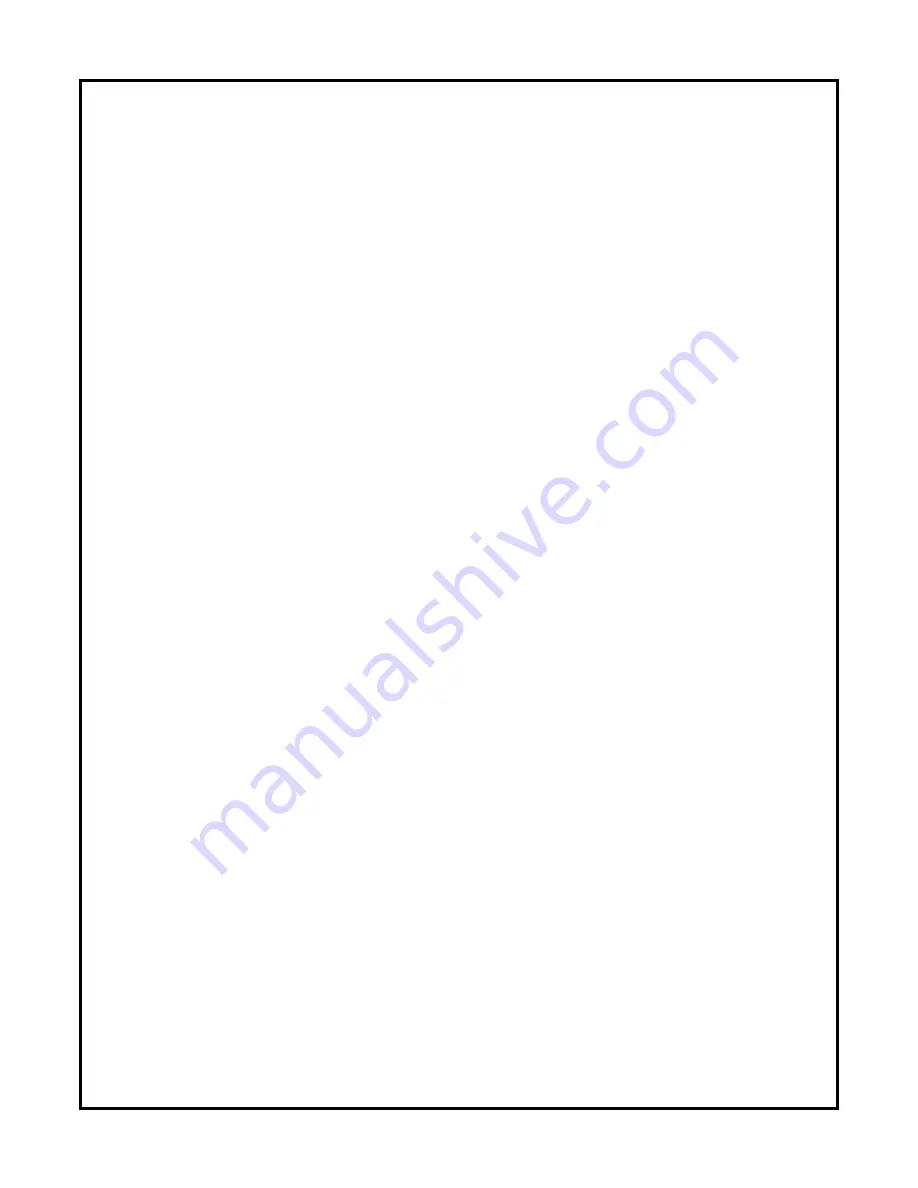
Selecting a Play Mode
You can choose the order that the songs will play on a disc temporarily. The FOLDER play mode is
the default. To access the play mode options, press STOP if the disc is playing. Press the right arrow
button until the PLAY MODE option is highlighted. Use the up or down arrow to choose an option. The
play mode options are:
•
SINGLE: Play a selected song.
•
REP_ONE: Repeats the song that is playing.
•
FOLDER: Plays the folder in the order the songs were recorded.
•
FOLDER REP: Repeats the folder that is playing.
•
DISC SCAN : Plays the song for 10 second for each song in the disc.
•
DISC: Plays the entire disc.
• DISC REP : Repeats the disc that is playing.
•
RANDOM: Plays the songs in the random order.
•
SHUFFLE ON: Plays the songs in random order (from within the selected folder)
•
PROG-PO: Plays the songs on the disc in the order you have programmed (you must create a
playlist to set the order you want the tracks on the disc to play). When you are creating a playlist,
this option changes to PROGRAM END.
Program Play
To use the program play option, you must create a playlist of songs in the order you want them to play.
Note: Once you begin adding songs from a folder to create your play list, you cannot add songs from a
different folder.
1. Choose the PROG-PO option for the PLAY MODE.
2. Highlight and enter the folder you want to program.
3. Add songs to the program list by pressing ENTER once the song is highlighted. The song you have
chosen and the number of songs you have chosen appear at the top of the screen. For example,
if you choose the number five song within the folder and it is the first song you have chosen,
PROGRAM P01:05 appears.
4. You can continue to add songs to the list from within the same folder by using the up or down arrow
button and then pressing ENTER to add it to the list.
5. When you are done creating the list, press STOP to end the programming. Then press PLAY to
begin the program play mode.
Deleting the Playlist
To delete the entire playlist, press STOP while the disc is playing and change to another play mode.
-13-