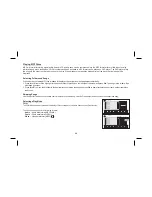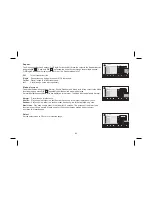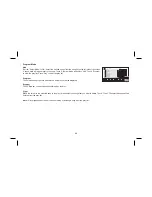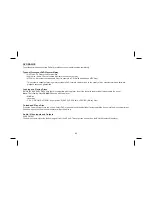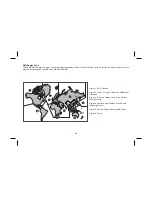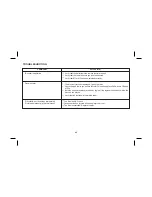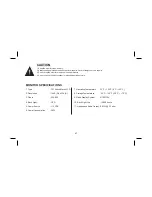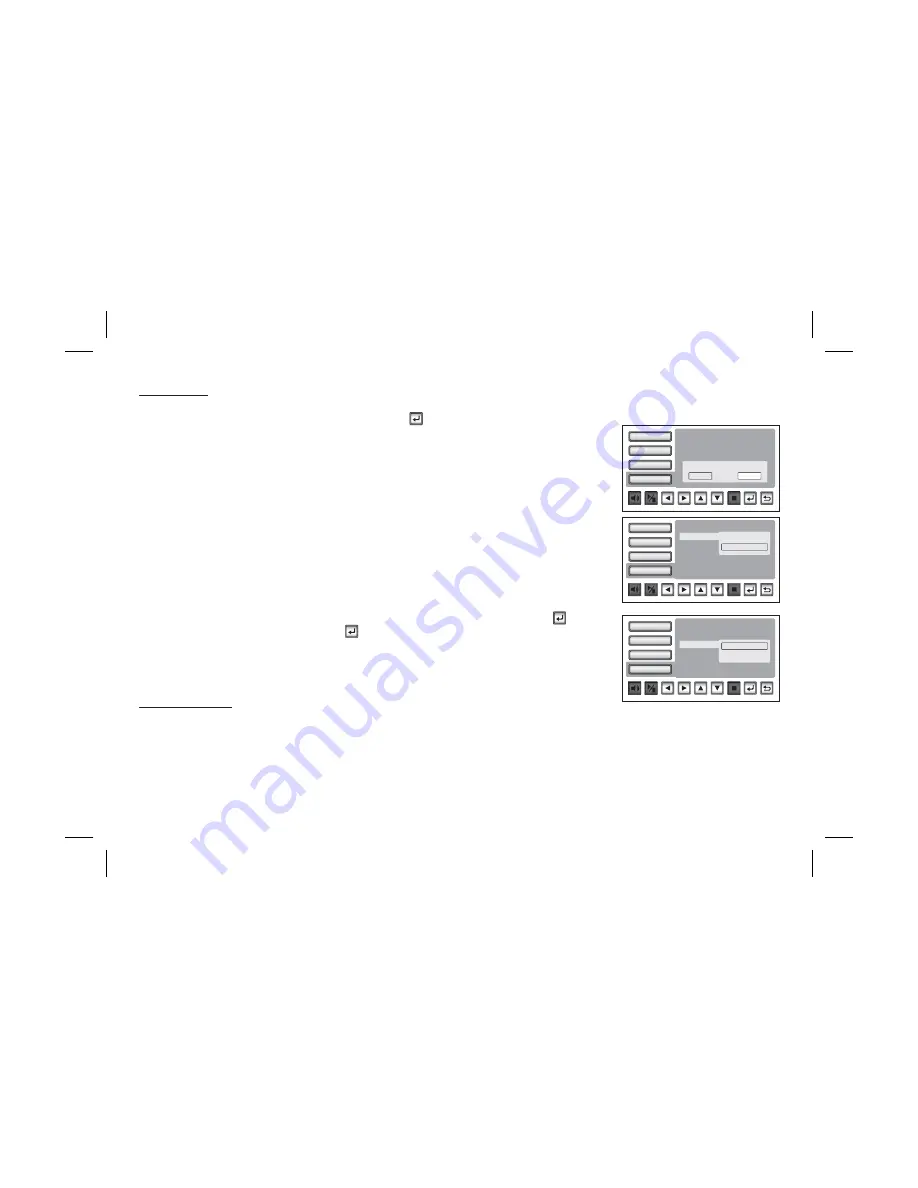
MISC SETUP
Select
using the
button, then press the
button to enter the Misc menu. Select the option
you want to change using the
button, then press
.
This option allows you to reset all options to default settings.
This function will not affect the Rating control settings.
This option allows you to set the Screen Saver mode.
ON - Screen saver will appear
OFF - Screen saver will not appear
: The DVD player will enter Screen Saver mode if the unit is inactive for approximately 2 minutes.
This option allows you to calibrate the touch screen. Select ‘TOUCH CAL” and press
/
.
Use the
button to select ‘YES”. Press
/
. Touch each of the panel calibration symbols (+) on
the panel’s four corners. Once the four corners have been touched, the unit will display “CAL OK” or
“INVALID CAL”. If the calibration is invalid, repeat the procedure until the prompt “CAL OK” is displayed.
After the calibration, the new record will overwrite the old one.
1. Press the DISPLAY button on the remote control to display the status banner.
The banner includes title, chapter, angle, audio, subtitle, title selection, and chapter selection .
2.
Press numeric (0~9) buttons to initiate a change of title selection. Then press the
button to implement the selection.
3.
Press numeric (0~9) buttons to initiate a change of chapter selection. Then press the
button to implement the selection.
"M
”
ISC
pq
u
pq
q
OK /
Use Default Settings
Note:
Screen Saver
Note
Touch Cal
OK
OK
Title Selection
OK
Chapter selection
OK
PLAYING DVDs
Video
Rating
Misc
Language
Screen Saver
Use Default Settings
: On
Touch Cal
Do you want to use default setting ?
Yes
No
Video
Rating
Misc
Language
Touch Cal
Screen Saver
Use Default Settings
Off
On
ü
Video
Rating
Misc
Language
Use Default Settings
Off
No
ü
Touch Cal
Screen Saver
Yes
19