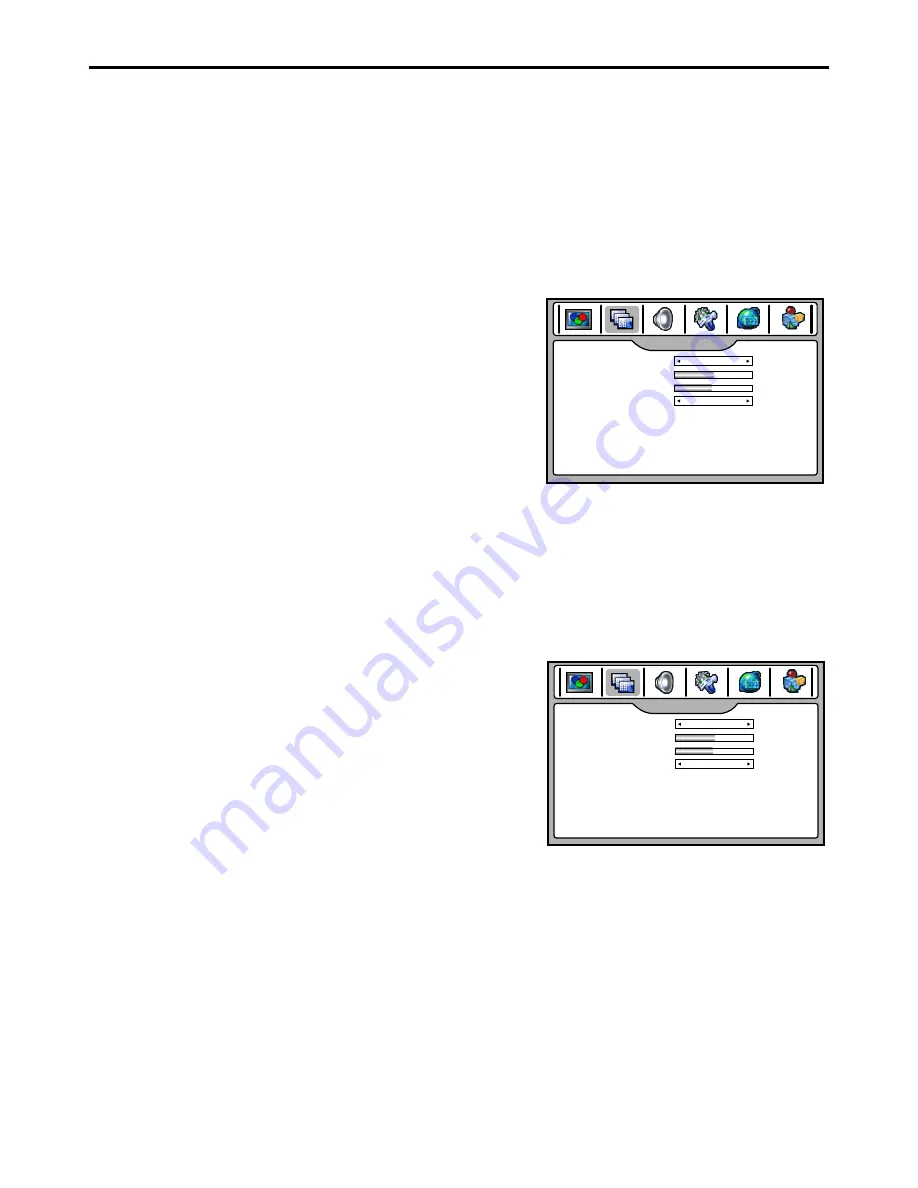
You
can
select
the
picture
quality
instantly
among
three
preset
modes
and
one
user
-
set
mode
.
Picture
Mode
Selection
Press
the
PICTURE
button
repeatedly
to
select
the
desired
picture
quality
.
NATURE
,
SOFT
,
USER
and
BRIGHT
can
be
selected
cyclically
.
NATURE
: Select for a normal picture.
SOFT
: Select for a finely detailed picture.
BRIGHT
: Select for a bright picture.
USER
: The picture quality you set.
Setting
Picture/Adjusting Image
You can make use of image size adjustment to choose the aspect
ratio depending on the format of the received signal and your
preference.
Press the
ZOOM
button repeatedly to select the desired image size.
You can also adjust
Image size
in the
IMAGE ADJUST
menu.
Image Size Adjustment
NORMAL
Selects the proper picture proportion to match the source’s image.( 4:3
4:3, 16:9
16:9)
WIDE
This mode stretches the picture horizontally and at the same time still maintains a good aspect ratio at the center of
the screen.
ZOOM
This mode enlarges the picture in correct proportion.
FILL ALL
This
mode
displays
a
picture
at
full
screen
size
.
Press
the
FREEZE
button to freeze the image on the screen (the video sources still run). Press again to restore.
You can also set
Freeze
Image
to
ON
in the
IMAGE
ADJUST
menu to freeze the picture. To restore, set it to
OFF
.
Note
:
If
a
fixed
image
is
displayed
on
the
screen
for
a
long
time
,
that
fixed
image
may
become
imprinted
on
the
screen
and
remain
visible
.
To
Freeze
the
Picture
Screen
Position
Adjustment
Navigate to the
IMAGE
ADJUST
menu.
1
2
Highlight
H
Position
or
V
Position
item, use
3
or
4
to
make
appropriate
adjustments
.
Note
:
You may perform screen position adjustment only for analog channels. It is unnecessary to adjust screen
position for digital channels.
IMAGE ADJUST
050
047
OFF
FILL ALL
Image Size
H Position
V Position
Freeze Image
IMAGE ADJUST
050
047
OFF
FILL ALL
Image Size
H Position
V Position
Freeze Image
24
















































