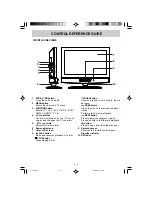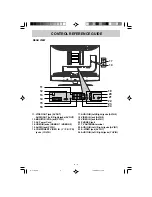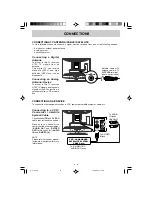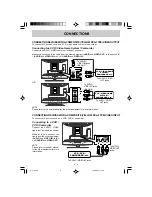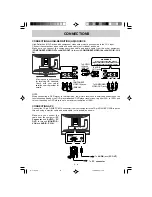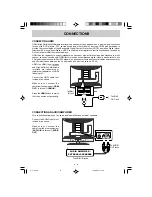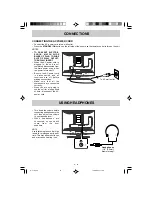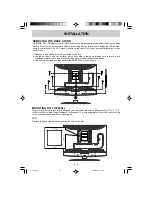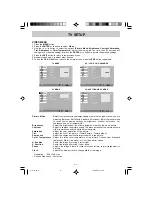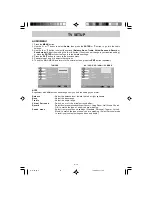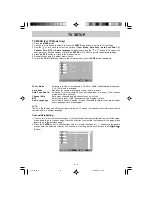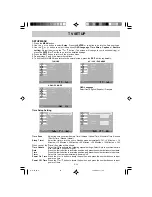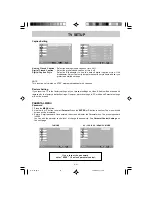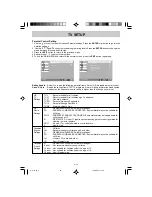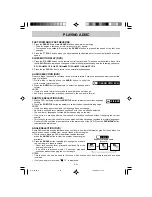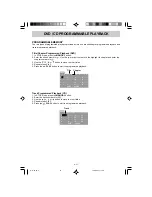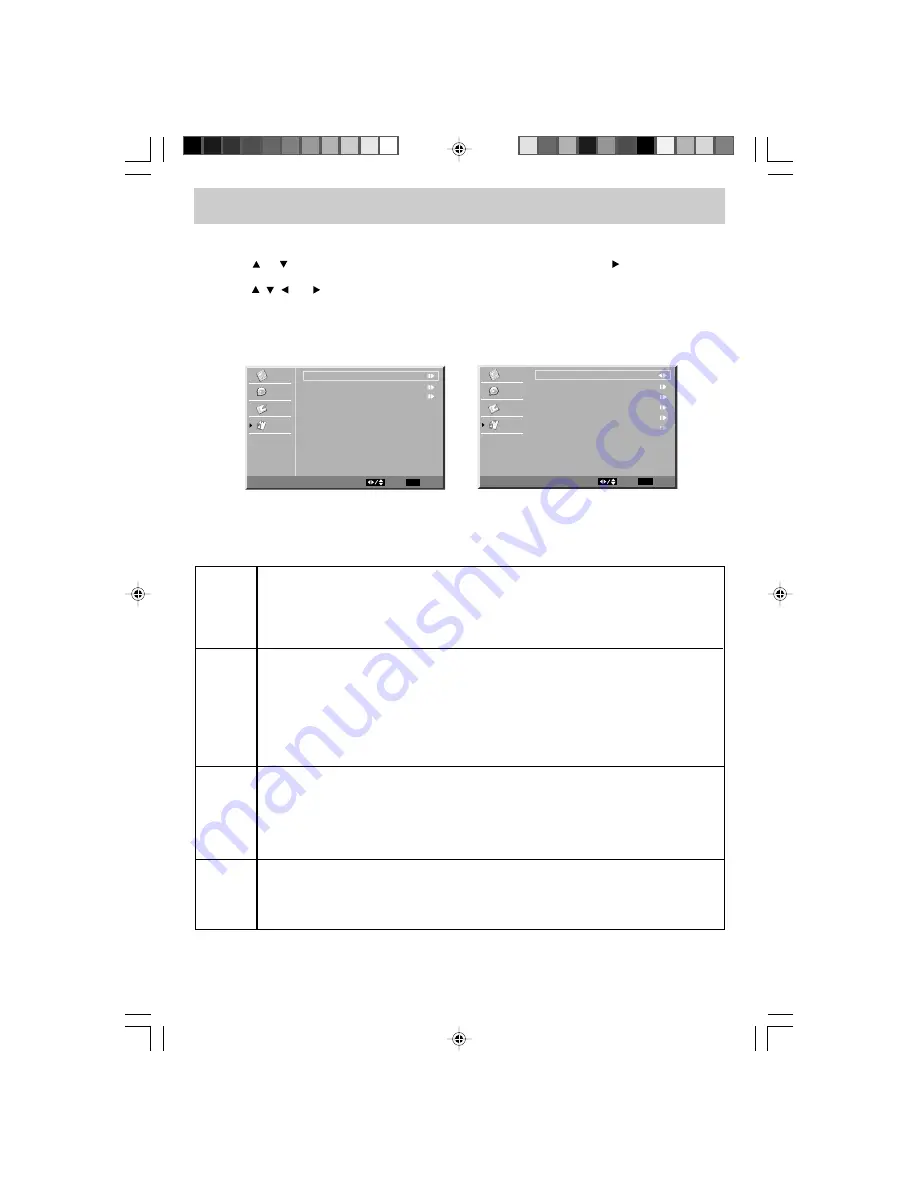
E - 22
Rating Enable
: Select On to edit the following parental items. Select Off to disable parental control.
Open V-Chip
: Reads the ratings from ATSC TV programs if there is rating information broadcasted,
and denies the channel when its rating is higher than the ratings you pre-set.
Parental Control Setting
1. Use the
or
button to select various Parental settings. Press the
ENTER
or button to go into the
detailed settings.
2. Use the
,
, and buttons to move among the rating levels. Press the
ENTER
button to change the
mode between Blocked and Allowed.
3. Press the
EXIT
button to return to the previous menu.
4. Repeat steps 1 - 3 to adjust other options.
5. To exit the MAIN MENU and return to the normal screen, press the
EXIT
button repeatedly.
U.S.
Movie
Ratings
TV-Y
: Recommended for all children.
TV-Y7
: Recommended for all children age 7 and above.
TV-G
: General Audience.
TV-PG
: Parental Guidance Suggested.
TV-14
: Parental Strongly Cautioned.
TV-MA
: Mature Audience Only.
G
: GENERAL AUDIENCES, Suitable for all ages.
PG
: PARENTAL GUIDANCE SUGGESTED - Some material may not be suitable for
children.
PG-13
: PARENTS STRONGLY CAUTIONED - Some material may be inappropriate for
children under 13.
R
: RESTRICTED, Under 17 requires accompanying parent or adult guardian for
viewing in movie theaters.
NC-17
: No one 17 or under admitted in movie theaters,
X
: Adults Only.
C
: Children.
C8+
: Recommended for children age 8 and older.
G
: GENERAL AUDIENCES, Suitable for all ages.
PG
: PARENTAL GUIDANCE SUGGESTED - Some material may not be suitable for
children.
14+
: Viewers 14 years and older.
18+
: Adult Programming.
G
: GENERAL AUDIENCES, Suitable for all ages.
8 ans+
: Not recommended for young children.
13 ans+ : Not suitable for children under the age of 13.
16 ans+ : Not suitable for children under the age of 16.
18 ans+ : Adult Programming.
U.S.
TV
Ratings
Canadian
English
Ratings
Canadian
French
Ratings
TV SETUP
Video
Audio
Setup
Parental
Program Block
Change Password
Clean All
Parental
Select EXIT Return
Video
Audio
Setup
Parental
Rating Enable
U.S.TV Ratings
U.S. Movie Ratings
Canadian English Ratings
Canadian French Ratings
Open V-Chip
On
Program Block
Select EXIT Return
E-17-30.pmd
13/06/2007, 11:44
22