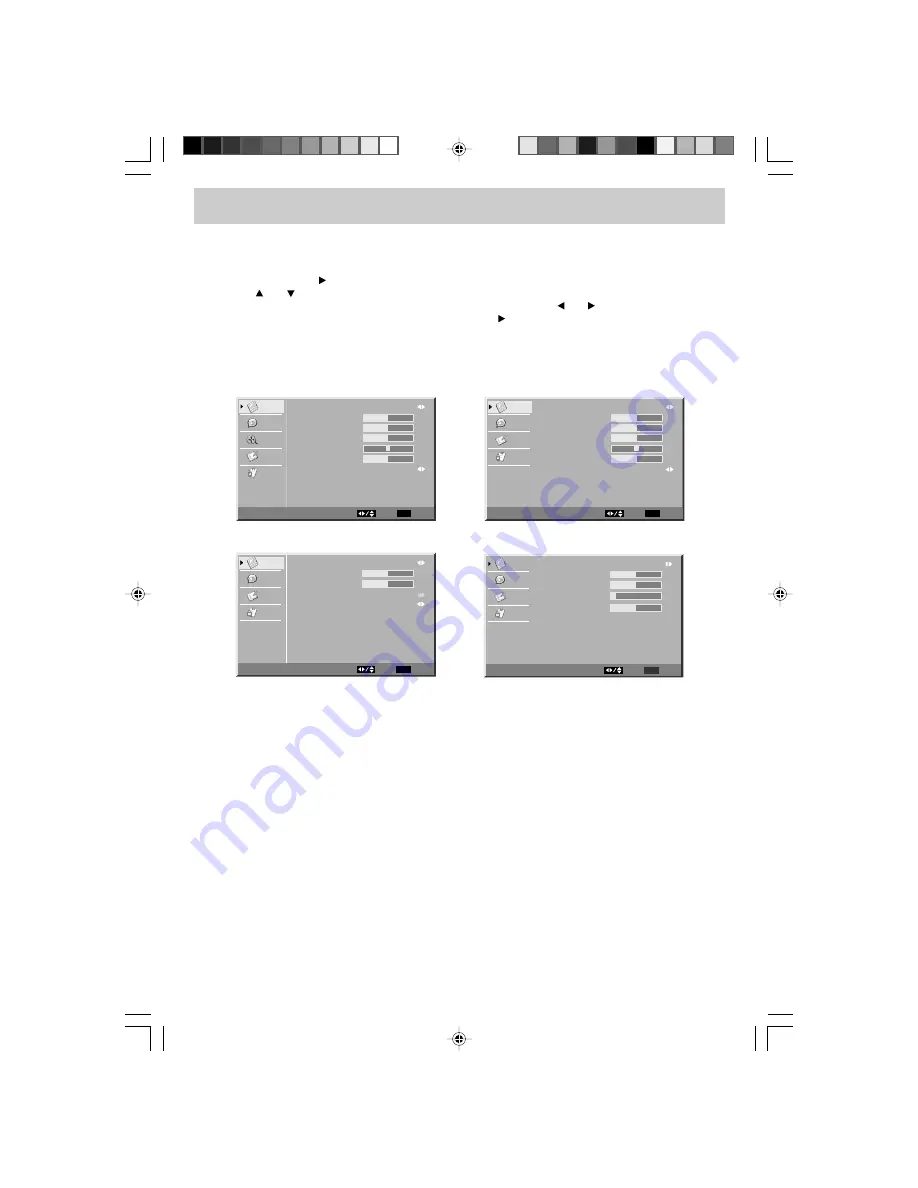
E - 14
TV SETUP
VIDEO MENU
1. Press the
MENU
button.
2. Press the
ENTER
or button to select
Video
.
3. Use the
or
button to select the options
(Picture Mode, Brightness, Contrast, Saturation,
Tint, Sharpness
or
Color Temperature).
Adjust them using the
or button (The screen will
change to your desired setting); or press the
ENTER
or button to go into the detailed settings.
4. Press the
EXIT
button to return to the previous menu.
5. Repeat steps 3 and 4 to adjust other options.
6. To exit the MAIN MENU and return to the normal screen, press the
EXIT
button repeatedly.
Picture Mode
: Select from preset screen display settings to match the type of show you are
watching (Personal, Soft, Movie, Standard & Dynamic). (Select Personal mode
to recall your customed settings on brightness, contrast, saturation, tint,
sharpness and color temperature.)
Brightness
: Adjust the brightness of the picture. Brighten or darken the whole picture.
Contrast
: Adjust to sharpen the picture quality. The black portions of the picture become
richer in darkness and the white become brighter.
Saturation
: Adjust the color saturation of the picture.
Tint
: Adjust the tint of the picture. (Toward purple / Toward green)
Sharpness
: Adjust the sharpness level to improve detail in the picture.
Color Temperature
: Adjust the three color temperature of the picture. Choose from Standard
(balanced), Warm (red white), or Cool (blue white) modes.
H. Position
: Center the image by moving it left or right.
V. Position
: Center the image by moving it up or down.
Phase
: Adjusts the image if there is flicker of screen letters, color misalignment, or
blurring.
Clock
: Adjusts the display clock to change width of the image.
- Resolution : 1,366 x 768 max
PC MODE
TV MODE
AV / YUV / HDMI MODE
VGA SETTINGS IN PC MODE
Color Temperature
Standard
Picture Mode
Brightness
Contrast
Saturation
Sharpness
Personal
50
50
50
0
4
Tint
Video
Audio
TV
Setup
Parental
Select EXIT Exit
Video
Color Temperature
Standard
Color Temperature
Standard
Video
Audio
Setup
Parental
Picture Mode
Brightness
Contrast
Saturation
Tint
Sharpness
Personal
50
50
50
0
4
Video
Select EXIT Exit
Color Temperature
Standard
Video
Audio
Setup
Parental
Picture Mode
Brightness
Contrast
VGA
Color Temperature
Personal
Standard
Video
Select EXIT
50
50
Exit
Video
Audio
Setup
Parental
VGA
Auto Adjust
H. Position
V. Position
Phase
Clock
Select EXIT
50
50
Return
3
127
Best definition
1,366 768
PLV36320CS11_IB_Eng_14-21.pmd
13/09/2007, 14:59
14






















