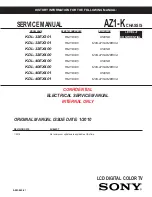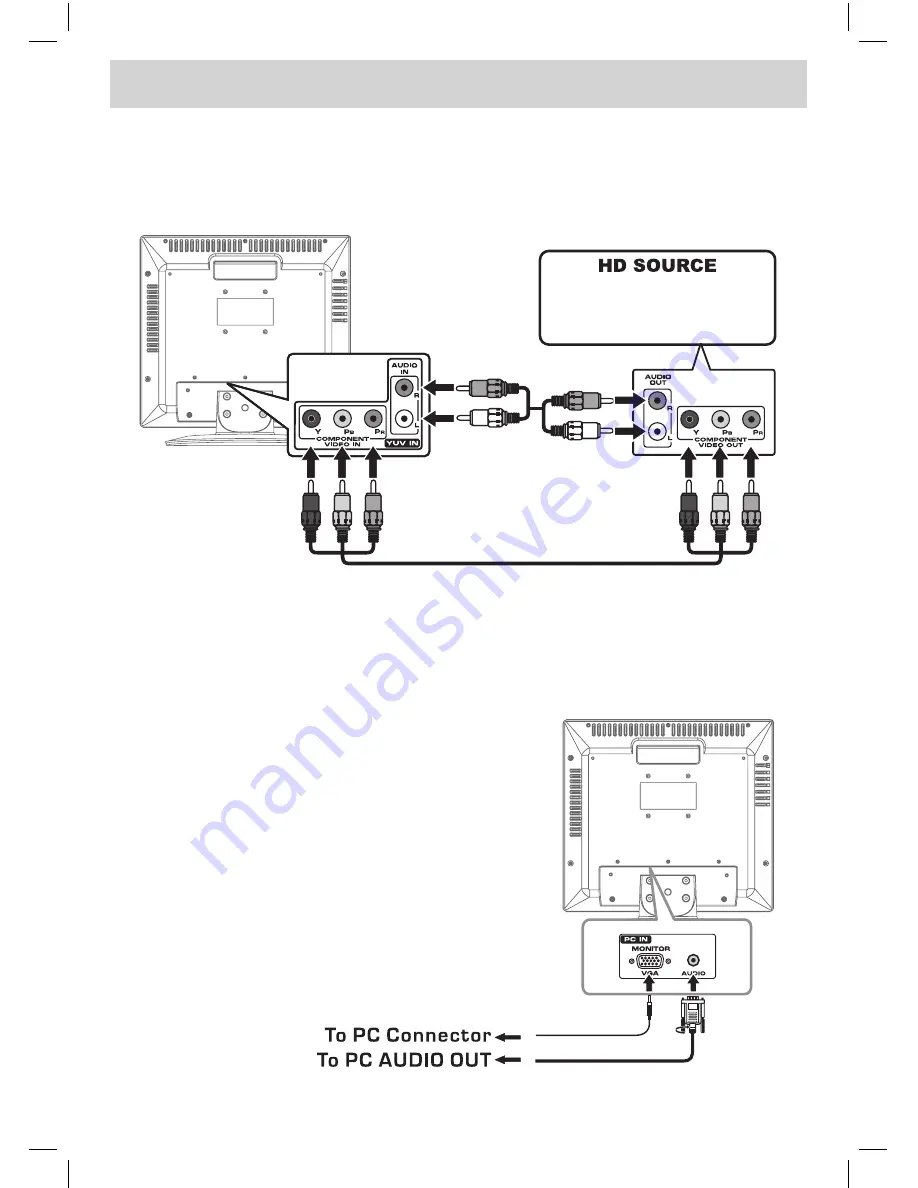
E - 9
CONNECTIONS
CONNECTING A HIGH-DEFINITION (HD) SOURCE
High-Definition (HD) Devices with component video output must be connected to the YUV input.
Connect the component video cable and audio cable (not included) as shown.
Make sure you connect the component video cable and audio cable from the other equipment (
COMPONENT
VIDEO OUT
and
AUDIO OUT
) to this unit (
COMPONENT VIDEO IN
and
AUDIO IN - YUV IN
).
NOTE
When connecting a DVD player to the television, the picture resolution is solely dependent upon the resolution
supported by the DVD player attached. DVD player resolutions vary from 480i to 1080i, and this unit can
support DVD players up to a maximum resolution of 1080i.
* May require a subscription
for receiving HD channels.
Check with your cable/
satellite service provider
for details.
CONNECTING A PC
Connect the 15-pin D-SUB PC/VGA connector from your computer
to the 15-pin D-SUB PC/VGA input on this unit using a monitor
cable and an audio cable (not included) as shown.
Make sure you connect the cable from the computer (
PC
Connector
and
AUDIO - PC OUT
) to this unit (
MONITOR / VGA
and
AUDIO - PC IN
).
To COMPONENT
VIDEO IN jacks
(
YUV IN
)
To COMPONENT
VIDEO OUT jacks
To AUDIO IN jacks
(
YUV IN
)
To AUDIO
OUT jacks
With component video output
(Digital Cable Box*, Satellite
Receiver*, or external
over-the-air HD-Tuner).
16159S2_UL_ENGLISH IB.indd 9
1/9/2008 2:13:31 PM