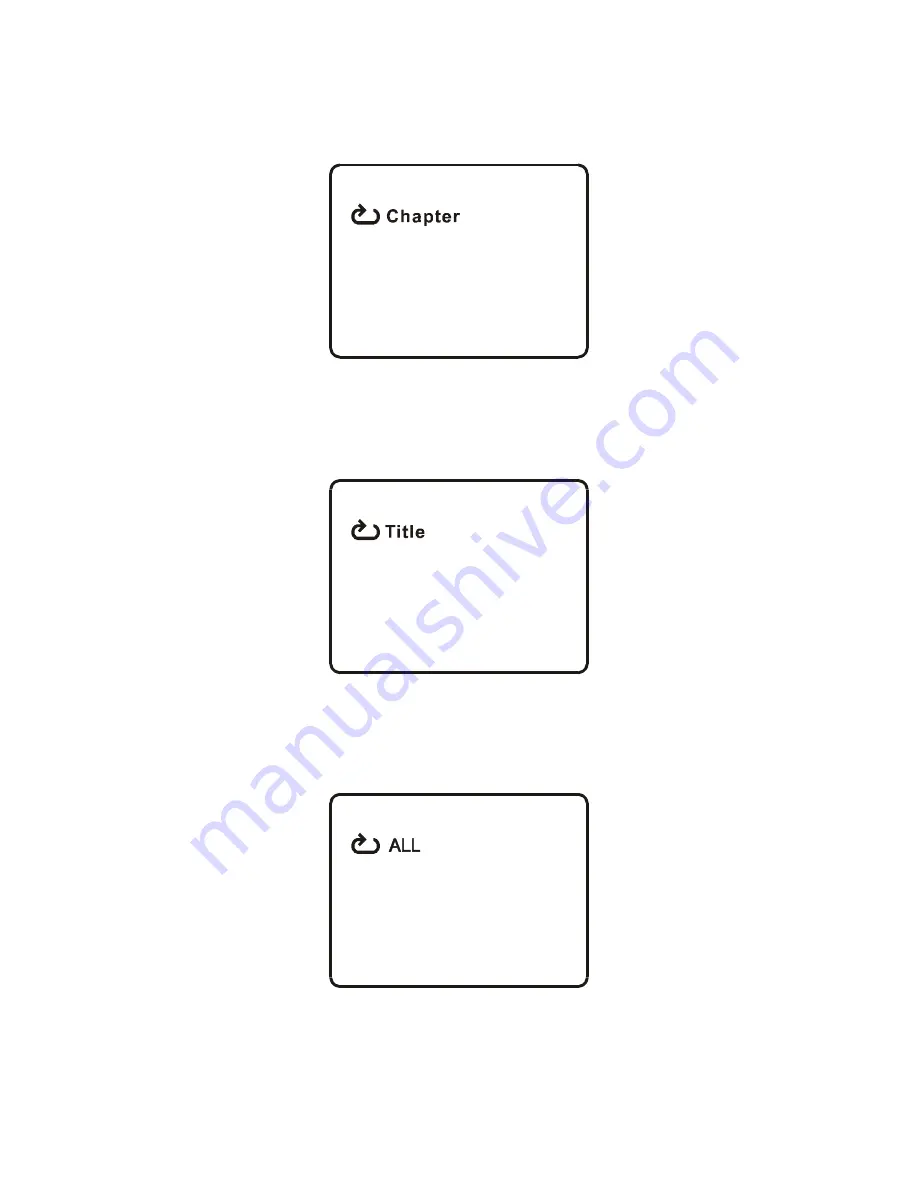
22
7. REPEAT
a. During playback press ‘REPEAT’ once to repeatedly play the cur-
rent chapter.
Chapter Repeat Screen Display
b. During playback press ‘REPEAT’ again to repeatedly play the current
title.
Title Repeat Screen Display
c. During playback press ‘REPEAT’ a 3rd time to repeat all Chapters
and Titles.
All Repeat Screen Display












































