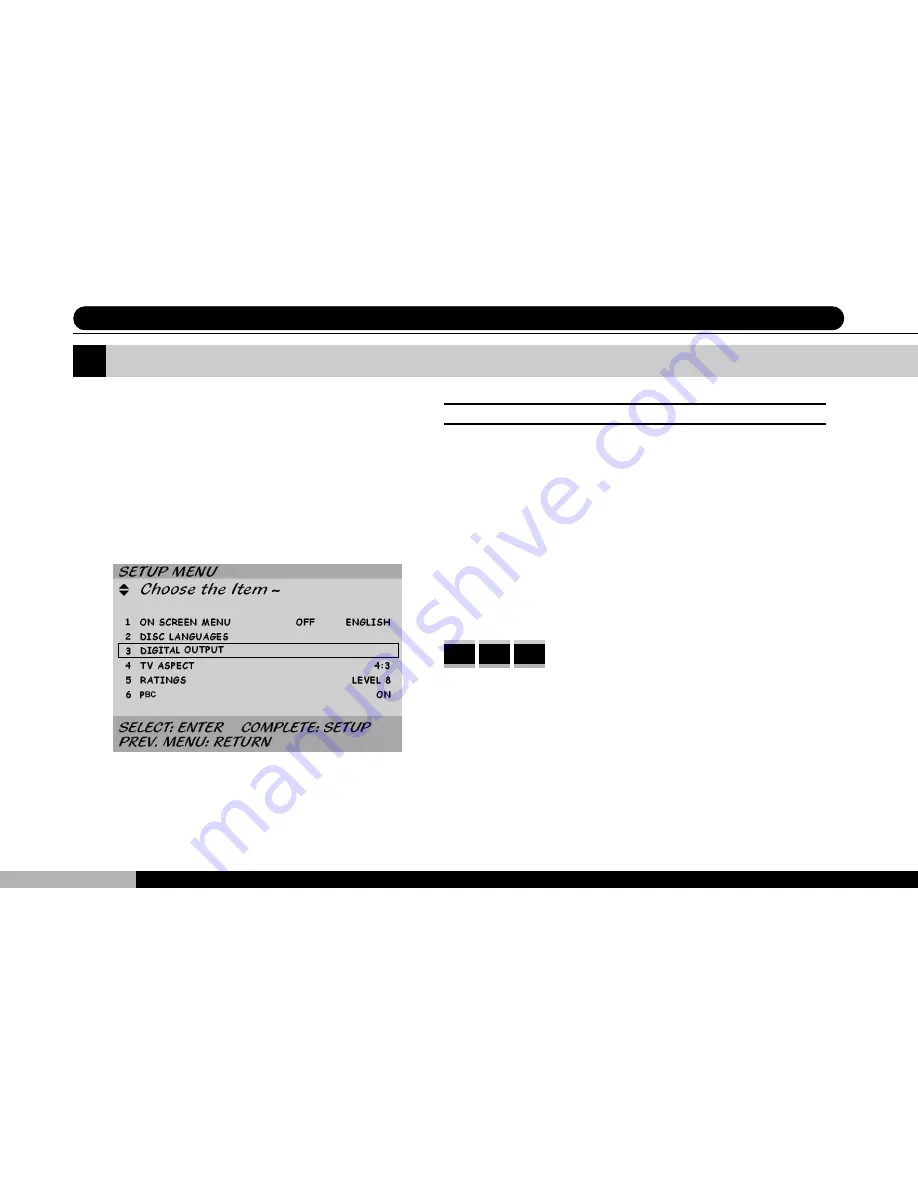
54
DVD1500
Digital Output
7 System Setup (III) - Digital Output
DIGITAL OUTPUT: [BITSTREAM / 2CH, 48KHz, 16BIT PCM]
Scroll up or down to the Disk Menu selection, then press EN-
TER to choose the digital output from the player. If you have
an external Dolby AC-3 digital decoder, you can select
“BITSTREAM”. This option supports 5.1 channel surround
sound effects. If the 2CH, 48KHz, 16BIT PCM option is se-
lected, the player will just simply output digital signal. Once
set, please press RETURN to select and return to the imme-
diately preceding menu level. Press SETUP to exit from the
setup menu altogether.
DVD VCD CD
The third of the six sections in the setup menu
is entitled DIGITAL OUTPUT. Use the up or
down cursor to scroll to this section and press
ENTER to enter this screen.
Summary of Contents for DVD1500
Page 9: ...9 PD 258 DVD1500 DVD1500 BLANK ...
Page 27: ...27 PD 258 DVD1500 DVD1500 5 Player Controls 4 BLANK ...
Page 35: ...35 PD 258 DVD1500 DVD1500 5 Player Controls 7 BLANK ...
Page 55: ...55 PD 258 DVD1500 DVD1500 7 System Setup III Digital Output BLANK ...
Page 61: ...61 PD 258 DVD1500 DVD1500 B L A N K 7 System Setup VI VCD Playback Control ...
Page 90: ......






























